Tutorials » Transparent Gifs

First » You choose a picture. For example I chose the picture above. Open
the picture in your Adobe Photoshop. If you open it from your hard drive, copy
the picture and paste it onto a new work space/window/document or whatever you want to call it.
When you copy it onto a new work space make sure that you choose Transparent
as the background.
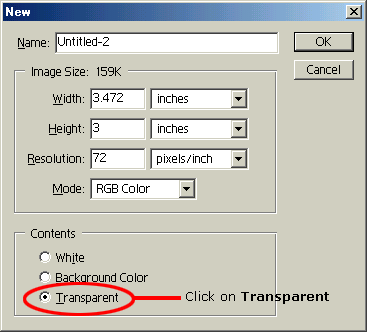
Second » Click on the Magic Wand Tool. Which looks like the
picture below.
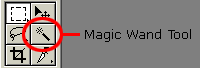
Third » Left-click on the area that you want to get rid
of. The area will be shown by dotted lines like the picture below.
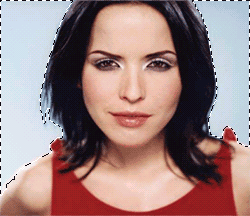
Fourth » Click on Delete to get rid of the
unwanted area.
Fifth » After deleting the unwanted areas click on File
> Save For Web...
Sixth » Something will popup and then check the box Transparency and
click OK. The Matte, you can choose any colour that you want or just choose None.
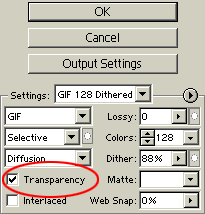
Here is the result. This is how it will look like if I choose None
for the Matte.

The edges will look much smoother if you choose a
colour that is nearly the same as your background colour. |