|
If you edit the Registry, you should back up the registry first, just in case it gets
corrupted. Open the Registry Editor (click Start, Run and type regedit and click OK). Pull
down the Registry menu and choose Export Registry File. Navigate to where you want to
store the backup file, type a name for the file, select All Under Export Range, and click
Save. The result is a file with the extension .reg.
To restore this information to the Registry, double-click the .reg filename, OR in
Registry Editor, select Registry, Import Registry File, and then navigate your way to the
backup file and click Open.
 | Restart, Don't Reboot |
There are a number of ways to reboot your computer: Press Ctrl-Alt-Del twice; press the
Restart button; or choose Start, Shut Down and select Restart the computer and click OK.
But did you know you can restart Windows 95 without rebooting your entire system? Choose
Start, Shut Down and select Restart the computer and then hold down Shift when you click
OK
 | Real Mode is a Real Pain |
The speed at which information travels between your PC and its various peripherals
greatly affects overall system performance. If a device has an out-of-date driver, it may
be running in real mode--another name for 16-bit (Windows 3.x) mode. The result? A
sluggish system.
In Windows' Control Panel, double-click System and click the Performance tab. If you
see a line that reads 'Your system is configured for optimum performance', you're all set.
But if you get the message 'Some drives are using MS-DOS compatibility', you'll want to
update any real-mode drivers to Windows 95's 32-bit protected mode. You can obtain the
updated drivers through your system vendor or at Microsoft's Software
Library site.
 | Fixing Corrupted Registry |
If Windows 95 gives you the dreaded "Your registry is corrupt" message, DO
NOT PANIC! It's possible to recover your registry. Follow these steps and, if you are
lucky, you might be able to fix you corrupt registry.
- Reboot the computer.
- When you see "Starting windows 95", press the [F8] key. Choose "Safe mode
command prompt only" from the menu. You will quickly get a "C:\>"
prompt.
- Change to your windows directory and type: regedit /e savebutt.reg
It will say "exporting file". Eventually it will stop with an error message.
- At this point, type: attrib system.dat -r -s -h
Then type: ren system.dat system.old
Lastly you need to type: regedit /c savebutt.reg
These commands will pull only the undamaged sections from your old registry and make a new
one based on these. If it works, some of your programs may no longer function. Reinstall
them. But if this fails, reinstall windows.
 | DOS Boots
|
You can boot directly to DOS every time you start your computer. All it
takes is a simple change to the MSDOS.SYS file, but first you need to remove MSDOS.SYS's
Hidden and Read-only attributes: In an Explorer window, find MSDOS.SYS on your hard drive,
right-click it and select Properties, deselect Hidden and Read-only, and click OK. (And of
course, reverse this to reapply these attributes when you're done.)
Now open MSDOS.SYS in Notepad. Find the line that reads BootGUI=1, and
change it to BootGUI=0. Select File, Save and reboot your computer--now it's DOSville all
the way. To start Windows 95, just type WIN from any prompt.
 | Flush your recycle bin
|
If you're using Windows 95's Recycle Bin default settings, deleting items sends them to
the Recycle Bin (after you click on Yes to confirm that you really want to send them
there). But remember that this "deleting" process doesn't get the items out of
your system. It simply moves them to another folder called Recycle Bin. It's a nice safety
feature, in case you change your mind about these deletions, but you certainly aren't
regaining any disk space.
To flush deleted items out of your system altogether, you have to Empty the Recycle
Bin. Right-mouse click on the Recycle Bin icon, select Empty Recycle Bin, then click Yes
to confirm.
You can also set the Recycle Bin to empty itself automatically when it reaches a
certain capacity of your hard drive. Right-mouse click on the Recycle Bin icon, select
Properties, and on the Global tab, adjust the lever to the percentage you have in mind.
Click on OK.
Click here to 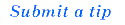
 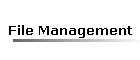 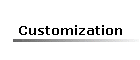 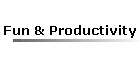
Return to Tips & Tricks | Gallery | Home
Please read the disclaimer.
|
