|
 | Not too many windows...
|
To change from folder to folder without all the windows that are open
staying open, just hold down the Ctrl key while double-clicking the icon of the folder you
want to open. The window of its parent directory will be automatically closed and you'll
be left only with the window of the desired folder open.
 | Backtrack |
To "backtrack" to a folder's parent directory, just press the backspace key
while in that folder's window. Repeated performance of this operation will take you all
the way to C:\.
 | Creating Program Group in another program group
|
When installing/creating a new program group, you can put it as deep as
you like within the Start Menu. When it asks you to name the folder, type - (for example)
- "Games\Chess\XT". Now, instead of installing/creating XT into Start Menu, it
is installed/created into subprogram groups.
 | Application Removal |
Do NOT delete the files associated with an application before removing it using the
Control Panel - Add/Remove Programs. Failure to follow this little rule will leave the
registry entries in place and can cause all sorts of nasties. You'll then have to
re-install the app to enable Win95 to remove it properly.
 | Backing up the registry |
In order to backup your registry, create a Recover or other folder and copy the hidden
files System.Dat (and .Da0) and User.Dat (and .Da0) to this directory. If someday your
Windows crashes, boot to DOS mode (or command prompt only) and replace files with the
backup. If your damage isn't very big, your Windows will recover. Your changes made after
the backup will be lost, but you'll save most of your Windows configuration... Backup
these files atleast once a month.
Click here to 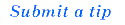
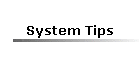  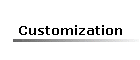 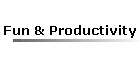
Return to Tips & Tricks | Gallery | Home
Please read the disclaimer.
|
