|
 | Flush your recycle bin
|
If you're using Windows 95's Recycle Bin default settings, deleting items sends them to
the Recycle Bin (after you click on Yes to confirm that you really want to send them
there). But remember that this "deleting" process doesn't get the items out of
your system. It simply moves them to another folder called Recycle Bin. It's a nice safety
feature, in case you change your mind about these deletions, but you certainly aren't
regaining any disk space.
To flush deleted items out of your system altogether, you have to Empty the Recycle
Bin. Right-mouse click on the Recycle Bin icon, select Empty Recycle Bin, then click Yes
to confirm.
You can also set the Recycle Bin to empty itself automatically when it reaches a
certain capacity of your hard drive. Right-mouse click on the Recycle Bin icon, select
Properties, and on the Global tab, adjust the lever to the percentage you have in mind.
Click on OK.
 | Instantly resize columns in Explorer and My Computer
|
If you select View•Details in Windows Explorer or My Computer, you
may find yourself futzing with the widths of the columns that display the file name, size,
type, date modified, and so on. You can manually adjust the width of any column by
positioning the pointer over the line between the column labels and dragging. But there's
an easy way to do it. Just double-click the border between the column labels, and Windows
will automatically resize the column to the left to fit the column's widest item.
 | Sticky keys (1/2)
|
Are you tired of spreading your hands and fingers to press key combinations, like Ctrl,
Alt or Shift keyboard combinations? You can ask Windows 95 to let you press one key at a
time using StickyKeys. It's one of the Accessibility options.
In the Control Panel, double-click on Accessibility Options, and on the Keyboard tab,
select Use StickyKeys. Click on OK or Apply, and three boxes will appear on the Taskbar's
tray. StickyKeys has been activated.
Now suppose you want to use the Ctrl-Alt-Delete keyboard combination to bring up the
End Task dialog box. With one finger, press the Ctrl key (you'll hear a tone, and the
first box on the Taskbar will appear shaded), then release it and press Alt (again, a tone
and a shaded box), and finally, press Delete. A little easier than making the stretch!
 | Sticky keys (2/2)
|
You can shut StickyKeys on and off without the Control Panel, once you've activated its
shortcut. After selecting the Use StickyKeys option (in the Accessibility Properties
dialog box), click on Settings. Select Use shortcut, then click on OK twice. From now on,
pressing the Shift key five times turns StickyKeys off; pressing it five more times (and
clicking on OK) turns it back on.
You'll notice that with StickyKeys activated, pressing Ctrl, Alt, or Shift in
combination with another key (the traditional way), shuts StickyKeys off. If you don't
like this feature, you can turn it off. Click on Settings (next to Use StickyKeys in the
Accessibility Properties dialog box), then deselect the option, "Turn StickyKeys off
when two keys are pressed at once." and press OK.
 | Make the [CAPS LOCK] key sound off |
You can assign a sound to the [Caps Lock] key so that it beeps when you press it. To
use this feature, you must have the Accessibility Options installed. To assign a sound to
the [Caps Lock] key, access Control Panel and double-click the Accessibility Options icon.
When the Accessibility Properties sheet dialog appears, select the Use ToggleKeys check
box in the ToggleKeys panel. Then, to enable the setting, click OK. Now whenever you press
the [Caps Lock] key, you'll hear a beep from your system's tiny built-in speaker. The beep
will be louder when you turn [Caps Lock] on than when you turn it off.
 | Create a PC in a PC
|
To personalize the use of your PC if you share it with members of the
family, you can create your own settings of Windows95 by going to MY COMPUTER, then
double-clicking on the CONTROL PANEL icon. Double-click on PASSWORDS. Left-click on the
"User Profiles" tab. Make sure that the second option, that users can customize
their desktop settings, is checked. The next person who logs into Windows95 can change
settings without affecting the settings YOU prefer. When Win95 starts, it will ask for
your name. Then once you are in Windows, you may use your own settings!
 | Change Explorer's appearance
|
When you open an Explorer window, it has its own default look. The right pane is
certain size, the left pane different size, and there are bars of information and tools at
the top and bottom of the window. You can change Explorer's look to view more information.
To change the amount of space allocated to the left and right panes, hold your mouse
pointer over the divider and when it changes to a double-pointed arrow, click and drag in
either direction. For example, you may wish to make the left side bigger if you've opened
a folder within a folder within a folder (the more branches you open, the wider that tree
gets). If you'd like more space on the top or bottom of your Explorer window, you get rid
of the Toolbar or Status Bar. Pull down the View menu and deselect one or both of these
options.
Click here to 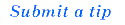
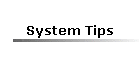 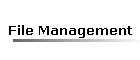  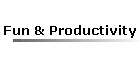
Return to Tips & Tricks | Gallery | Home
Please read the disclaimer.
|
