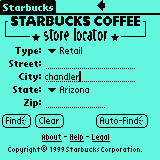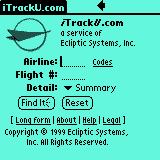Palm
Notes
Web Clipping
with a Palm V
Last updated: 5-11-2001
[ SprintPCS
] [ Palm ] [Home
Page]
Note: The
information on this web page is for reference only.
You will not find any Palm web clipping files or libraries available for
download.
Introduction
With the release of the
Palm VII, a person can now connect to the Internet for wireless web access
using small applications called "Web Clipping". Essentially, a Web
Clipping application allows you to interactively retrieve small bits of
information from the Internet. Locating the nearest Starbucks Coffee
shop, checking American Airlines flight schedules, getting driving directions
can all be retrieved using a Palm VII with wireless transmission.
So, does that mean us non-Palm VII owners are out of luck with using these
web clipping apps? Nope! With the proper web clipping support
applications loaded, your older Palm device can also use web clipping apps
for Internet searches!
NOTE: I
received several Emails from people with mixed results in using the Web Clipping
apps with their Palm devices running OS 3.5. For some people the web
clipping apps work just fine, while others have problems making them work
properly. If you experience problems getting web clipping to work under
OS 3.5, I suggest you first see if you have an offending Hack App (Hackmaster
application) which is causing the problem.
UPDATE
[3-1-2001]:  It appears that Palm.net has changed
the palm server IP address again, so you will need to make a change to your Web
clipping configuration to continue using web clipping apps with your non-Palm
VII device. The following explains
the process of adjusting the Palm.net server IP address:
It appears that Palm.net has changed
the palm server IP address again, so you will need to make a change to your Web
clipping configuration to continue using web clipping apps with your non-Palm
VII device. The following explains
the process of adjusting the Palm.net server IP address:
|
How to fix PQAs
with Non-Palm VIIs/OmniSky
If you're using PQAs but *not* using a Palm VII(x) or Palm V(x) with OmniSky, then you might have noticed that as of last Wednesday things stopped working. Palm.Net changed the developer's proxy server IP which is what you're using if you're connecting through a standard ISP. If you're still using your PQAs and nothing seems wrong, you can ignore this post. Otherwise, here are the steps to fix it.
1. Install the Palm 7 libs on your machine (where you get these is up to you)
2. Soft-reset your machine
3. Go to Apps->Prefs. On the general screen, make a small counter-clockwise circle in the lower-right corner of the "General" screen. If you do this right, a small "easter egg" will show up (literally).
4. Run any Web clipping app which uses the Clipper library menus. Apps
such as Palm.net, Mapquest-to-go, and Yahoo Mail will work. (you can get
these apps at www.palm.net).
5. Make four separate taps in the lower-right corner. Space the taps out a bit so they aren't interpreted as a double tap.
6. A "hidden" menu should now show up when you tap the silk menu button. Select "Options->Preferences".
7. Change the proxy server to "206.112.114.82"
 . Hit OK. . Hit OK.
8. You should now be able to use your PQAs again.
|
Software
setup
First,
you
need to be running OS 3.3 or higher on your Palm device (I've tested
the following configuration using my Palm V running OS 3.3). Next,
you need to load the following web clipping support apps onto your Palm
device:
Clipper 3.2
iNetLib 3.2
Weblibrary 3.2
Security Library 3.2
Normally, these apps can only be found
on a Palm VII device.
After you have installed the 4 supporting
web apps, you need to do a Soft Reset (push on the reset button
on the back of your Palm device). This is
very important!
Next, you are ready to install some
web clipping apps. These can be found at: http://www.palm.net/apps
Here is a short list of some typical
web clipping apps:
Starbucks locator
Amazon.com
Moviefone.com
E*Trade
American Airline Flights
|
Airport Delays Indicator
Mapquest Directions
Travelocity
Weather
Yahoo Mail!
|
Problems with installing .PQA
files on your Palm? -
If you're having problems getting your Hotsync Application Installer to accept
.PQA files for installing on your Palm, check out this web
page for details on editing your System Registry to correct the problem.
Hardware
setup
To use the web clipping
apps, you need to first be connected to the Internet with a PPP connection.
Typically this is done by using a modem with
your Palm device or using a wireless
cell phone connection.
Once you've made your Internet connection,
you can start using the installed web clipping apps! Below are a
few images of two web clipping apps in action:
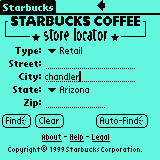
Starbucks Locator
App
|
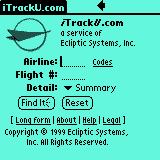
Flight Tracker
App
|
Clearing Cached Pages
If you use your web clipping apps frequently,
you may accumulate a number of cached pages which will eat up memory on your
Palm device. To clear out the cached info, you will need to use a Palm
App called "Cobweb" which can be downloaded from www.palmgear.com.
Removing
the Web Clipping files from your Palm
Ok,
you've played around with the Web clipping apps and you decide you don't
want them anymore.... just delete them, right? Nope, not that easy.
You'll discover that when you try to delete the web clipping library files,
you get a "Cannot delete" error message. So what should you do?
Follow this procedure to enable the deletion of the web clipping library files
after doing a "warm
reset" (NOTE: the procedure describe below is NOT a hard reset!):
-
Turn your Palm
device off
-
Hold down the
up button on the front of the Palm
-
Push the reset
button on the back of your Palm
-
Wait a few seconds,
then release the up button
Now, immediately
go to the Delete screen on your Palm and delete the unwanted Web clipping
library files.
Possible
problems using Web Clipping for ThinAir Mail Configuration
5-6-2001: A person Emailed me his experiences
using the Web Clipping libraries on his Palm V device in conjunction with the
ThinAir Email app. Below is his comments:
Servers that host Web
Clipping applications use a property known as the DeviceID to uniquely
identify devices which connect to them. The Device ID is used in place
of, and for many of the same purposes as cookies on traditional browsers.
Specifically, the DeviceID allows you to setup and access your particular
account on a Web Clipping application server. The Palm VII
libraries (available for download at various locations) use the Mobitex ID
number to generate the DeviceID. The Palm V series does not have
a built in radio so there is no Mobitex ID from which to derive the Device
ID. As a result, Palm V units generate a non-unique DeviceID
(probably zero, but I haven't verified this) when using the Palm VII
libraries. The effect of this is that everyone who is using the Palm
VII libraries on a non-Palm VII device will end up sharing any accounts that
they set up (for instance, ThinAir) with all other users in like kind.
This is particularly bad with ThinAir since everyone would then have access
to your mailbox (I actually accessed someone else's mailbox at the time I
discovered this problem).
![]() It appears that Palm.net has changed
the palm server IP address again, so you will need to make a change to your Web
clipping configuration to continue using web clipping apps with your non-Palm
VII device. The following explains
the process of adjusting the Palm.net server IP address:
It appears that Palm.net has changed
the palm server IP address again, so you will need to make a change to your Web
clipping configuration to continue using web clipping apps with your non-Palm
VII device. The following explains
the process of adjusting the Palm.net server IP address: