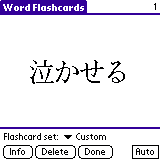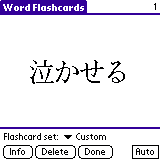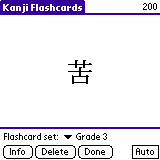Chapter 5
Using Flashcards
You can use Dokusha as a study aid with its Flashcard mode. Two
separate flashcard lists are maintained: Word Flashcards and
Kanji Flashcards.
Word Flashcards
Word flashcards contain words from the Japanese-English dictionary.
They can be created by looking up words with the dictionary lookup commands, then selecting
the Flashcard menu option or tapping in the upper right corner
of the screen. When you want to quiz yourself on your flashcard list,
use the Tools/Word Quiz menu option from the main reader screen
(or write a Z character in the Graffiti area). You will be taken to
the Word Quiz screen.
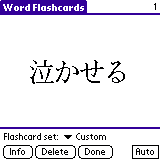
You can use the Flashcard Set drop down list to select which set of
flashcards to be quizzed on. Dokusha comes with 3 built in flashcard
sets as well as 5 "Custom" sets containing flashcards you have added
manually.
- All Words: A flashcard set containing every word in the dictionary.
- Katakana Words: A flashcard set containing all katakana words in the dictionary.
- Non-Katakana: A flashcard set containing all words in the dictionary EXCEPT katakana words.
- Custom Sets 1 through 5: Your lists of personal flashcards.
Important Note: If you select a Custom flashcard set here, all flashcards
you add later will go into that set (until you select a new one). If you
have one of the built-in sets selected (All Words, Katakana Words, or Non-Katakana),
all flashcards you add will go into Custom Set 1 instead.
In the flashcard screen, a word is displayed; you should mentally guess
its pronunciation and/or meaning. To check your answer, either press
the Info button or the Up hardware button, and you will be taken to the
dictionary information for the flashcard. From there, either press
the Done button or the Down hardware button to return to the
flashcard screen.
To go on to the next flashcard, either tap the displayed flashcard or
press the Down hardware button. Flashcards are cycled through in a
random order. The current number of flashcards is displayed in the
upper-right corner.
When you feel you have mastered a particular flashcard, it can be
deleted by pressing the Delete button. Note that you can only
delete flashcards in the Custom sets; the built-in sets are fixed and
cannot be changed.
The Auto button in the lower right corner can be used to turn
"Auto Mode" on or off. When selected, flashcards are cycled through
at regular intervals without any intervention from you. You can set
the amount of time per flashcard in
the Preferences.
The available menu options in the Flashcard screen are as follows:
- Font...: Choose the font used to display flashcards.
- Review Flashcards: Brings up a dictionary search screen
containing all the flashcards in the current set. Note that
this only works when the Custom set is selected; the other three
sets have too many entries and will just come up as a blank list.
- Preferences: Brings up the Flashcard Preferences screen.
- Snarf Kanjis: Goes through all your dictionary flashcards,
extracts the Kanji characters in them, and adds them to your
Kanji flashcards. Can be used if you want to quiz yourself both
on a set of Japanese words and on the Kanji characters that
compose them.
- Delete All: Deletes all your flashcards.
Kanji Flashcards
Kanji flashcards can be created by looking up Kanji characters, then
selecting the Flashcard menu option. When you want to quiz
yourself on your flashcard list, use the Tools/Kanji Quiz menu
option from the main reader screen. You will be taken to the Kanji
Quiz screen.
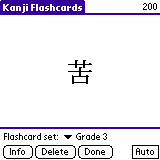
The Kanji Quiz screen is esentially the same as the Word Quiz
screen, except that single Kanji characters are displayed. You should
look at each presented flashcard, and try to remember the Kanji's
meanings, readings, and/or compounds (depending on what you are trying
to learn). Use the Info button or the Up hardware button to look up the
kanji's details, then use the Done button or Down hardware button to
return to the flashcard screen.
As with word flashcards, Dokusha provides several built-in kanji
flashcard sets as well as a custom set.
- Grade 1: The 80 characters in Jouyou Kanji grade 1.
- Grade 2: The 160 characters in Jouyou Kanji grade 2.
- Grade 3: The 200 characters in Jouyou Kanji grade 3.
- Grade 4: The 200 characters in Jouyou Kanji grade 4.
- Grade 5: The 185 characters in Jouyou Kanji grade 5.
- Grade 6: The 181 characters in Jouyou Kanji grade 6.
- Grade 7-8: The 939 characters in Jouyou Kanji grades 7/8.
- All Grades: 2229 characters in the Jouyou Kanji set.
- Nonstandard: 4126 unclassified characters.
- Custom Sets 1 through 5: Your lists of personal flashcards.
As with word flashcards, any kanji flashcards you add go into your
currently selected custom flashcard set, or into Custom Set 1 if you
have selected one of the built-in flashcard sets.
Back to Contents