|
 Home
Page Home
Page
 Personal
Data Personal
Data
 Personal
History Personal
History
 At
Home At
Home
 At
Work At
Work
 At
Play At
Play
 Other
Things Other
Things
 Useful
Links Useful
Links
|
Debugging CodeWarrior Win32
Projects
Remotely with
VirtualPC
VirtualPC Setup on Target Machine
There are several steps to configuring VirtualPC on the
target machine.
- Setup the VirtualPC Networking Settings
Select a VirtualPC virtual machine from the list.
Click on the "Settings…" button. Click on the
"Networking" setting.
Enable the "Networking" checkbox, and select the
"Virtual Switch" radio button (if using Mac OS 9.x, you
may have to, and may be able to, use the "Shared"
networking setting, in which case, VirtualPC uses the
same IP address for MS Windows as the target machine, and
you should skip the MS Windows Network configuration
instructions below; use of Mac OS X and the "Virtual
Switch" networking setting is recommended).

- Install the MWRemote debugger nub in MS Windows
Start up the VirtualPC virtual machine.
After MS Windows is running, drag the "MWRemote.exe"
debugger nub from the "Win-Hosted MWRemote" sub-folder of
the "Other Metrowerks Tools" folder in your CodeWarrior
installation to the MS Windows desktop.
Optionally, make a Windows shortcut to the
"MWRemote.exe" program in your program's directory, by
dragging the "MWRemote.exe" icon to that directory (while
operating MS Windows).



|
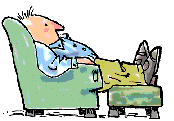
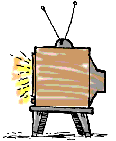
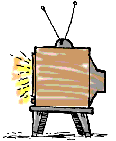
![]()