Optionally, setup the Runtime Settings preferences
Choose the "YourProjectTargetName Settings…" item
from the Edit menu. Choose the "Runtime Settings"
panel.
It is recommended that you set up a separate directory
on the target machine (perhaps a MS Windows directory) to
hold the program and other debugging items. Otherwise by
default, the program and other debugging items are likely
to appear on the MS Windows Desktop, which may not be
what you want.
If the program being debugged makes assumptions about
the working directory, or you don't want to type long
pathnames on a MS DOS command line, specify the working
directory using the "Working Directory" field, using a MS
DOS/Windows naming scheme.
If the program being debugged is a MS DOS command line
program, you may not get an opportunity to interact in
the MS DOS command shell with the program, when
debugging. In this case, you may wish to specify a set of
command line arguments to be used by the program, by
entering them in the "Program Arguments" field. In my
case, the command line program takes lists of filenames
and command options, and I needed to specify an input
filename to debug the program.
Save all changes.
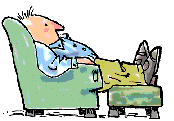
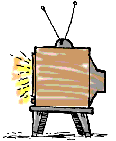
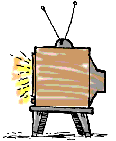
![]()