Are you curious about what it takes to convert a FoxPro 2.6 application to Visual FoxPro 3.0 or 5.0? How To Converting Your Existing Applications to Visual FoxPro
Find the answers here.
 Converting Your Existing Applications to Visual FoxPro 3.0
Converting Your Existing Applications to Visual FoxPro 3.0
Thinking of converting your existing FoxPro 2.6 applications to Visual FoxPro 3.0? Check here for information on how to start using the new Visual FoxPro 3.0 features while still leveraging your existing development investment.
 Introduction
Introduction Converting Projects
Converting Projects Visual Form Conversion
Visual Form Conversion  Deciding Between Visual or Functional Conversion
Deciding Between Visual or Functional Conversion  What Can Cause Conversion Problems
What Can Cause Conversion Problems Conclusion
Conclusion  Introduction
Introduction
Visual FoxPro 3.0 has opened up a wealth of new developer tools that can only be considered as revolutionary for
the FoxPro programmer. From object orientation to visual form and class tools, the whole application scheme has
been revamped. Even though the Visual FoxPro environment provides a whole new way of doing things, your
existing FoxPro 2.6 application can be almost seamlessly integrated into this brave new developer environment.
The expansiveness of the new Visual FoxPro features can be daunting, but this is mitigated by the conversion
utilities built into the product. This paper will look at how you go about converting your existing 2.6 application in
Visual FoxPro. With this conversion you can start using these wonderful new features while still leveraging your
existing development investment.
Successful conversion of an application requires planning how the components of the application will be
converted. The decision process is two-fold. First, it must be decided if you want to take the default, Functional
conversion, that completely converts the 2.6 screen to a backwardly compatible Visual FoxPro form set, or Visual
conversion, which entails running the 2.6 coded .SPR file and manually implementing the converted form set.
Secondly, decisions have be made on how you wish to incorporate the new extensions found in Visual FoxPro.
The second question directly affects the first, of Visually or Functionally converting your screens. However, no
matter what conversion route you choose, the conversion will run your existing application AS IS, in the new
Visual FoxPro environment.
The areas affected by conversion include projects, forms, reports, labels and code. The most intensive area is
what used to be known as screens in FoxPro 2.6 and are now known as forms in Visual FoxPro. However, we will
take a top down approach by looking at converting a project first and then working our way through the other
components.
 Converting Projects
Converting Projects
Conversion of a project from 2.6 to Visual FoxPro starts by opening the 2.6 project in Visual FoxPro. Visual FoxPro will recognize the file is a 2.6 .PJX file and process it through the CONVERT.APP application. This CONVERT.APP application is installed by default in the Visual FoxPro home directory. Upon starting the conversion utility, a dialog box, as depicted below, is presented to the developer.

This conversion dialog box is very much like the dialog box that is presented to you when you open a
non-converted 2.6 .SCX screen file.
The first option of the dialog box relates to if and where backup copies of pre-converted 2.6 screen sets are
copied to. Before converting the 2.6 screen to a Visual FoxPro form, CONVERT.APP will create a directory OLD, off
of the designated one.
The second option allows the specification of a log file. This is a text file with the suffix .LOG and contains a
recap of the conversion process. The information includes: if conversion took place, elapsed time of the
conversion, whether the conversion was successful or not, and error messages related to unsuccessful
conversion. If problems occur during conversion, this log will be the source of detail for those errors.
Selecting Functional or Visual conversion is the area of most concern for the developer in converting their
applications. Both conversion methods allow you to simply convert your application, build it and the run the
resulting .APP or .EXE file, the differences between the methods come into play when you start implementing and
extending the converted form.
The Functional conversion creates the most hands-off type of conversion, but can cause more work when
extending your existing application with the new features built into Visual FoxPro. With Visual conversion, the
forms in the application are better prepared to take advantage of new Visual FoxPro features, but require manual
placement of the code behind the forms. The project implements these two methods in two very distinct ways.
We'll first look at the differences in the conversion methods as they relate to the project and then follow up with
a detailed look at how forms are converted differently under the two methods.
When Functional conversion takes place, the forms are converted and the converted forms are called within the
application. Under Visual FoxPro the code to call a form is DO FORM
*- CUSTOMER.SPR *- [CONVERTER] Declare variables for record pointers PUBLIC _iconvCustomerGoToPlaceHolder DO FORM "CUSTOMER.SCX" NAME _R2716LSBP LINKED *- [CONVERTER] Begin CLEANUP and other procedures from 2.x Form PROC CLEANUPSAMP WAIT WIND 'nada' *- [CONVERTER] End CLEANUP and other procedures from 2.x Form
Note that a public variable is initialized. This variable is filled with the current record number during the Unload
event of the form, to be used to reset the record pointer when re-entering the form. Additionally, any procedures
or functions that existed in the 2.6 cleanup code are placed into this .SPR file. Unlike a standard Visual FoxPro
form, this form emulates a 2.6 READ and creates a wait state while the form is running. The program does not
finish executing until after the form is released, thereby giving the form access to procedures and functions
contained within the calling .SPR program.
A Visual conversion differs in that although the screen is converted, the SPR is not overwritten with the code
demonstrated above. The SPR remains the same as it was in 2.6 and is simply recompiled. The converter doesn't
make assumptions about where to place code snippets in the new Visual FoxPro form set, but rather writes them
out to a program file. The new Visual FoxPro form will not run if it is dependent on these disembodied snippets. To
make the form functional, there needs to be some interaction by the developer, first in calling the form with a DO
FORM and then placing the code snippets in their correct events of the form.
Converting from the project level is the most desirable way to convert an application. Not only does it convert all
components of an application, it is the only method that will convert multiple screen sets into a Visual FoxPro
form set.
Form Conversion
Form conversion can be invoked by opening a 2.6 screen or electing to convert a project that contains screens. Either method presents the developer with the election of executing the default Functional or optional Visual conversion. The resulting forms from each conversion method differ in several ways. The resulting forms from a Functional conversion result in a complete working form that respects all facets of the previous 2.6 environment. The Visually converted forms require the developer to manually place code snippets where appropriate.
Functional Form Conversion
Functional conversion creates a form set and places all the controls from the 2.6 screen onto a Visual FoxPro
form within a page frame container. Each page frame relates to an individual READ in the predecessor 2.6 screen,
so if the screen was created in 2.6 with multiple READs, they would each correspond to a page frame in the
converted Visual FoxPro form. Even though multiple READs in a single screen were not common in version 2.6, the
Functional conversion takes their possible implementation into consideration and can be considered one of the
major drawbacks of this method.
The most important setting in the Functionally converted form is the form set's WindowType property. If the
value of this property is 2 or 3 then the form set takes on the READ qualities of a 2.6 screen set. Execution stops
when a DO FORM or SHOW command calls the form. The WindowType value of 2 is a normal form set which can
be deactivated; a value of 3 makes the form modal so that it must be released before execution can start again.
These WindowType properties relating to 2.6 screen compatibility are only available with Functionally converted
2.6 screens. When screens are converted Visually or are created in Visual FoxPro, this WindowType property only
relates to standard Visual FoxPro modeless and modal behavior and does not allow the backwardly compatible
settings of 2 and 3. The only time you will see form set WindowType properties with READ capabilities is in a
Functionally converted form set.
Code is moved from the 2.6 events to Visual FoxPro events in a specific pattern. The following is a table of the
conversion of 2.6 events to Visual FoxPro events.
| FoxPro 2.6 Screen Event | Converted Visual FoxPro 3.0 Event |
| Setup - #Section 1 | FormSet.Load |
| Setup - #Section 2 | Form.Load |
| Activate | Form.Activate & FomSet.Activate |
| Deactivate | FormSet.Deactivate |
| Show | FormSet.ReadShow |
| When | FormSet.ReadWhen |
| Valid | FormSet.ReadValid |
| Cleanup | FormSet.Unload & SPR for procs/functions |
The READ keywords CYCLE, LOCK, MOUSE, SAVE, and TIMEOUT are moved to form set properties with the names
ReadCycle, ReadLock, ReadMouse, ReadSave, and ReadTimeout.
A behavior unique to this backwards-compatible screen relates to variable scoping. Variables that are defined in
the Load event are scoped to the life of the form. This is for compatibility reasons only and does not conform
with standard Visual FoxPro variable scoping
It should be noted that environmental settings are automatically defined in the form set Load event and the
current record pointers are saved in public variables during the form set Unload event. The data environment of
the form is updated with all appropriate 2.6 view environment objects such as the table aliases, index orders, and
relationships. The 2.6 generator directives for automatically opening and closing the tables are moved to the
properties AutoOpenTables and AutoCloseTables in the DataEnvironment object.
Extending a Functionally-Converted Form
The following steps are a program for extending functionally converted forms into a Visual FoxPro format. By definition, the functional conversion creates a backwards-compatible form set. By applying these steps to the situations that apply to the particular form, you can change the backwards-compatible form set into a standard Visual FoxPro form set. This conversion process is an excellent learning tool for the 2.6 programmer moving to Visual FoxPro.
1.Move parameter code from the Load event to the Init event. Visual Form Conversion
Visual Form Conversion
Visual conversion approaches form conversion in a Visual FoxPro related paradigm, as opposed to the
backwards-compatible one in Functional conversion. The resulting form set and forms mimic a standard Visual
FoxPro form set arrangement, while the Functional conversion mimics 2.6 behavior. There are no page frame
containers in the Visually converted form and the form set WindowType property is set to 0 for modeless or 1 for
modal. Unlike the Functionally converted form, execution does not stop when the form is called with a DO FORM
or SHOW command.
The most significant difference between the two conversion methods, at least as it relates to developer
interaction, is that Visual conversion does not place any code snippets into form events. When conversion takes
place the code snippets are separated into a PRG file so they can be implemented visually by the developer into
the converted form. An example of this PRG file shows a converted 2.6 push button valid snippet that calls a
search screen.
*---------------------------------------------- *- Code from C:\jfhapp\screens\JCONT1.SCX *---------------------------------------------- *----- cmgOption1 PROCEDURE Valid DO search.spr ENDPROC
After code is placed from the conversion PRG into the form, the developer needs to integrate the form into the
application. To implement the converted form into a project, the call to the screen needs to be changed from DO
 Deciding Between Visual or Functional Conversion
Deciding Between Visual or Functional Conversion
When executed through the Project Manager, both Visual and Functional form conversion end up with a FoxPro
2.6 application running in Visual FoxPro 3.0. The difference is that with Functional conversion, the forms that run
in the application are the actual converted forms. With Visual conversion, the original 2.6 SPR is running in the
application. Since the initial result is the same, the question of which method to select comes down to how
extensive the maintenance to forms is expected in the future. If future maintenance can be expected to be minor
and cosmetic in nature, then Functional conversion would be a logical choice. If larger scale changes to the forms
can be foreseen, then the developer might opt for a Visual conversion that will allow a complete implementation
of the new Visual FoxPro model. A very important point to remember is that the Visually converted form does not
contain the page frame controls that the Functionally converted one does.
Through project conversion you cannot selectively convert some screens Visually and others Functionally. Project
conversion is an all-or-nothing proposition. This can be somewhat mitigated by being able to selectively convert
forms, after the fact, from the backup OLD directory. Of course, screen set properties, such as multiple screens,
are only available through the project manager. If a hybrid method of converting forms is required, consider doing
two separate project conversions and mixing and matching the results.
No matter which method is selected. It should be noted that the extension of a Functionally converted form to a
Visual FoxPro format is an excellent learning tool and should be investigated if only for that reason.
 What Can Cause Conversion Problems
What Can Cause Conversion Problems
Be careful with macro substitution in properties. For example a 2.6 push button prompt of &buttonprompt will be
converted to ="&buttonprompt" in the Visual FoxPro caption property of the converted command button. This
needs to be changed to "=buttonprompt" in the property sheet.
It is possible to have a conflict in the Visual FoxPro naming convention by having a long variable name with 10
common characters.
There are new reserved words in Visual FoxPro. If you run into an unexplainable problem with certain code, check
it against the reserved word list found in the help file.
Overlaying of controls is handled differently. If the resulting appearance is not as desired, consider reordering the
objects and using the Zorder method.
Reports and Labels
The only significant modifications to version 2.6 FRX and LBX files are the addition of additional rows to contain information related to the DataEnvironment object.. If the report or label was saved with an environment in version 2.6, the AutoOpenTables and AutoCloseTables properties in the DataEnvironment object are set to .T. and table aliases, index orders, and relationships objects are added to the DataEnvironment object.
Extending Existing Code
The Grid control has taken over as an objectified browse, so that future browse type implementations will be grid-based. However, your existing browse code can be objectified through the use of the NAME keyword. You can define the browse NAME object and then manipulate the browse in an object-oriented Visual FoxPro fashion. Here is an example of objectifying a browse using the NAME keyword and then changing the BackColor property of the objectified browse to turn the background color of the browse red.
USE customer BROWSE NAME oBrowseGrid oBrowseGrid.BackColor=RGB(255,0,0)
This new named object can be manipulated just like a grid object. Your existing browses can easily be extended
to include dynamic colors, combo box or spinner column controls, and so on. All capabilities of the new grid
control can be added to your existing browse, with very little coding.
This same NAME keyword is available for all the @...GET commands so existing code for the objects on forms can
be objectified just like the browse command.
dBASE and FoxPro for MS-DOS
The conversion utilities work the same with dBASE forms and reports. If you are converting from a FoxPro platform that would require conversion to FoxPro for Windows, such as FoxPro DOS, the FoxPro for Windows transport utility will first transport to Windows objects and then convert to Visual FoxPro.
 Conclusion
Conclusion
The conversion capabilities built into Visual FoxPro allow the FoxPro 2.6 developer to easily move their existing applications into the new visual and object-oriented Visual FoxPro development environment. Whether the conversion is functional or visual, the existing 2.6 application will run virtually untouched in Visual FoxPro. Using the visual tools, class libraries and code extensions, the developer can learn how to add Visual FoxPro functionality to their already running application, thereby learning this brave new world while still leveraging their existing investment.
 Moving from FoxPro 2.x to Visual FoxPro 5.0
Moving from FoxPro 2.x to Visual FoxPro 5.0
This paper discusses converting your FoxPro 2.x code to the new object-oriented programming (OOP) paradigm of Visual FoxPro 5.0 and offers different approaches according to the issues you face.
 Introduction
Introduction
 Approaches
Approaches
 Converting FoxPro 2.6 Projects
Converting FoxPro 2.6 Projects
 Modifying 2.6 Reports
Modifying 2.6 Reports
 Moving a Foundation READ into Visual FoxPro
Moving a Foundation READ into Visual FoxPro
 Other Gotchas
Other Gotchas
 Table and Database Differences
Table and Database Differences
 Use information from your 2.6 application
Use information from your 2.6 application
 Summary
Summary
 Introduction
Introduction
Ever since the release of Microsoft® Visual FoxPro™ there has been continuous discussion among Fox developers about the pros and cons of moving FoxPro® 2.x code into the new object-oriented programming (OOP) paradigm. Should one convert the 2.6 code? Should one just throw it all away and rewrite everything? The purpose of this paper is to:
· Give you some issues to think about in your
decision-making process.
· Present several approaches to converting your
apps, if that's what you want to do.
· Provide information about the conversion
process.
Convert or Rewrite?
If it ain't broke…
If your FoxPro 2.x application has been running well — it's been through several versions, it's stable, and needs no new functionality — you need to ask yourself if there is really a reason to take the time and effort to migrate that application to Visual FoxPro. However, since the reality of most development projects is that they are never finished, you need to consider the advantages and disadvantages of the conversion process to determine which path is right for your application: convert or rewrite.
OK, it ain't broke, but…
You want to move your applications into Visual FoxPro so that you can begin to take advantage of OOP, the new development environment, and the new database features of Visual FoxPro 5.0.
Most FoxPro version 2.x programs coded in traditional procedural style will run with minor modifications in Visual FoxPro. Conversion is a viable option for some developers.
Consider making the transition to an OOP programming style if the following conditions are true:
· Your organization currently participates in a
structured, analytical process for new programming projects.
· You are willing to invest the resources
necessary to develop a library of reusable code, without realizing full
payback on this investment until after the current project.
· You want to tap the power of Visual FoxPro
event handling, common code syntax, and other benefits associated with OOP.
Issues to consider
Here are some issues to consider before deciding whether to convert:
· Is your application written in FoxPro (or FoxBase) standard procedural code?
· Does your application use FLLs? If so, do you have the resources (source code, development language of the FLLs) to recompile them?
· If you are using third party tools, have they been converted to Visual FoxPro so that you can maintain the same functionality? If not, does Visual FoxPro 5.0 now provide the functionality provided by those tools?
· Is your application cross platform to MS-DOS®, Unix, or Macintosh? Does it need to continue to be?
· Will you present this as a 5.0 application (a 2.6 paradigm in a totally new OOP world)? Do you need the Windows® 95 look and feel?
· Do you and/or your clients have a 32-bit operating system such as Windows 95 or Windows NT? This is a requirement for Visual FoxPro 5.0.
· Do you need to expand the application? Add new functionality? Do you want to take advantage of the new functionality of Visual FoxPro 5.0 such as ActiveX controls, the event model, data buffering, OLE automation server capability, offline views, outer joins, and so on?
 Approaches
Approaches
Once you have decided to migrate your application from FoxPro 2.x to Visual FoxPro, there are three basic approaches you can take:
|
Approach |
Advantages |
Disadvantages |
|
Minimalist - Compile and run - no conversion |
Least amount of work to get apps running in 5.0 No further development time and effort |
FP 2.6 architecture, not OOP Old User Interface, not Windows 95 UI Cost of maintenance/ improvement may be high |
|
Hybrid - Convert and modify |
Old code still usable Begin to take advantage of new OOP functionality Take advantage of new VFP 5.0 functionality UI gets new look and feel (end user sees a difference) |
Mix of 2.6 and 5.0 paradigms Hard to maintain |
|
Total rewrite |
More powerful design tools Database features Tap the power of VFP 5.0, such as event handling, common code syntax, and other benefits associated with OOP |
OOP learning curve Re-architect your application Investment of time and money |
Approach 1 Minimalist - Compile and run - no conversion
Your existing FoxPro 2.6 application should compile and run with few problems if you follow these steps:
Using this minimal approach allows you to continue running mission critical applications as you take the time to move into the new OOP paradigm. Approach 2 Hybrid - Convert and modify
This approach uses the Visual FoxPro Converter to "migrate" your 2.6 screen sets to backwardly compatible Visual FoxPro form sets (as opposed to New Event Model form sets). Once screens are converted, continue the conversion so they become "true" Visual FoxPro forms that are able to use the new event model and other features. More on this later.
 Converting FoxPro 2.6 Projects
Converting FoxPro 2.6 ProjectsConverting from the project level is usually the desirable way to convert an application. Converting a project handles everything at once and is really the only way to change multiple screen sets into a Visual FoxPro form set. The alternative is to convert individual screens, reports, etc. one at a time. This has the advantage of allowing you to move the process along more carefully. It also makes it possible to selectively convert some screens with the Visual conversion, some with the Functional conversion (see below).
If you have used the Power Tools in FoxPro 2.6, the following FoxPro file types will convert:
· Labels (.lbx)
· Queries (.qpx)
· Menus (.mpx)
· Reports (.frx)
Reports
DOS reports will only run unconverted, as in FoxPro 2.6 for Windows; you cannot edit DOS reports in Visual FoxPro.
Genpd.app can be recompiled and run, but Visual FoxPro will not support these printer drivers. The functionality has been replaced in the operating system.
Take note of the new functionality of the REPORT FORM command. See the Help file for REPORT FORM…ASCII and REPORT FORM…PREVIEW.
CONVERT.APP
The Convert.app application is installed by default in the Visual FoxPro home directory. Because it would have been impossible to account for all the possible conversion issues, the source code for the compiler is distributed with Visual FoxPro in the \VFP\Tools\Convert directory. You can customize it for your particular needs, just set the system variable _CONVERTER to your version of the Convert.app.
When you attempt to modify a 2.6 screen or project, Visual FoxPro 5.0 detects the older version and automatically loads Convert.app and displays this screen:
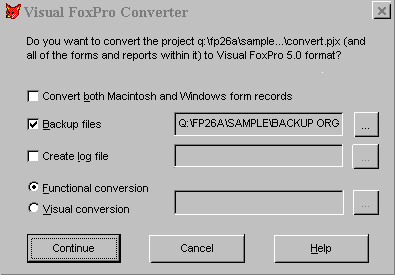
Even though there is an option to save backup files in a directory named "Old", it is a better idea to work on a copy of your original 2.6 files rather than rely on the \Old directory. The primary reason for this is the path issues that you'll have to deal with when your directory structure is changed to include a top level \Old directory.
Choosing between Functional or Visual conversions is one of the most important decisions you must make.
The Functional conversion makes it easier for the developer in the short run, but can require more work to take advantage of the new features of Visual FoxPro 5.0. The Converter makes forms backward compatible, with attributes unique to this type of form (more later).
The Visual Conversion duplicates in Visual FoxPro 5.0 all visual components of a project (forms, buttons, and so on), but none of your existing snippet code (Open, Valid, etc.). All the code from the original FoxPro 2.6 snippets is copied to a non-compilable .prg file. You will have to cut and paste your procedural code into the appropriate events and methods of the Visual conversion. But you won't have to modify the converted form to take advantage of the new event model.
If you choose Functional conversion, the conversion process performs these steps:
The following table summarizes how 2.6 screen events are converted to VFP 5.0.
|
FoxPro 2.6 screen event |
Converted Visual FoxPro 5.0 event |
|
Setup - #Section 1 |
FormSet.Load |
|
Setup - #Section 2 |
Form.Load |
|
Activate |
Form.Activate & FomSet.Activate |
|
Deactivate |
FormSet.Deactivate |
|
Show |
FormSet.ReadShow |
|
When |
FormSet.ReadWhen |
|
Valid |
FormSet.ReadValid |
|
Cleanup |
FormSet.Unload & SPR for procs/functions |
The READ keywords CYCLE, LOCK, MOUSE, SAVE, and TIMEOUT are moved to FormSet properties with the names ReadCycle, ReadLock, ReadMouse, ReadSave, and ReadTimeout.
Form Sets and Control Properties
The Converter creates a file with an .spr extension for each converted screen. This file is different from a FoxPro 2.6 .SPR file. In FoxPro 2.x, the .spr file was generated code based on what was found in the .scx. In Visual FoxPro, the .spr file is a "wrapper" file that includes the correct DO FORM command required to run the screen code. Here is an example of the .spr created after converting Laser.scx from the FoxPro 2.6 samples:
*- [CONVERTER] Declare arrays EXTERNAL ARRAY ltags EXTERNAL ARRAY rats EXTERNAL ARRAY studs EXTERNAL ARRAY titlelist *- [CONVERTER] Declare variables for record pointers PUBLIC _iconvLaserGoToPlaceHolder EXTERNAL PROC laser.scx DO FORM "laser.scx" NAME _RH21148KX LINKED *- [CONVERTER] Begin CLEANUP and other procedures from 2.x Form PROCEDURE setltags DIMENSION flds(256), ltags(256) ltags(1) = "Record#" FOR i = 2 TO 256 IF LEN(TAG(i-1)) = 0 i = i - 1 DIMENSION ltags(i) EXIT ELSE ltags(i) = TAG(i-1) ENDIF ENDFOR ord = "TITLE" SET ORDER TO TITLE SHOW GET ord *- [CONVERTER] End CLEANUP and other procedures from 2.x Form
Using the DO FORM Command
The DO FORM command has two very useful clauses: NAME and LINKED. The NAME clause specifies a variable or array element with which you can reference the form or form set. However, if you specify a variable that doesn't exist, Visual FoxPro automatically creates it. When you specify an array element, the array must exist before you issue DO FORM. If the variable or array element you specify already exists, its contents are overwritten.
If you omit the NAME clause, Visual FoxPro creates an object type variable with the same name as the form or form set file.
Include LINKED to link the form to the variable associated with it so that the form is released when the variable goes out of scope. If you don't include LINKED, a form can still be active, even though there is no object variable associated with the form.
The Converter places these files in the following locations in the Project Manager.
|
FoxPro 2.6 files |
Project Manager tab |
|
.prg and .spr files |
Code tab |
|
.scx and .sct files |
Documents tab |
|
.frx and .lbx files |
Documents tab |
In the Functional conversion, each converted form is in FoxPro 2.6 READ-compatibility mode. Each form set contains one page frame that contains one page for each read level of the original screen. This format was necessary to account for any and all READ LEVELS your FoxPro 2.6 code might have.
The WindowType Property
The FormSet WindowType property identifies the READ compatibility mode of converted forms. If forms are in READ compatibility mode, the WindowType property is either 2 (Read) or 3 (Read Modal), and the form set takes on the READ qualities of a 2.6 screen set. Execution stops when a DO FORM or SHOW command calls the form.
The WindowType properties that relate to 2.6 screen compatibility are only available with Functionally converted 2.6 screens. When screens are converted Visually or are created in Visual FoxPro, this WindowType property only relates to standard Visual FoxPro modeless and modal behavior and cannot be set to 2 and 3. The only time you will see form set WindowType properties with READ capabilities is in a Functionally converted form set.
Variable Scoping in Load Events
In FoxPro 2.6 READ compatibility mode, variables created in the Load event of a form set with WindowType set to 2 or 3 are scoped to the form set and visible to the entire form set, its forms, and its controls. You can control the visibility of variables created in other form set events or methods by using the PRIVATE, PUBLIC, or LOCAL commands.
Environmental settings are automatically defined in the form set Load event and the current record pointers are saved in public variables during the form set Unload event. The data environment of the form is updated with all appropriate FoxPro 2.6 view environment objects, such as the table aliases, index orders, and relationships. The FoxPro 2.6 generator directives for automatically opening and closing the tables are moved to the AutoOpenTables and AutoCloseTables properties in the DataEnvironment object.
|
FoxPro 2.6 screen feature |
Visual FoxPro feature |
|
Screen set |
Form set |
|
Screen |
Form contained in a form set |
|
READ level |
Page contained in a page frame |
|
READ screen mode |
WindowType property = 2 |
|
READ MODAL screen mode |
WindowType property = 3 |
|
FoxPro 2.6 screen snippet |
Visual FoxPro property or event |
|
Form Level |
|
|
Open Files |
FormSet.AutoOpenDE |
|
Close Files |
FormSet.AutoCloseDE |
|
Window Name |
FormSet.WinName.Name |
|
Window Title |
FormSet.WinName.Caption |
|
Width |
FormSet.WinName.Width |
|
Height |
FormSet.WinName.Height |
|
Left |
FormSet.WinName.Left |
|
Top |
FormSet.WinName.Top |
|
Center |
FormSet.WinName.AutoCenter |
|
Border |
FormSet.WinName.BorderStyle |
|
Moveable |
FormSet.WinName.Moveable |
|
Close |
FormSet.WinName.Closeable |
|
Icon |
FormSet.WinName.Icon |
|
HalfHeight Title Bar |
FormSet.WinName.HalfHeightCaption |
|
Color |
FormSet.WinName.BackColor |
|
Wallpaper |
FormSet.WinName.Picture |
|
Minimize |
FormSet.WinName.MinButton |
|
Font |
FormSet.WinName.FontName/FontSize,Fontbold |
|
Environment |
FormSet.WinName.DataEnvironment |
 Modifying 2.6 Reports
Modifying 2.6 ReportsYou must convert FoxPro 2.6 reports (.frx files) to Visual FoxPro reports in order to access files in the Report Designer and to add Visual FoxPro functionality.
To convert a FoxPro 2.6 report, use the MODIFY REPORT command. The conversion process performs these steps:
If the FoxPro 2.6 report was created without an ENVIRONMENT clause, the AutoOpenTables and AutoCloseTables properties of the converted report are set to false (.F.).
If the FoxPro 2.6 report was created with an ENVIRONMENT clause, the AutoOpenTables and AutoCloseTables properties of the converted report are set to true (.T.). The Destroy event of the converted report contains the following code:
&& DataEnvironment
After converting a report, Visual FoxPro opens the Report Designer so you can add Visual FoxPro functionality to the converted report.
After you convert a FoxPro 2.6 screen (.scx) file, you should check for the following conditions:
· READ statements with both a MODAL and DEACTIVATE clause. Visual FoxPro processes both these clauses.
· Conflicting control, object, form, and variable names.
· Controls under shapes. In FoxPro 2.6, the positions of shapes has no effect on other controls. In converted FoxPro 2.6 screens, shapes are behind all other controls and invisible buttons are always on top of all other controls.
· UDFs and other code that might be superseded by new Visual FoxPro commands or functions. HOME() and OLDVAL() are new Visual FoxPro built-in functions. Check the Help file for further information.
· Macro substitutions. Replace macro substitutions in the Properties window with variable assignments. For example, a PushButton prompt in FoxPro 2.6 Screen Builder that contains &lcprompt is converted to ="&lcprompt" and must be changed to =lcprompt.
· In the setup code of a FoxPro 2.6 form you can prevent the creation of the WINDOW by issuing a RETURN.
IF somecriteria RETURN ENDIF
IF somecriteria RETURN .F. ENDIF
· Clauses in snippets to "fool" Genscrn.prg won't convert. This includes code generated by Genscrnx.prg, a freeware code generator for FoxPro 2.6 screens. It is recommended that screens taking advantage of such code be recreated in Visual FoxPro.
· Generator directives. The code generated by the Converter is included in the new form during the conversion, but the code becomes static, so changes in the #INCLUDE file will not be reflected in the new Visual FoxPro form. In other words, in FoxPro 2.6, when you had a file to #INSERT, any changes you made to that file would be reflected each time you regenerated the .spr. In Visual FoxPro 5.0, the file is converted only once. Subsequent changes to the file won't be reflected in the form. You have to make the changes directly in the load snippet. During the conversion, the #INSERT code is copied into the method for the snippet. The #INCLUDE cannot contain procedural code. It can only contain precompiler directives (#DEFINEs, #Ifs, etc). Be sure to copy #DEFINEs into an .H file and use the #INCLUDE directive to specify the .H. file.
You can completely change converted FoxPro 2.6 screens to the Visual FoxPro event model:
· Change the WindowType property from 2 (Read) to 0 (Modeless), or from 3 (Read Modal) to 1 (Modal).
Note When you make this change, the READ compatibility properties and events are no longer available and the WindowType setting cannot be changed back.
· If you have a single form, move FormSet event code to the matching or appropriate form events and remove the FormSet.
· Move code from the READ-compatibility events to the form events and methods that are now available, taking event firing sequences into account
· Change CLEAR READ to RELEASE THISFORMSET or RELEASE THISFORM.
· Change SHOW GET to <object>.Refresh.
· Change SHOW GETS to THISFORM.Refresh or THISFORMSET.Refresh.
· Change SHOW GET for List and Combo boxes to <object>.Requery.
· Move READ SHOW and READ WHEN to the form set Load event.
· Move READ ACTIVATE and READ DEACTIVATE to the form set Activate and Deactivate events.
· Move READ VALID to the QueryUnload event.
· Use copy and paste to move all objects from the page to the form itself.
· Remove extraneous page and page frame controls.
· Move parameters from the screen Load event to the Init event of the form.
· Adjust scoping of variables in events or methods, which are private by default, by using the PUBLIC, PRIVATE, or LOCAL commands or by adding properties to the form.
1 Change form-level variables to user-defined form properties.
2 Create form methods for form-specific procedures and functions.
3 Make all data sessions private. (See the DevCon session on buffering.)
To run the form directly, move code from the generated .spr file to appropriate methods in the form so you can run it with the DO FORM command.
 Moving a Foundation READ into Visual FoxPro
Moving a Foundation READ into Visual FoxProIn FoxPro 2.6, the foundation READ was used to emulate event-driven programming by providing an event loop and handler. In Visual FoxPro, you can take advantage of the native event loop by converting your foundation READs.
Replace any foundation READ in the main program with a READ EVENTS command. For example, include a READ EVENTS command in a .prg program that runs your main form or form set.
Place a CLEAR EVENTS command in the form, menu, or program event that ends the program. For example, assign a CLEAR EVENTS command to the Exit menu item.
You may have code that closes things (tables, windows, etc.) neatly. When you move into the new event model you won't need any of this code, because Visual FoxPro handles it all for you.
Also, check the settings of the form set WindowType property for your converted screens. In FoxPro 2.6, you coordinated screens through READ and READ MODAL statements. These statements are converted to the WindowType property when you convert your files. For backward compatibility, the property is automatically set to 2 or 3, depending on the READ mode of the original screen. To enable full event model functionality once you've converted foundation READs, change the READ compatibility mode of screens, remove extra pages and page frames, and change form methods.
 Other Gotchas
Other GotchasUser Interface
In Visual FoxPro, the TAB key navigates between controls. To move through options in a list box, use the arrow keys.
Some hot keys have changed to conform with the Windows 95 user interface guidelines.
|
FoxPro 2.6 |
Visual FoxPro |
Definition or difference |
|
n/a |
CTRL+N |
Create a new file |
|
CTRL+N |
CTRL+O |
Add a record to a Browse window |
|
CTRL+O |
CTRL+E |
DO program from within edit window |
Language
FoxPro 2.6 ignores anything longer than 10 characters, but Visual FoxPro supports and recognizes the longer variable names. If you took advantage of this FoxPro 2.6 "feature", you need to modify your code. To see the difference, run this code in FoxPro 2.6 and then in Visual FoxPro:
clear store "hello" to clcustomer1 ?clcustomer1 ?clcustomer store "goodbye" to clcustomer2 ?clcustomer2 ?clcustomer
Visual FoxPro also supports longer file names. In FoxPro 2.6 you could have a table called Mynewtab.dbf and this command would work fine: USE MYNEWTABLE. In Visual FoxPro 5.0, this command used on the same file will generate a "file does not exist" error.
There are now 32767 work areas! This affects code that loops through work areas (up to 225). Use AUSED() instead. Note that this affects SELECT(1). See what you get by issuing this command in FoxPro 2.6 and Visual FoxPro 5.0.
 Table and Database Differences
Table and Database DifferencesVisual FoxPro distinguishes between tables and databases. Although FoxPro 2.6 tables are fully functional in Visual FoxPro, if you modify the table structure of FoxPro tables to take advantage of any of the new Visual FoxPro 5.0 table features like acceptance of null values, they are saved as Visual FoxPro tables. Note that if you merely change things like field size, field names, or only add or delete fields the table is maintained as a FoxPro 2.6 file.
|
FoxPro 2.6 table structure feature or functionality |
Visual FoxPro structure feature or functionality |
|
Character field with NOCPTRANS characteristic |
Character (BINARY) field type |
|
Date fields |
Date data type, DateTime data type |
|
General field size |
Now 4 bytes |
|
Memo field size |
Now 4 bytes |
|
Memo field with NOCPTRANS characteristic |
Memo (BINARY) field type |
|
Numeric fields |
Currency data type, Double field type, Float field type, Integer field type, or Numeric data type |
|
OLE data in a General field |
OLE Bound control |
The structure of Visual FoxPro project (.pjx), screen (.scx), report (.frx), and label (.lbx) files differ from the structure of FoxPro 2.6 files. For details on the structure of Visual FoxPro table files created in the Project Manager, Form Designer, Report Designer, and Label Designer, see Table Structures of Table Files. The filespec directory contains reports you can print out that have specific details of the structures of Visual FoxPro, as well as FoxPro 2.x, tables.
Visual FoxPro tables can accept null values. To prevent errors generated by attempts to store null values to FoxPro 2.6 variables or to Visual FoxPro controls, initialize variables or arrays. To prevent users from attempting to store null values to tables, you can disable the NULL entry key combination by using the following statement:
ON KEY LABEL CTRL+0 *
Visual FoxPro allows you to use views as you would tables or queries. If you build a view in Visual FoxPro without qualifying the table name to a database, you'll get an error when you try to modify the view in the View Designer. To ensure that you can use or modify views in all versions of Visual FoxPro, use CREATE SQL VIEW with the FROM clause as in the following example:
FROM testdata!products && testdata is the database name && products is the table name
When you specify the source this way, Visual FoxPro searches for the table both in the open database list, including the current and any non-current databases, and in the default search path for the table.
Visual FoxPro does not change the structure of FoxPro tables unless you add the table to a database or add a new data type or enable acceptance of null values. Once you change the structure of a table by adding a new data type such as DateTime, or by enabling null values in a field, Visual FoxPro modifies the table file structure, making the file unrecognizable to FoxPro 2.6.
You can create a FoxPro 2.6 table from a Visual FoxPro table by using the COPY TO command with the TYPE clause and the FOX2X keyword, as in the following example:
* A Visual FoxPro table USE vfptable.dbf * Creates a FoxPro 2.6 table COPY TO fp26tabl.dbf TYPE FOX2X
To copy a FoxPro 2.6 table structure from a Visual FoxPro table, use COPY TO and the NEXT clause, as in the following example.
* Creates an empty FoxPro 2.6 table COPY TO fp26tabl.dbf NEXT 0 TYPE FOX2X
Visual FoxPro changes all null values in NULL-enabled fields to either 0 or blank, and creates a structure recognized by FoxPro 2.6. Visual FoxPro also converts Integer, Double, and Currency types back to Numeric, and changes DateTime to Date type. Approach 3 Total rewrite
Well, not exactly total. You can, of course, keep the data structures and business rules you have already developed. But you will want to take the time to redesign your application to take advantage of OOP structure and functionality. This is the most costly (and time consuming) approach, but it is also the most powerful and flexible. This approach allows you to take advantage of all the new features of Visual FoxPro 5.0. In addition, you will find that you can eliminate hundreds (thousands?) of lines of code because Visual FoxPro 5.0 has built-in functionality that you once had to code yourself.
Many developers claim unequivocally that a total rewrite is the way to go, especially with applications that are simple. With the new features of Visual FoxPro 5.0 you will find elegant solutions to problems you needed "kludges" for in FoxPro 2.6. You will begin to develop class libraries to use again and again in future application development.
The best investment of time and resources will be in the design phase of your new application. Learn OOP techniques and learn how they work in Visual FoxPro.
 Take advantage of one of Visual FoxPro 5.0's coolest new features to use information from your 2.6 application
Take advantage of one of Visual FoxPro 5.0's coolest new features to use information from your 2.6 applicationVisual FoxPro 5.0's ability to be a custom OLE Server will enable you to use your 2.6 application to provide information to another application.
The Laser sample that ships with FoxPro 2.6 is a laser disk library manager program. The main program is Laser.spr. To turn this into an OLE object callable from Visual Basic or Microsoft Excel, create a new project in a new main program:
ox = create("laser")
define class laser as custom olepublic
proc init
cd d:\fpw26\sample\laser && change dir to the right place
set path to data
this.application.visible = .t. && make us visible.
proc doit
do laser.spr
enddefine
Add the new Laser.spr to the project. You'll need to manually add any supporting files, like .bmp files, to the project. Then, you can try:
OX = Createobject("laser.laser")
and then:
OX.Doit.
The laser application is now running as an OLE Automation server! If you modify the Laser.spr program so that it doesn't close the LASER table when the READ is finished, then you can query what laser disc title was chosen:
?ox.application.eval("title")
 Summary
Summary
If your application is working well in 2.6, you don't need to add features to your application, and your investment in time and cost of upgrading, you might wish to stay with FoxPro 2.6. However, you will want to move your applications into Visual FoxPro so that you can begin to take advantage of all its new features and functionality. In addition to the features that came with Visual FoxPro 3.0 (OOP, database features, etc.). Visual FoxPro 5.0 adds improved performance, the new development environment, and new database features of Visual FoxPro 5.0.
 Converting Visual FoxPro 3.0 Source Control Projects to Visual FoxPro 5.0
Converting Visual FoxPro 3.0 Source Control Projects to Visual FoxPro 5.0
This article explains how you can convert a Visual FoxPro 3.0 project that is under Source Code Control (SCC) to a Visual FoxPro 5.0 project while maintaining it under Source Code Control.
 Information
Information
Use the following steps to convert a Visual FoxPro 3.0 project that is under Source Code
Control:
1.Back up the Source Code Control provider database and any files for the Visual FoxPro 3.0 project that you are converting.
2.Run the SCC provider and logon.
3.Select the project to be converted--for example, a project named "SCCTST" under the Root Project ($). Then click Check Out on the Visual SourceSafe menu.
4.In the Check Out dialog box, make sure that the "TO" text box contains the Path and the name of the working directory, for example "C:\Wdscctst."
5.Click Recursive and then OK.
6.Once the Check Out process is completed, run Visual FoxPro 5.0.
7.Click Options on the Visual FoxPro 5.0 Tools menu, and in the Projects tab ensure that the SCC Provider you want to use is selected as the "Active Source Control Provider."
8.MODIFY the Visual FoxPro 3.0 project(SCCTST)that was checked out in Step 6 to the working directory (C:\Wdscctst).
9.When the "Visual FoxPro Converter" dialog box comes up, select any of the choices you want to. It is recommended that you use the default choices. Then click OK.
10.When the "Project has been moved" message comes up, click Yes. After the Project and its components are converted, Close and Save it.
11.Switch to the SCC provider. Select the Project (SCCTST) and click Check In on the Visual SourceSafe menu.
12.In the Check In dialog box, click Recursive and then OK.
13.Check out the files again from the SCC provider, using steps 3, 4, and 5 above.
14.After the Check Out process is completed, switch to Visual FoxPro 5.0.
15.Modify the project SCCTST that was checked out to the working directory Wdscctst.
16.Click Add Project to Source Control on the Project menu. When prompted, logon to the SCC provider.
17.In the Add to Visual SourceSafe Project dialog box, enter the name of the project "SCCTST" in the "Project:" text box. Ensure that this name is exactly the same as the one displayed for the project in the Project Tree Structure under the "$/".
18.In the Project Tree Structure under "$/", select the project that is the parent of the project being converted. For example, if project "SCCTST" is a Sub-Project of the "Root Project" ($\SCCTST), then select the Root Project ($), and if SCCTST is a sub-project of "PSCCTST," which in turn is a sub-project of "$" $\PSCCTST\SCCTST), then select "PSCCTST."
19.Click OK. When the "Project Metafile created by Visual FoxPro" message is displayed click OK again.
20.When the Add Files to Source Control dialog box comes up, click Select All and OK.
21.The "File is already controlled. Delete the local copy and get the latest version" dialog box appears several times. Click YES each time.
22.When the "Do you want to update the project list" dialog box is displayed, click Yes.
23.When the "File checked in from Visual FoxPro" message appears, click OK.
NOTE:The Form (.scx), Label (.lpx), Menu (,mnx), Report (.frx), and Class Library(.vcx) files are in binary format and most SCC providers are not capable of maintaining the History/Version information for such files.
To allow the SCC provider to keep track of the changes to the binary files, Visual FoxPro 5.0 allows you to create files that are a Text representation of these binary files. The name of the text file is the same as the binary file except that the last letter of the extension is an "A" instead of an "X." For example *.SCA, *.LBA, *.MNA, *.FRA, and *.VCA for *.SCX, *.LBX, *.MNX, *.FRX, and *.VCX files, respectively.
The text files are not added to the Project Manager so are not listed within the Project
manager. These files are checked in and out automatically by Visual FoxPro 5.0 whenever
their respective binary files are checked in and out.
1.To create text files for the binary files run Scctext.prg, installed to the Visual FoxPro 5.0 directory by default, against each of the files as follows:
DO SCCTEXT.PRG WITH "WDSCCTST\Forms\FormName.SCX"
DO SCCTEXT.PRG WITH "WDSCCTST\Labels\LabelName.LBX"
DO SCCTEXT.PRG WITH "WDSCCTST\Menus\MenuName.MNX"
DO SCCTEXT.PRG WITH "WDSCCTST\Reports\ReportName.FRX"
DO SCCTEXT.PRG WITH "WDSCCTST\Classes\ClassName.VCX"
NOTE: The Text files are created in the same directory as each of the respective Binary files. For example FormName.SCA goes to the "WDSCCTST\Forms\" directory, ClassName.VCX to "WDSCCTST\Classes\" directory, and so on.
2.Once all the .sca, .lba, .mna, .fra, and .vca files are created, click Source Control, and then Check In from the Visual FoxPro 5.0 Project menu.
3.When the Check In dialog box appears, click Select All and then OK.
4.After the Check In process started with the previous step has completed, note that the text files ("*.??A") are not added to Source Control at this time. These files have to be added individually from the SCC provider.
5.Switch to the SCC provider and Check In each of the "*.??A" files into the specific folders of the SCC project (SCCTST). For example, *.sca files go to the Forms folder under "$\Scctst\," the *.fra files go to the eports folder, and so on. Once this is finished, the text files are checked out or checked in automatically whenever their respective binary files are checked out/in from within Visual FoxPro 5.0 using the SCC Integration functionality.
Now you should be able to use the Project under Visual FoxPro 5.0 while retaining its Source Code Control functionality. Whenever you open the project (C:\Wdscctst\Scctst), Visual FoxPro 5.0 automatically knows that it is under Source Control and provides the required functionality.
NOTE: Once the Project has been added to Source Control under Visual FoxPro 5.0, it is
advised that the SCC operations should be performed from within Visual FoxPro using the
SCC Integration functionality.
NOTE: The above steps were tested with Microsoft Visual SourceSafe and are specific to
it. For Source Code Control providers other than Microsoft Visual SourceSafe, you may
need to modify the above steps or may have to do additional steps.
 Converting Visual Basic for Application to FoxPro for OLE Automation
Converting Visual Basic for Application to FoxPro for OLE Automation
In order to perform OLE Automation with an application that uses Visual
Basic for Applications (VBA), it is important to understand how to convert
the VBA syntax for each command or function into a syntax that may be used
in Visual FoxPro. Below is a list of a few of the most common Visual Basic
for Applications (VBA) commands that may be used to perform OLE Automation
from Visual FoxPro to Microsoft Excel or Microsoft Word along with the
appropriate syntax for use in Visual FoxPro.
Since this list is very limited, it may be helpful to understand some of
the points of converting VBA to FoxPro:
For a description of the methods and statements listed, along with
information about the use of specific parameters, please see the respective
Visual Basic Reference file for Microsoft Word or Microsoft Excel.
Variables and parameters are prefixed by a single character indicating the
type of the variable or parameter as follows:
VBA has many built-in constants that may be used. However, FoxPro does not
know the values of these constants. To use them in FoxPro, you need to
define them as constants in the scope of your FoxPro program or form, or
replace them with their appropriate values.
oWord is the variable used to reference Microsoft WordBasic objects,
created with the following command:
Add Method (Microsoft Excel)
Copyright ©
1996-97 Pro WEBDesign
/ Gustavo - webfox@cyberservices.com This Page was Launched on Saturday, March 29, 1997
This page hosted by
 Introduction
Introduction
 General Notes
General Notes
 Object Variables
Object Variables
 Directory/File Management Statements
Directory/File Management Statements
 Introduction
Introduction
sure that it works as written from within a module of the application
(Microsoft Excel or Microsoft Word). If it is available, you may also want
to try the statement from Visual Basic.
 General Notes
General Notes
Some portions of certain commands may be optional. These portions are
enclosed by brackets [].
 Object Variables
Object Variables
oWord = CREATEOBJECT("Word.Basic")
oXL is the variable used to reference Microsoft Excel application objects,
created with the following command:
oXL = CREATEOBJECT("Excel.Application")
oXLSheet is the variable used to reference Microsoft Excel worksheet
objects, created with one of the following command:
oXLSheet = CREATEOBJECT("Excel.Sheet")
-or-
oXLSheet = oXL.ActiveSheet
oXLBooks is the variable used to reference Microsoft Excel Workbooks
Collection objects, created with the following command:
oXLBooks = oXL.Workbooks
oXLWkBook is the variable used to reference Microsoft Excel workbook
objects, created with the following command:
oXLWkBook = oXL.ActiveWorkBook
 Directory/File Management Statements
Directory/File Management Statements
Syntax:
oXLBooks.Add([cTemplate])
oXLSheet.Add([cBefore [, cAfter [,nCount [, nType]]]])
oXLSheet.Add([oBefore [, oAfter [,nCount [, nType]]]])
Cells Method (Microsoft Excel)
Syntax:
oXL.Cells([nRowIndex [, nColumnIndex]])
oXLSheet.Cells([nRowIndex [, nColumnIndex]])
ChDir Method (Microsoft Word)
Syntax:
oWord.ChDir(cPath)
Example:
oWord.ChDir("C:\MY DOCUMENTS")
Close Method (Microsoft Excel)
Syntax:
oXLBooks.Close()
oXLWkBook.Close([lSaveChanges [, cFileName [, lRouteWorkbook]]])
FileClose Method (Microsoft Word)
Syntax:
oWord.FileClose([nSave])
FileCloseAll Method (Microsoft Word)
Syntax:
oWord.FileCloseAll([nSave])
FileNew Method (Microsoft Word)
Syntax:
oWord.FileNew([cTemplate [, nNewTemplate]])
Example:
oWord.FileNew("C:\MY DOCUMENTS\MYTEMPLATE.DOT")
FileNewDefault Method (Microsoft Word)
Syntax:
oWord.FileNewDefault()
FileOpen Method (Microsoft Word)
Syntax:
oWord.FileOpen(cName [, nConfirmConversions [, nReadOnly ;
[, nAddToMru [, cPasswordDoc [, cPasswordDot [, nRevert ;
[, cWritePasswordDoc [, cWritePasswordDot]]]]]]]])
Example:
oWord.FileOpen("C:\MY DOCUMENTS\MYWORD.DOC")
Open Method (Microsoft Excel)
Syntax:
oXLBooks.Open(cFileName [, nUpdateLinks [, lReadOnly [, nFormat ;
[, cPassword [, cWriteResPassword [, lIgnoreReadOnlyRecommended ;
[, nOrigin [, cDelimiter [, lEditable [, lNotify ;
[, nConverter]]]]]]]]]]])
Example:
oXLBooks.Open("C:\MY DOCUMENTS\MYSHEET.XLS")
Value Property (Microsoft Excel)
Syntax:
object.Value = NewValue
Example:
oXL.ActiveWindow.ActiveCell.Value = "Hello"
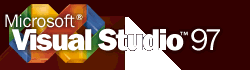
Visual Studio 97 (code name Boston)
All Rights Reserved

Welcome to Programatica Systems's Internet Search Page![]() Get your own Free Home Page
Get your own Free Home Page