Introduction
Have you ever been on business (or leisure) travel for a week or two, and wanted to Hotsync your Palm device with your PC back at home just in case of a catastrophe? If you have Palm OS 3.3 (or higher) loaded on your Palm device, you can do a "Remote Hotsync" very easily.
Figure 1 shows one way of doing a remote hotsync as described in your Palm device manual.
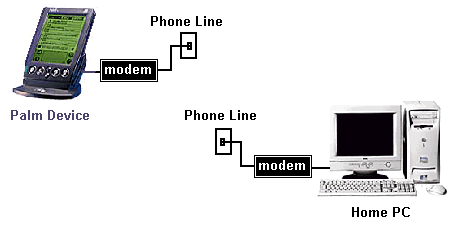
Figure 1
Remote Hotsync
via modem dialup
Basically, you use your Palm device in conjunction with a PalmModem or external modem to dial the phone number which your home PC is connected to (Your home PC must have it's modem enabled to answer incoming calls). Once your home PC answers the call, it will initiate the remote Hotsyncing. This procedure is described in your Palm device user's manual. The disadvantage here, is the fact you need to have the modem on your Home PC setup to answer incoming calls, which most people find as being very inconvenient.
Another approach, is available for people who have their PCs continously connected to the Internet (e.g., cable modem connection, DSL connection).
Below I
describe how I can Hotsync my Palm V device with my Home PC which is
continously
connected to the Internet via a cable modem connection.
Hardware setup
First, my PC
is connected to the Internet via a cable modem connection (thus, I'm continously
connected to the Internet). The following are my PC settings for
the connection:
- Static IP
Address: 34.21.176.212
Node Name: cx132436b.phx.home.com
These values
were defined by my cable modem provider for my specific system.
Configuring the Palm V Hotsync Settings
To specify remote hotsyncing on my Palm V device, I needed to make a few hotsync settings adjustments. First, tap on the "HotSync" icon on your Palm to bring up the Hotsync app. You should see something similar to Figure 2.

Figure 2
Hotsync App
For direct-connect hotsyncing with your PC, the "Local" setting will be selected. For remote hotsyncing, select "Modem" as shown in Figure 2. Also, you will need to specify how you are going to make a connection to the internet (or to your work intranet). I have chosen to use my Freewwweb.com account to make my internet connection. You will need to define your ISP PPP connection method under the "Preferences"-> "Network" settings.
Next, tap on the menu silk button to bring up the drop-down menu as shown in Figure 3. Here you have several areas where you need to make some adjustments.
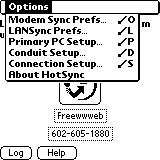
Figure 3
Hotsync options
First, select
the "Modem Sync Prefs..." and make sure it is set for "Network" as shown
in Figure 4. Then, select "LANSync Prefs..." and select "LanSync"
as shown in Figure 5.
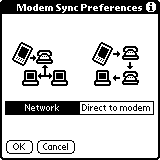
Figure 4
|
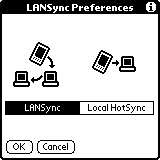
Figure 5
|
Then, select
"Primary PC Setup..." from the dropdown menu and enter your home PC's primary
IP address and node name as illustrated in Figure 6. The "Conduit
Setup..." screen (Figure 7) is where you can define what files and databases
you would like to update through the remote hotsync process. If you're
using a slow modem connection, you might be selective on what you hotsync.
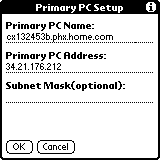
Figure 6
|
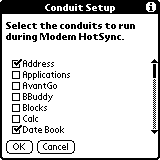
Figure 7
|
Finally, select "Connection Setup..." from the dropdown menu and select the connection method which you have previously defined on your Palm device. In my case (Figure 8), "dTP" is a custom connection type which I've setup for my my modem device.
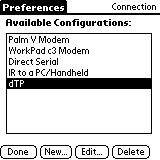
Figure 8
Connection
Setup
The last
step is to put your Palm device in it's hotsync cradle and do a
direct hotsync to your PC by pressing the Hotsync button on your cradle.
This will transfer some of your newly-entered settings to the Hotsync program
on your PC.
Configuring the PC Hotsync Settings
To enable remote hotsyncing on your PC, you need to make some adjustments to the Hotsync settings. First, click on the HotSync icon in your system tray to bring up the Hotsync menu as shown in Figure 9.
Make sure the "Network" item is selected. Then, select "Setup..." which will bring up a dialog box similar to Figure 10.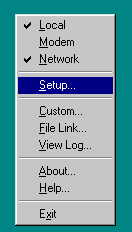
Figure 9
PC Hotsync menu
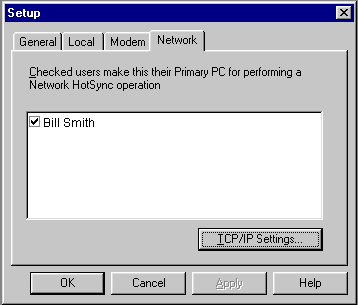
Figure 10
Hotsync Setup
dialog box
Make sure there is a checkmark next to the username who you want to allow access to the PC for remote hotsyncing. This username should match the username on your Palm device. Then, click on the "TCP/IP Settings..." button to bring up the dialog box as shown in Figure 11.
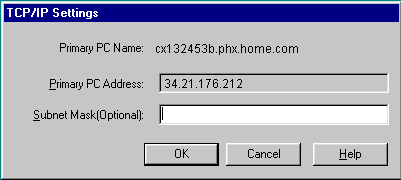
Figure 11
Hotsync TCP/IP
Settings
Here is where you will specify the
name of your PC and static IP Address to the Palm Hotsync program.
Both values should already be set since you've already made the necessary
changes on your Palm device and have done a direct Hotsync.
Doing a Remote Hotsync
You should now be all setup to do a remote hotsync. The only requirement is that your home PC is connected to the internet (with a static IP address) and the Hotsync application is running.
Now, connect your Palm device to your modem and plug the modem into a phone line. Bring up the Hotsync app (as shown in Figure 2) and tap on the big hotsync button in the center of the screen. This will initiate the Hotsync process, which will start by your Palm device trying to make a PPP connection with the specified Internet provider. From figure 12, you can see that my Palm V is trying to dial my Freewwweb account.
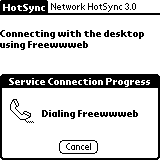
Figure 12
Connecting
to Internet
Once you are connected to the Internet, you should see the standard Hotsync screen on your Palm (as illustrated in Figure 13). Also, your home PC will have the standard Hotsyncing alert box pop up showing the remote hotsyncing in progress.
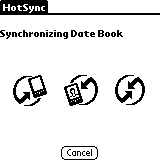
Figure 13
Remote hotsync
in progress
Although my procedural description
above reflects doing a remote hotsyncing with my home PC, you can likewise
do a remote hotsyncing with your PC at work so long as you can dial into
the company's intranet system and have the Hotsync program running on your
work PC.