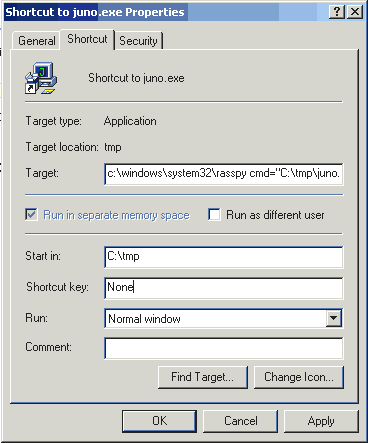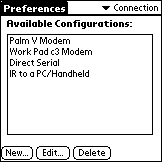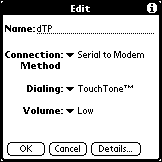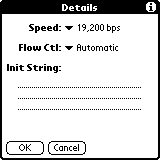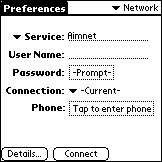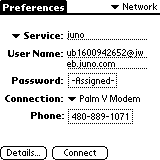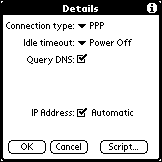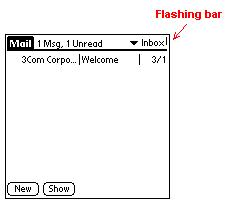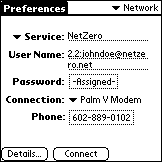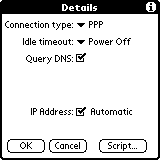Introduction
Lately, there
have been numerous Internet Service Providers (ISPs) which give people
access to the Internet for free. You use a local dial-up number to
make a PPP connection with your PC and you're online surfing the web and
sending/receiving Emails. So what's catch? The catch is the
presence of a small window on your monitor containing advertising info.
Also in most cases, you are required to use special software which allows
the Internet provider to track which web pages you are viewing. This
can be annoying, but hey, you're getting free Internet access! Here
is a list of some of these Free ISPs:
Personally,
I've been investigating the use of a free ISP dial-up account to make an
Internet connection using my Palm V + SprintPCS cell phone. Why?
Since I'm currently using a Cox Cable Modem setup for my home Internet
connection, I don't have a true phone dial-up ISP account. I don't
want to pay for an account for limited use with my Palm V and modem, so
the Free ISPs seem a good possibility.
So can I use
one of these Free ISPs with my Palm device to make an Internet connection?
The answer is Yes!
For more information regarding
Free ISPs, you can check out the following web pages:
http://nzlist.org/user/freeisp/nopay.sht
- (list of FreeISPs)
http://www.cewindows.net/wce/isp.htm
- (list of various Free and paid ISPs)
 FreeISP
web page resource! Check out the following web page for up-to-date info on
available FreeISPs at: http://www.freedomlist.com
FreeISP
web page resource! Check out the following web page for up-to-date info on
available FreeISPs at: http://www.freedomlist.com
NOTE:
It appears that most of the FreeISPs have caught on and are putting up road
blocks to prevent people from dialing into the Internet without using their
custom Windows dialer programs. NetZero, for example, will apparently disconnect
you after 3 minutes and send you a nasty Email threatening
to terminate your account. I'll leave the instructions and tips below if you
want to try using a FreeISP at your own risk.
Free
ISP Functionality
The Free ISPs are basically setup
to allow your MS-Windows machine to make a PPP connection to their web
server. To ensure that their advertisement window pops up on your
screen, these ISPs require the use of special software to make your PPP
Internet connection. They often conceal the actual user login name
and sometimes use an encrypted password based on your supplied password,
which makes it difficult for you to login without using their login software.
I've figured out how to determine the real login name and password for
a few of these Free ISPs which I'll describe below.
Some Free ISP's offer POP3 and SMTP mail
servers (so you can receive and send Emails using an appropriate app on your
Palm device) while others don't offer such services. So depending on your
usage and needs, you will have to examine each Free ISP to see if they meet your
requirements.
Palm-Internet
connection
Of the Free ISPs listed above, I've
had success using a few of them for making "free" connections to the Internet
using my Palm V and external modem (or SprintPCS cell phone). Currently,
the easiest Free ISP to make a connection is freei.com.
You can also use
NetZero, but it takes
a bit more work figuring out the real password.
I've had numerous people Email me
asking how to make a PPP connection using their existing Juno dialup
account. Since Juno is taking over for freewwweb.com, I thought I would
describe how to make a PPP connection to Juno using a Palm device. Note,
that Juno currently does not offer its own POP3 server for mail support, so
you can only retrieve and send Juno mail using a web browser. You can,
however, use other POP3 servers for mail retrieval and sending (e.g.,
pop.mail.yahoo.com for yahoo mail).
Establish an account
- First, you must to go the www.juno.com site to download the
necessary software to establish an account. You will need to specify
both a username and password, and fill out lots of info about yourself.
What's difficult about Juno, is that the actual login name and password is
encrypted, and you need to find out what the encrypted login name and password
is to login using your Palm. So how do you find this information?
You need to use a program called rasspy.exe which can be found at: http://rasspy.gq.nu.
This program will echo back the actual login name and password that is being
sent to an ISP when you initiate the dialup connection from your PC.
Here is what you need to do after downloading and unzipping the rasspy file:
- Copy the rasspy.exe file
to your C:\windows\system32 directory
- Right-click on the Juno
icon on your desktop (which was created when you installed Juno) and
select properties.
- Under the
"Shortcut" tab, add "C:\windows\system32\rasspy cmd="
before the string in the "Target" entry. For example, you
might have something as shown in the figure below,
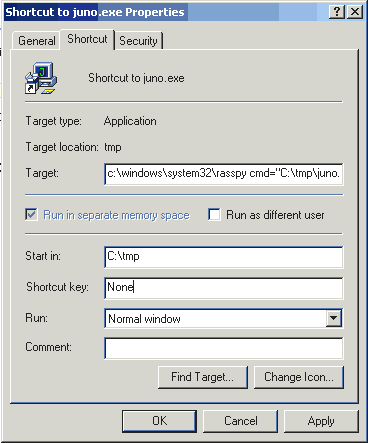
Now when you double-click on
that Juno icon to make a dialup connection, rasspy will startup and you will
see a new dialogbox which will contain the REAL login name and REAL
password. For example, rasspy showed that my real login name and
password was,
Login name:
dadd1234394343@jweb.juno.com
Login password:
UxsIjKNETqeszef83pf
Once you write down the real login name and
password, you can stop the login procedure and apply the info to your Palm
Network connection.
Select a local dial-up phone number
- From the www.juno.com select a local access dial-up number.
Configuring
Palm "Connection" Settings (OS 3.3 version) - Once you've connected
your Palm to an external modem (or cell phone), you will need to configure
the connection settings on you Palm. This is done under the "Prefs"
app on your Palm. Once you have started the "Prefs" app, select "Connection"
using the dropdown list in the upper-right corner of the Palm screen.
You should see a screen similar to Figure 1.
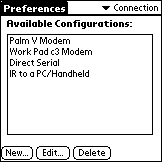
Figure 1
Connection
settings in the "Prefs" app
If you're using a Palm V modem, then
select "Palm V Modem" for the connection configuration. If you are
using an external modem (or SprintPCS cell phone) then tap on the "New"
button to configure a new connection device, and enter the information
as shown in Figure 2. Next, tap on the "Details..." button to bring
up the form shown in Figure 3, and set the connection speed to the appropriate
modem speed. Tap "OK" to save and exit from the connections setup.
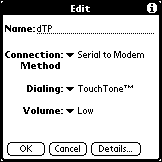
Figure 2
Defining a
new connection device
|
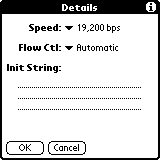
Figure 3
Specifying
device speed
|
Configuring
Palm "Network" Settings - Finally, to make a connection to the Free
ISP, you need to configure your Palm's Network settings. From the
"Prefs" app, select Network from the dropdown list in the upper-right corner
of the Palm screen. You should see a screen similar to Figure 4.
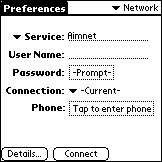
Figure 4
Network settings
in "Prefs" app
This is where
you will specify the local ISP dial-up phone number, login name and password,
etc. As an example, we will use the information listed previously
to illustrate how to enter the necessary data for Internet dial-up connection.
Start by filling
in the info as shown in Figure 5. Next, tap on the "Details..." button,
and modify the settings to match those illustrated in Figure 6.
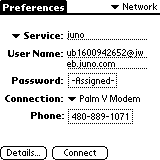
Figure 5
Example Network
setup
|
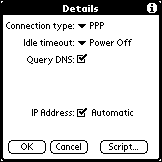
Figure 6
Example details
Network setup (Default)
|
This should be
sufficient for making a PPP connection to the Juno ISP.
Now, to actually
make the PPP connection, you will go back to the Network screen shown in
Figure 5 and tap the "Connect" button. Your Palm should then dial
the specified phone number and make your connection! Once you make
a PPP connection, you will see a small vertical line flashing in the upper
right corner of your Palm display (Figure 7). When you disconnect
your PPP connection (by either turning off your Palm or tapping the "Disconnect"
button in the Prefs - Network screen) the flashing vertical line should
disappear.
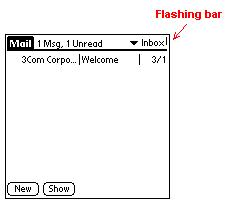
Figure 7
Flashing vertical
bar indicates network connection
Palm usage
effectiveness - Below is a summary of the effectiveness of the Juno
account based on some informal tests conducted on 7-24-00.
-
No POP3 or SMTP mail
servers available through Juno
-
Can use the mail servers
from Yahoo.com (pop.mail.yahoo.com & smtp.mail.yahoo.com) to receive
and send Emails (although, yahoo's SMTP server wasn't connecting during my
testing).
-
The ProxiWeb browser worked
fine.
-
The Web Clipping apps
worked fine.
How to configure
your Palm device for using freeatlast.com
[8-3-00]  Recently,
I tried to establish an account with Freeatlast using the technique described
previously, however, the install application for creating a new account on
freeatlast.com defeats the rasspy.exe program, so you can't find out the actual
login name and password for direct dialup.
Recently,
I tried to establish an account with Freeatlast using the technique described
previously, however, the install application for creating a new account on
freeatlast.com defeats the rasspy.exe program, so you can't find out the actual
login name and password for direct dialup.
Establish an account
- First, you must to go the www.netzero.net site to download the necessary
software to establish an account. You will need to specify both a
username and password. During the signup process, remember to note
your Email name, password, and login phone number. When I signed
up, I noted the following information:
Dial-up access:
(602) 889-0102
Login name:
johndoe
Login password:
doggie
SMTP mail server:
smtp.netzero.net
POP mail server:
pop.netzero.net
News server:
??
Domain name:
netzero.net
Primary DNS server:
208.184.153.30
Secondary DNS server:
208.184.153.31
Select a local dial-up phone number
- From the www.netzero.net site select a local access dial-up number.
Configuring
the Palm settings - Follow the same setup as described previously for
the Juno.com configuration as illustrated in Figures 1 through 4.
Also, use the same technique described in the Juno
section for finding the real login name and password (using the rasspy.exe
program).
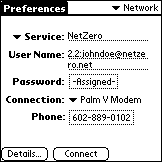
Figure 12
NetZero network
setup
|
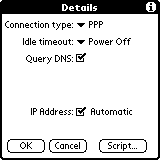
Figure 13
NetZero network
setup
|
Palm usage effectiveness - Below
is a summary of the effectiveness of the NetZero
account based on some informal tests conducted on 7-24-00.
-
POP3 and SMTP mail servers
are available through NetZero, and they both worked fine for sending and
receiving NetZero emails.
-
The ProxiWeb browser worked
fine.
-
The Web Clipping apps
worked fine.
Overall, the NetZero
account seemed to work very well with the Palm device. NetZero has
numerous dialup numbers throughout the US, so you shouldn't have problems with
busy signals. I did get an Email from a person who stated that NetZero
is closing down accounts which do not use their dialup software, so it might
be a good thing to occassionally dial into NetZero using your PC to keep your
account active.
What about
the other various Free ISPs?
So, is it possible
to use other Free ISPs to make an Internet connection using your Palm?
Probably. As I mentioned previously, the key to making a PPP connection
with the Free ISPs is to determine the real login name and password being
sent from your PC (or Palm) to the Free ISP's server. The best way
to find this information is to use a freeware program called "Rasspy",
which was designed to echo back the login name and password for a Dialup
connection for users who may have forgotten their password (since it is
displayed as "*****" in MS-Windows dialup adapter dialog box). You
can get this program at: http://rasspy.gq.nu
or by clicking this link: rasspy.exe.
![]() FreeISP
web page resource! Check out the following web page for up-to-date info on
available FreeISPs at: http://www.freedomlist.com
FreeISP
web page resource! Check out the following web page for up-to-date info on
available FreeISPs at: http://www.freedomlist.com