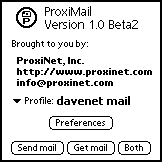
Figure 1 |
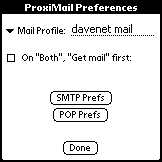
Figure 2
|
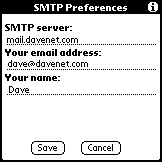
Figure 3
|
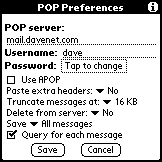
Figure 4
|
Sending and Receiving Internet Emails
Last updated: 5-25-00
[ Palm ] [ SprintPCS ] [Home Page]
The Palm is extremely handy for reading, composing, receiving, and sending Emails via a Internet connection through a modem. The Palm comes with a built-in app called "Mail" which can be used to read and compose Email messages, however, there is no built-in app which will actually do the mail sending and receiving! A few solutions exits to overcome this deficiency:
Method 1: Using Palm built-in Mail app and ProxiMail
If you want to use the built-in Mail app on the Palm, you will need to download and install the freeware app called ProxiMail (formerly "TopGun Postman") from the ProxiNet site. This app is designed to send and receive Email messages to a POP mail account on the Internet. Limitations using this method are: 1) you need to jump out of the Mail app and start the ProxiMail app to send/receive Emails. 2) You are limited to checking only 5 POP mail accounts. 3) Saved mail messages from a previous login session are still downloaded when you check for new mail (even if you have already viewed those messages).
The following screen shots show how to setup your Palm for using the ProxiMail app for a typical Internet POP mail account.
Username: dave
Password: doggie9
Incoming Mail Server: mail.davenet.com
SMTP Mail Server: mail.davenet.com
Email address: dave@davenet.com
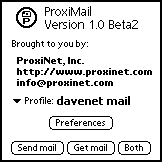
The main screen for ProxiMail Figure 1
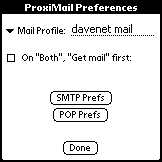
Figure 2
Preference settings for a Pop Mail account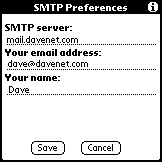
Figure 3
Defining SMTP Mail settings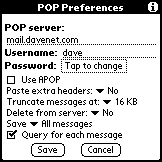
Figure 4
Defining POP preferences
Once the ProxiMail app preferences are setup for your Internet Email account, make a connection to your ISP using your modem and proper network settings. Once you have successfully established a PPP connection with the Internet, you can switch over to the ProxiMail app and tap the "Send Mail", "Get Mail", or "Both" button as shown in Figure 1. ProxiMail will then begin to send and/or receive your Emails to and from your ISP and make them available for the built-in Palm Mail app (Figures 5 and 6). Once the mail has been downloaded, you can switch over to the Mail app and read your new mail. Using the Mail app, you can then respond to any new mail messages or compose new messages, then switch back over the ProxiMail app and send the messages to the Internet. Remember, to disconnect from the the Internet you must either tap the "Disconnect" button in the "Network" screen of the "Prefs" app or turn off your Palm (which will take a few seconds to disconnect and turn off).
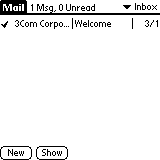
Figure 5
Palm's built-in Mail app showing a new message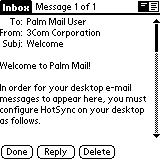
Figure 6
Reading a message using the Mail appMethod 2: Using shareware/commercial apps for Palm Internet EMails
There are a few shareware and commercial apps which replace the Palm Mail app and have the added ability to send/receive Emails directly without having to use an external app like ProxiMail. These 3rd party apps also allow for you to check multiple POP accounts and have some mail filtering capability. Such apps include: MultiMail Discovery (freeware/shareware), MultiMail Pro (commercial), and HandMail.
I personally use the MultiMail Pro app which has worked great for me. This app will allow me to download only the headers of my messages and selectively pick which messages to fully download into my Palm. The following screen shots (Figures 7 through 10) show how to configure MultiMail Discovery for a typical Internet POP mail account.
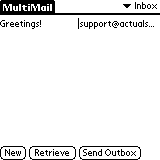
Figure 7
MultiMail Discovery main screen showing a unread mail message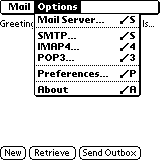
Figure 8
MultiMail Options menu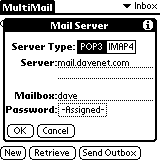
Figure 9
Mail Server name, mail login name and password settings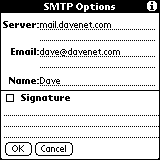
Figure 10
STMP server settingsOnce MultiMail has been configured and a PPP connection has been established with the Internet, you can tap on the "Retrieve" or "Send Outbox" button on the main screen (Figure 7) to get or send Email messages. The MultiMail Pro app has extended features allowing for message filtering, multiple POP accounts, etc.
Method 3: Synchronizing Email between your PC and Palm Device
Instead of using a modem connected to your Palm to send and receive Emails, you can sync your Email to your PC during a hotsync and let your favorite desktop PIM handle the sending and receiving of Emails. For example, I am currently using Microsoft Outlook 98 as my desktop information application, which I sync with my Palm. During a hotsync, my Palm sends all Emails which I created using the builtin Mail application on my Palm to Outlook's Outbox for sending to the Internet. If I wanted to, I could also have the Email in Outlook's Inbox folder synced with my Palm's mail application (I chose not to do that). Below is the steps required to make all this happen:
Select "Custom" from the Hotsync application. This will bring up the sync dialog box shown in Figure 11.
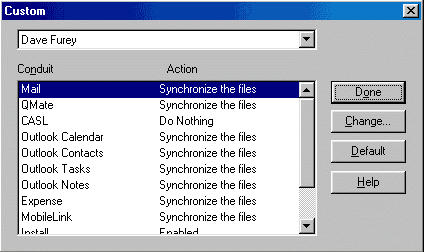
Figure 11
Custom Hotsync settingsIn this dialog box, select "Mail" and click on the Change button. This will bring up another dialog box (Figure 12) which will allow you to change the Hotsync settings for the Mail application.
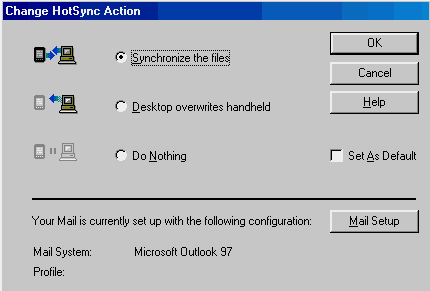
Figure 12
Changing Hotsync actionsClick on the "Mail Setup" button, and select the the Email application to which you would like to synchronize with. On my machine, I have the following choices:
MS Exchange 4.0 or higher
MS Windows Messaging 4.0
MS Outlook 97
MS Outlook Express
Eudora 3.0.3 or higher
Lotus cc:Mail 2.5
Lotus cc:Mail 6.0
Lotus cc:Mail 7.0
I selected "MS Outlook 97" to use with my Outlook 98 desktop application. Save all your settings on the PC.Next, turn on your Palm and start up the builtin Mail app as shown in Figure 13. Tap the menu silk button to select "HotSync Options" under the "Options" menu (see Figure 14).
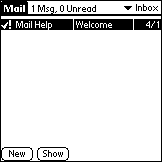
Figure 13
Palm builtin Mail app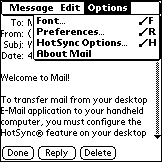
Figure 14
Select "HotSync Options" from the
Options menuThe next screen will give you 4 different options for Email syncing. The first option (Figure 15) will synchronize both the Inbox and Outbox Email messages between the Palm and Desktop Email application. The second option (Figure 16) will only transfer the Palm's Outbox Email messages to your desktop's outbox folder for sending to the Internet.
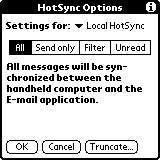
Figure 15
Syncing both Inbox and Outbox messages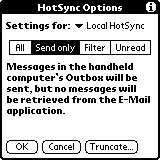
Figure 16
Syncing only Outbox messagesThe third option allows you to transfer all Outbox messages from your Palm, but, only download Emails from your PC desktop which satisfy a specific filter criteria (Figure 17). The fourth option will also transfer all Outbox messages from your Palm, however, only unread messages from your desktop's Inbox will be transferred to your Palm.
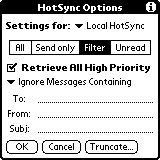
Figure 17
Syncing Outbox and Filtered Inbox messages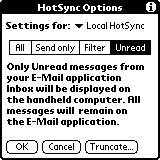
Figure 18
Syncing Outbox and Unread Inbox messagesWarning! If you sync both the Outbox and Inbox messages and you delete some messages on your Palm, the next time you do a HotSync the delete messages will also be deleted in your Desktop Email application. For that reason, I've selected the "Send Only" option.