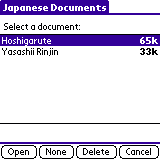
Japanese texts files come in several different formats: JIS, Shift-JIS, Unicode, EUC, etc. Dokusha only understands the EUC format, so if you have a file in another format you must first convert it to EUC. A good solution for Windows is to download the freeware Japanese word processor JWPce (available here). With JWPce you can convert Japanese text to EUC format with the "Save As..." menu option.
After converting your file to EUC format, run your DOC converter to convert it to a .PRC or .PDB database, which you can then install on your Palm device using the Palm Install Tool or other software.
Important: You must use the correct settings for your DOC converter or you will not be able to view the text correctly on the Palm device. You must set the DOC converter as follows (these options are for MakeDocW; adapt them if you use another DOC converter):
If you have JWPce or another Japanese text editor that can write EUC files, you can use Dokusha to read Japanese web pages by loading the web page in Internet Explorer or another Japanese-compatible web browser, copying the relevant text, pasting it into the text editor window, then saving and converting the resulting file.
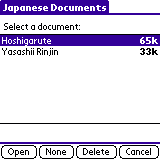
The name and size (in kilobytes) of each installed document is displayed. Note that Dokusha documents are in standard DOC format, you can use Dokusha to read ordinary (uncompressed) English DOC files, though this is rather inefficient and you will get a weird font.
Upon opening a new document, Dokusha needs to scan the document first to optimize its display routines. This can take several seconds for larger documents, so be patient.
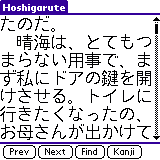
The Japanese text reader is very simple to use. There is a row of four buttons at the bottom of the main reader screen:
Note that instead of tapping the Find button, you can write a Space stroke (left-to-right stroke) in the Graffiti area. Writing a Space stroke always searches for the selected text in the document, regardless of the Preferences setting.
This method of selection helps protect the Palm screen, which is easily damaged by repeated selection-dragging.