

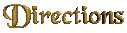

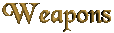




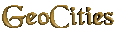

|
 zMUD 4.62's Automapper
zMUD 4.62's Automapper
First thing you do is download my maps, unzip them into a
'maps' Sub-directory of your zMUD dir. Then load up zMUD,
go into the window menu, and select automapper.
Then go into the file menu of the automapper window, select
load, go into the maps directory, and open the realms.zzz<
file. That will load all of my pre-made maps.
Now that all my maps are loaded, go into the edit menu,
and select the preferences item. This will pop up a
window like this...

Do a quick check to make sure that the options in that first
window are the same as what I have here...
Now, click on the strings tab. This will load up a window
like this...

This is where most of the setup for mapping takes place. First, put
each one of these following lines in the 'can't go that direction'
frame, each on a seperate line...
Alas, you cannot go that way.
No way! You are still fighting!
The (%w) is closed.
You'd need a boat to go there.
You'd need to fly to go there.
That room is private right now.
You are too exhausted.
You start to climb... but lose your grip and fall!
In your dreams, or what?
Nah... You feel too relaxed...
You can't do that sitting down.
There is no room for you there.
Then make sure the 'room is dark' and the look command
is the same.
Next click on the 'Full parsing' tab. That will pop up a window like this...

Make sure your automapper settings looks like mine above. NOTE:
there is a extra space after the ^Exits: in the 'exit pattern'
text box. If you forget that trailing space it will mess up everything
and the mapper won't work.
And one last thing, click the look parsing tab, and make sure
the 'use full parsing' check box is checked. Click ok and
your automapper is set up :)
|

