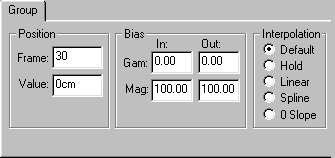
The Most Correct Way to fix this is to simply tell AM 'Don't do that', literally. If you select a point in the channel graph, and look at the properties for the point, you'll see this:
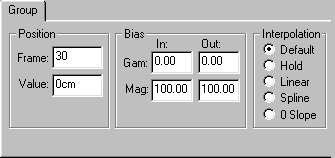
The interpolation determines how the curve moves through the point. Here it's currently set to 'default', which, if you haven't changed it in the options, means the same thing as 'spline'. This is responsible for that curvey motion, so lets change the 1st and 4th keys to linear:
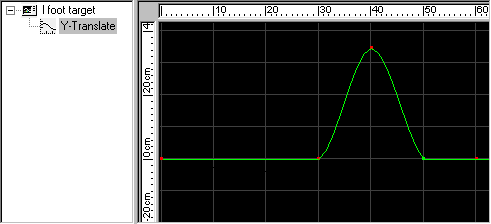
Fixed! Linear tells AM to draw a straight line between keys, rather than a smooth curve. Alternatively, you could use a 'hold':
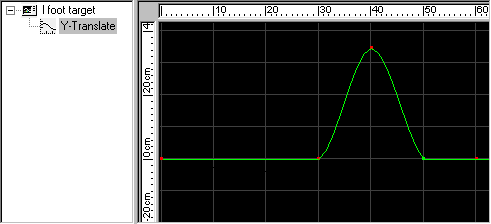
Hold interpolation tells AM to basically freeze that key, until it encounters the next key, at which point it will instantly move to that value. In this case, it looks exactly the same as the linear type. Here is another curve, displayed in 4 different configurations.
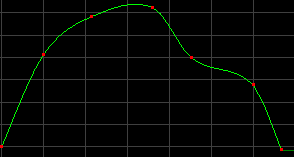 spline, good for smooth motion, figter planes
for example
spline, good for smooth motion, figter planes
for example
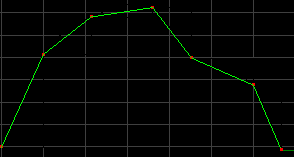 linear, straight motion, a ball in a pinball machine
perhaps?
linear, straight motion, a ball in a pinball machine
perhaps?
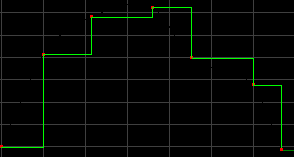 hold, like a strobe effect, good for testing your
character poses
hold, like a strobe effect, good for testing your
character poses
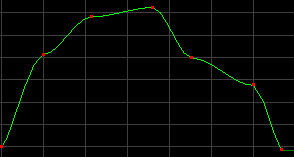 zero slope, will pause slightly at each key, but
doesn't give you much control.
zero slope, will pause slightly at each key, but
doesn't give you much control.
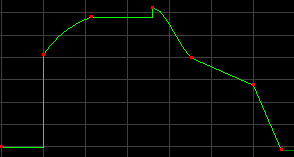 a complex motion generated by using a combination of the
interpolation types
a complex motion generated by using a combination of the
interpolation types
So that's one way to fix the motion.