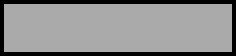|
Using PageBuilder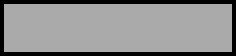
So, don't know HTML? Want an easy way to build your homepage and have
access to the the perks available. Ok, PageBuilder can help. You don't need
software or HTML knowledge. You can point and click to arrange your page. It
has direct access to a large clip-art library, prematched templates, all the cool
add-ons available for GeoCities/Yahoo members and can access your own directory
files for graphics also. I will try to make this tutorial easy and enjoyable. Might
bee too simple in language, hope you won't mind. I am simple too. ;-) Keep in mind
that this is a beta version and will have some temporary limitations and bugs.
Starting
The first thing you should do, is have an idea of what you have in mind to do
with your page. Now, we are off and ready. Log In. Find the PageBuilder
HERE. While it is loading, go fix a soda or water and grab a cracker. Or
gather your rough draft, if you do that sort of thing. The little pop up window
should not bee closed, even after you are working with the PageBuilder. After you
have finished and exited PageBuilder, you may keep this little window in your task
bar. This will enable you to start it right back if you get a brilliant idea.
- Choose NEW if you are starting a brand new page. If you have made a page in
PageBuilder, it will open your last page edited for you or choose OPEN and pick
your file.
- Choose FORMAT, then from Drop Menu choose Properties. Enter your page title,
keywords about your page and your name. If you want your items centered on page,
put check in center page. ***Default Page Size*** This is how much space you are
alloted for page. Please change the numbers here if you want a larger size. Choose
your text colors and link colors by clicking on the words next to the colored bars
on the right. A pop up box will allow you to choose a color. Click OK when done.
- Choose ADD ONS, this gives you a box of many choices. You will probably want
to pick Background. You may choose a color only here or a background image from the
drop down list. There will bee a preview box on the right so you will have an idea
of what it looks like. You may choose music for your web page here also. However,
you must have the midi file already in your file directory. You may insert this now
or insert it at another time. See Limitations.
- Choose TEXT, this will give you text choices. Remember to use your basic fonts.
Not everyone has special fonts on their computer to view them. You can choose size,
italic, bold, color, text justify, copy/paste from clipboard, underline and make a
link. A blue tinkertoy looking box will show up. Write what you want in this box. You
can move it around to place it where you want, by holding left button on mouse and
drag it around. When it gets where you want it, just take the cursor off the box and
click anywhere and this will set the box. (This little trick works for graphics too.)
- Choose ADD ONS, Pictures, to add a graphic. This will give you a choice of
graphics from clip-art library or your own file directory graphics. See Limitations . Choose your graphic, click ok and hold left button down and move
the graphic where you want it. Let go and click in another area. When you remove the
tinkertoy look from around the box, it is set.
- Choose ADD ONS, and go through the list to choose anything you might want for
your page. They all follow the same rules. Choose item, click ok, move it where you
want to place it and click to set it. Buttons, dividers, counter, guestbook, text,
graphics and all the cool add ons provided.
** If you use Yahoo! Messenger, you can let visitors to your page know when you're online. Just add Yahoo! Presence. **
Making Links
To make a link out of a graphic or a word, click on the text or graphic and make it
the tinkertoy. Click on LINK on tool bar. This will give you a box to type in the URL
and a choice of link types in the drop down box. Click ok. You have a link.
DELETING
This is your main tool. ;-) You just did something you didn't like or decided later
that it just wasn't what you had in mind. Now you want to get rid of it. No problem.
Just click on what you don't like (making your blue tinkertoy) and click Delete on
the tool bar. Gone Gone. Please note: I have not found an undo here. So if you delete
and decide you really wanted that, please remember what you did and do it again.
Uploading Pictures
Under ADD ONS, Pictures, there are 2 ways to upload your images. When choosing imported
images, it takes the graphics from your file directory. Choose the one you like and then
click ok at the bottom of this box. If you choose the UPLOAD button, this gives you the ability to get a graphic from your hard drive.
That Wasn't So Bad Was It?
There is much more you can do in PageBuilder. But you have just learned the basic structure
and sequences that will carry you through even the advanced building. All follow the same
rules. What do you want to do? - Find it - Click it - Choose it - Move it - Click it Set.
See, how easy that was. Much easier than worrying about how do I do this, every time you
want to do something new. Just remember your sequences. Play with a test page at first. If you get stumped, the help button has some instructions for you. This tutorial is always handy. Your Community Leaders are just an email away.
Limitations
Well you knew this was coming. Bee-ing a beta version and upgrades all around, there are a few
things that will not bee available now that will bee later. Here are a few I know of at this
time. These may change faster than I can get here to change them.
- You can now open files that weren't
created in pagerbuilder, such as
Geobuilder and any html file.
HOWEVER, it will convert this file to a
pagebuilder file and warn you about
overwritning the original to bee used in
pagebuilder. From what I have
experimented with, I can still edit the
page in another editor or in wordpad.
- At this time, File Manager will not delete files from PageBuilder.
- At this time, PageBuilder can not use Subdirectories. Your files must bee in the main
directory to bee used.
- At this time, PageBuilder sometimes will not hold the color of a link.
- At this time, PageBuilder will not work with WebTv or a Mac.
- At this time, Music files must already bee in your directory to insert them in PageBuilder. In the future there will bee an upload choice for this as well.
- At this time, forms may not always bee functional or supported.
- There will bee periodic ups and downs of function availabity.
- This limitation list may also change rapidly, please forgive me if I am not current.
Written by -Bee Spit, Aug 1, 1999
I wrote this for inclusion in the SoHo Online Tutorial but, the one responsible for the inputting has gone away to college and is too busy. So I thought I would offer it here, it might bee useful.

|