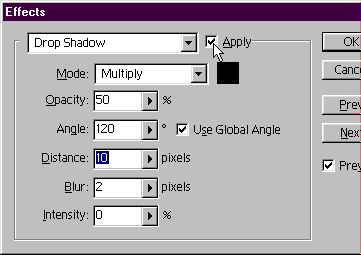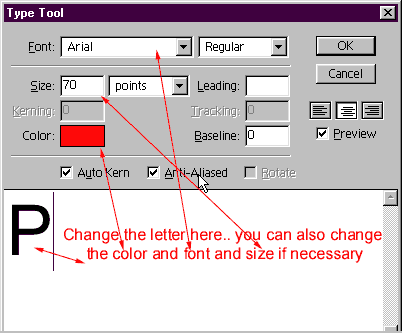
6.Double click on layer "l" , the first one. and the type dialog box comes up with the l in it.change it to the letter you want . I typed a P. You can change the size of your type, the font, the color..anything about it you want..double-click on each layer and type something..or if you want to leave a space between words, you can change the type to the background color (white) so that when you flatten it, it will just look like a space. OK, so here is what I did to finish it.
7,I typed a letter on each
layer until it read Photoshop5! type layers* with* in between
words instead of spaces. I changed the color of the letters to
red and left the * blue. All of this was done in the Type dialog
box (see fig 6)
that popped up when I double-clicked the layer.
FIG 6
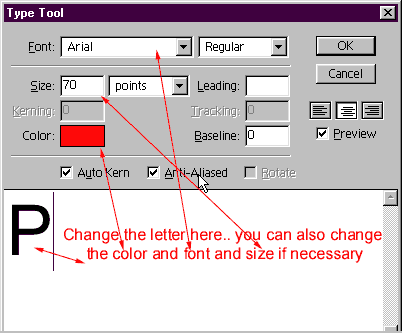
8. Then, I linked all of the letter layers together..leaving the * layers unlinked. to link layers together, click in the box between the layer and the eye. (fig 7)
(fig 7)
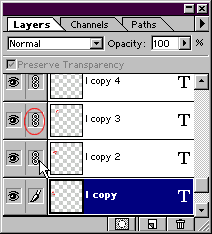
9 Then right click on layer "P" (or any linked layer with a letter on it) and choose effects from the menu. place a check in the apply box on drop shadow , which should be the first effect you see. You can access the others by the drop down arrow, or the next prev button in the effects dialog box. You can see the effect applied to your image immediately, so if you don't like it, you can uncheck it or adjust it.. see fig8 below. awesome.!
[ fig 8]