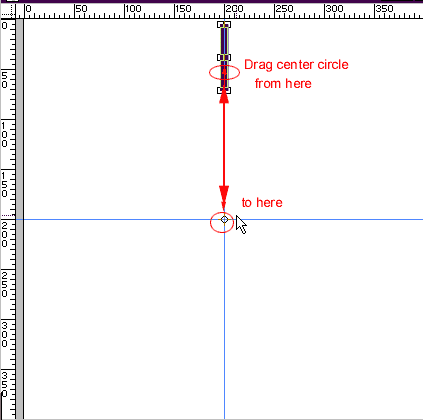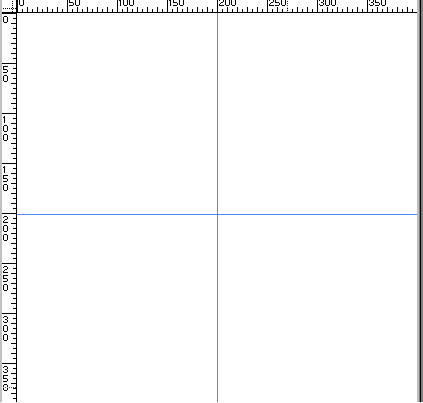
1.I started with a large file 400 X 400 pixels RGB. Place a guide at 200 horizontal and vertical to help you identify the center exactly.
[fig 1]
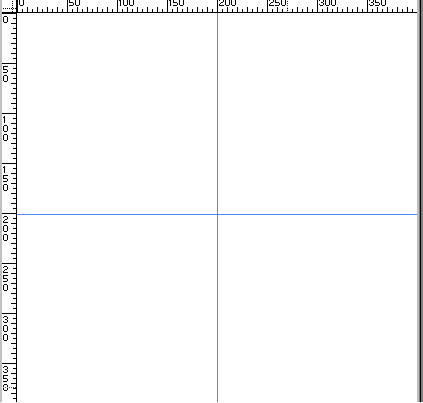
2; Now, Click on the Type tool, and click on the top center of the image where you will place the first letter. Type anything you want. I used "l" because I thought it would be easier to work with straight lines..it really doesn't matter what you type, in what font or color because you can change that, so this is just to align the type into the circle. The size does matter some..although you can change it, it will be aligned for the size it is. so if you increase the size much after positioning it, it would be too close together. so type it about the right size. I used 70 Arial for this size file, if you want a smaller circle, you can use smaller type. confused? that's ok, just follow the steps, it will fall into place. Don't render the type or do anything to it. after you type it, drag the layer to the new layers icon in the layers pallet to duplicate it.
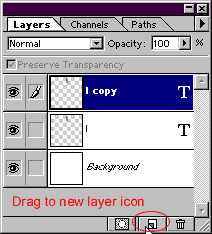
3. Now with layer l copy active, go to edit transform/rotate. When the transform tool bounding box comes up, you will see a circle in the middle of it..Grab this circle with your mouse and put it exactly in the center of the image at the intersection of the guides as shown in Fig 3. (fig 3 is shown before the transform)
[Fig 3]