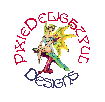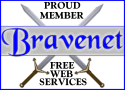Hi, my name is PixieDelightful.
Welcome to my Help site!
I've created this site so that
those of you who would like to set up sound
capability for chat could do so.
Having been a newbie to the net myself once
upon a time I know how intimidating something
like this might seem, but please be assured that
if I could learn to do it, so can you.
I feel sure if you follow these instructions
you'll have no trouble at all hooking up your sounds, and
you too will be able to enjoy sounds in chat
with your friends
 Things You Will Need
by Pixiedelightful
Things You Will Need
by Pixiedelightful
You will need a chat program such as CheetaChat OR YChat.
You will not need both, but you will need at least one of them.
CheetaChat
YChat
You will also need Windows Mediaplayer
MediaPlayer
You will need ICQ.. it makes it
easier for friends to send and recieve songs
ICQ
You may also need the l3codecx, not everyone
does, but if after hooking everything up you
still can't hear your sounds in chat downloading
the codec may do the trick.
l3codecx
This is an automatic download, click on it,
when the box comes up put a dot in Save to disk then
another box will pop open, save to your Download folder
 Instructions for Setting Sounds
Instructions for Setting Sounds
You will want to install your chat program, Windows Mediaplayer and the l3codecx, make
sure your ICQ is running so that you can get help if you need it. You'll find that most
people are very willing and happy to help.
First create a sound folder:
1. Double left click on the MyComputer icon on your desktop
2. Double left click on C:
3. Double left click on the folder called Program Files,
when it opens, go down to an empty space at the bottom of the folder (usually next to the folder
called Windows Messaging).
4. RIGHT click on the empty space and slide down
to New, a box will open, then slide up to Folder,
click on that and a folder will appear, name this folder Sounds.
5. Once your sound folder is created right
click on it and slide down to Send To, a box
will open beside it then slide down to Desktop as Shortcut.
* if you check your desktop now you'll see
a folder there named (probably) Sounds, if
you see this you'll know you've successfully created the Sounds folder and it's shortcut.
Now what you need to do is have a friend that has songs send you a song through ICQ so that you can go into your chat program and set up your sound path so you'll know that everything is going to work right.
 Moving Songs From ICQ To Your Sounds Folder
Moving Songs From ICQ To Your Sounds Folder
When a friend sends you a song through ICQ, as soon as the transfer is complete at the bottom of the transfer box you'll see where it says Goto, click on that. Your friends ICQ Recieved file folder will pop open and you'll see the song there with a little
speaker next to it. Using your LEFT mouse button
click on the song, while holding down the left mouse button drag the song to your sound folder shortcut on your desktop.
 Setting Sound Path for CheetaChat
Setting Sound Path for CheetaChat
Once you're inside CheetaChat don't try to chat while doing this it will only confuse you.
1. At the top of your chat screen you'll see a button called Settings,
click on this and slide down to where it says
Preferences, a box will pop open.
2. At the top of the box it says Options,
you'll see a list of tabs, click on the tab
that says, Multimedia.
3. You'll see at the bottom where it says Sound
Support, you'll see a little box there that says
Play Sounds, make sure there's a check in the box.
4. Right below that you'll see where it says
Sound Path this is where you want to type in
where your sound folder is, left click at the
end of what's in the box and backspace it
away, in the blank box type in
C:\Program Files\Sounds\
now click on OK at the bottom of the box.
*Now your sound path for CheetaChat is set.
RIGHT click on the text bar in chat and click
on Insert Sound, All the songs that you have
moved to your sound folder will show up in a
box. Select the song you want to play and
double click on it. Make sure your volume is
up on your computer speakers and if you hear
the song you know you've done it right.
 Setting Sound Path For YChat
Setting Sound Path For YChat
Once you're inside YChat don't try to chat
while doing this it will only confuse you.
1. Down at the bottom right of the chat screen you'll see where
it says Prefs... click on that button,
a box will pop open.
2. At the bottom of this box you'll see a button that says
Sound Settings click on that button, a smaller box will open.
3. At the bottom of this box you'll see a little box that says
Play sounds sent by others make sure there's a check in that box.
4. Right below that you'll see where it says User Sound Path:
if the long box isn't empty click on the end of the words in it and
backspace everything away, then type in C:\Program Files\Sounds\
5. Once this is done look directly below it and you'll see
where it says Beep for ones I don't have...
make sure there is a check in that little box.
6. Then go up and click OK, when that box closes go up
and click OK in the next box.
*Now this should bring you back to the chat room,
right click on the text bar and when the box pops
open click on Insert Sound... a smaller box will open,
when it does you'll see two buttons, One says: Sound Settings...
the other says: Refresh, just below the Refresh button you'll
see a little arrow pointing down, click on that arrow and you
should see a list of all your songs. Slide down and select
a song then click on OK, when the song shows up in the text bar
either click Enter on your keyboard or click the button there
that says Say right beside the text bar.
Please, if you have any problems feel
free to email me at the link below.
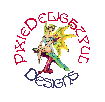
Please sign my guestbook and let me know that you've
been here. It would mean a lot to me to know I might have helped.
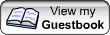
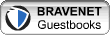
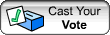
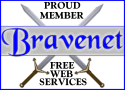
I'd like to thank Windy's Design Studio
for the wonderful border background.

Other PixieDelightful sites you can check out
 The Christmas Tree
The Christmas Tree
 PixieDelightful's Christmas Wish
PixieDelightful's Christmas Wish
 PixieDelightful and Friends
PixieDelightful and Friends
 PixieDelightfuls' Favorite Links
PixieDelightfuls' Favorite Links
 Shaila's Shadows
Shaila's Shadows
 PixieDelightful's Whales
PixieDelightful's Whales
 For Tinkerbe11JB
For Tinkerbe11JB

© 1999 by Pixiedelightful.
All rights reserved. No part of this web site may be copied or used
without the author's express permission. All views herein are those of
the author's. Any copywrited images or ideas belong to their respective
owners. Please enjoy your stay.