
|
HTML This element tells your browser that the file contains HTML-coded information. The file extension .html also indicates this an HTML document and must be used. (If you are restricted to 8.3 filenames (e.g., LeeHome.htm, use only .htm for your extension.) HEAD The head element identifies the first part of your HTML-coded document that contains the title. The title is shown as part of your browser's window (see below). TITLE The title element contains your document title and identifies its content in a global context. The title is displayed somewhere on the browser window (usually at the top), but not within the text area. The title is also what is displayed on someone's hotlist or bookmark list, so choose something descriptive, unique, and relatively short. A title is also used during a WAIS search of a server. For example, you might include a shortened title of a book along with the chapter contents: NCSA Mosaic Guide (Windows): Installation. This tells the software name, the platform, and the chapter contents, which is more useful than simply calling the document Installation. Generally you should keep your titles to 64 characters or fewer. BODY The second--and largest--part of your HTML document is the body, which contains the content of your document (displayed within the text area of your browser window). The tags explained below are used within the body of your HTML document. Headings HTML has six levels of headings, numbered 1 through 6, with 1 being the most prominent. Headings are displayed in larger and/or bolder fonts than normal body text. The first heading in each document should be tagged <H1>. The syntax of the heading element is: Do not skip levels of headings in your document. For example, don't start with a level-one heading (<H1>) and then next use a level-three (<H3>) heading. Paragraphs Unlike documents in most word processors, carriage returns in HTML files aren't significant. So you don't have to worry about how long your lines of text are (better to have them fewer than 72 characters long though). Word wrapping can occur at any point in your source file, and multiple spaces are collapsed into a single space by your browser. In the bare-bones example shown in the Minimal HTML Document section, the first paragraph is coded as <P>Welcome to the world of HTML. In the source file there is a line break between the sentences. A Web browser ignores this line break and starts a new paragraph only when it encounters another <P> tag. Important: You must indicate paragraphs with <P> elements. A browser ignores any indentations or blank lines in the source text. Without <P> elements, the document becomes one large paragraph. (One exception is text tagged as "preformatted," which is explained below.) For example, the following would produce identical output as the first bare-bones HTML example: <H1>Level-one heading</H1>
NOTE: The </P> closing tag can be omitted. This is because browsers understand that when they encounter a <P> tag, it implies that there is an end to the previous paragraph. Using the <P> and </P> as a paragraph container means that you can center a paragraph by including the ALIGN=alignment attribute in your source file. <P ALIGN=CENTER>
Lists HTML supports unnumbered, numbered, and definition lists. You can nest lists too, but use this feature sparingly because too many nested items can get difficult to follow. Unnumbered Lists To make an unnumbered, bulleted list, 1. start with an opening list <UL> (for unnumbered list) tag
<UL>
Numbered Lists A numbered list (also called an ordered list, from which the tag name derives) is identical to an unnumbered list, except it uses <OL> instead of <UL>. The items are tagged using the same <LI> tag. The following HTML code: <OL> produces this formatted output: 1. oranges
Nested Lists Lists can be nested. You can also have a number of paragraphs, each containing a nested list, in a single list item. Here is a sample nested list: <UL>
Addresses The <ADDRESS> tag is generally used to specify the author of a document, a way to contact the author (e.g., an email address), and a revision date. It is usually the last item in a file. For example, the last line of the online version of this guide is: <ADDRESS>
A Guide to HTML / BNTC / pubs@bntc.uiuc.edu / revised June 98 NOTE: <ADDRESS> is not used for postal addresses. See "Forced Line Breaks" below to see how to format postal addresses.
Forced Line Breaks/Postal Addresses The <BR> tag forces a line break with no extra (white) space between lines. Using <P> elements for short lines of text such as postal addresses results in unwanted additional white space. For example, with <BR>: National Center for Supercomputing Applications<BR>
National Center for Supercomputing Applications
Horizontal Rules The <HR> tag produces a horizontal line the width of the browser window. A horizontal rule is useful to separate sections of your document. For example, many people add a rule at the end of their text and before the <address> information. You can vary a rule's size (thickness) and width (the percentage of the window covered by the rule). Experiment with the settings until you are satisfied with the presentation. For example:
Logical Styles for Text <DFN> for a word being defined. Typically displayed in italics. (NCSA Mosaic is a World Wide Web browser.) <EM> for emphasis. Typically displayed in italics. (Consultants cannot reset your password unless you call the help line.) <CITE> for titles of books, films, etc. Typically displayed in italics. (A Guide to HTML) <CODE> for computer code. Displayed in a fixed-width font. (The <stdio.h> header file) <KBD> for user keyboard entry. Typically displayed in plain fixed-width font. (Enter passwd to change your password.) <SAMP> for a sequence of literal characters. Displayed in a fixed-width font. (Segmentation fault: Core dumped.)
<VAR> for a variable, where you will replace the variable with specific information. Typically displayed in italics. (rm filename deletes the file.)
Physical Styles for Text <B> bold text <I> italic text <TT> typewriter text, e.g. fixed-width font.
Inline Images Most Web browsers can display inline images (that is, images next to text) that are in X Bitmap (XBM), GIF, or JPEG format. Other image formats are being incorporated into Web browsers [e.g., the Portable Network Graphic (PNG) format]. Each image takes time to process and slows down the initial display of a document. Carefully select your images and the number of images in a document. To include an inline image, enter:
The syntax for <IMG SRC> URLs is identical to that used in an anchor HREF. If the image file is a GIF file, then the filename part of ImageName must end with .gif. Filenames of X Bitmap images must end with .xbm; JPEG image files must end with .jpg or .jpeg; and Portable Network Graphic files must end with .png.
For example, to include a self portrait image in a file along with the portrait's dimensions, enter:
Background Graphics Newer versions of Web browsers can load an image and use it as a background when displaying a page. Some people like background images and some don't. In general, if you want to include a background, make sure your text can be read easily when displayed on top of the image. Background images can be a texture (linen finished paper, for example) or an image of an object (a logo possibly). You create the background image as you do any image. However you only have to create a small piece of the image. Using a feature called tiling, a browser takes the image and repeats it across and down to fill your browser window. In sum you generate one image, and The tag to include a background image is included in the <BODY> statement as an attribute: <BODY BACKGROUND="filename.gif">
Background Color By default browsers display text in black on a gray background. However, you can change both elements if you want. Some HTML authors select a background color and coordinate it with a change in the color of the text. Always preview changes like this to make sure your pages are readable. (For example, many people find red text on a black background difficult to read!)
The six-digit number and letter combinations represent colors by giving their RGB (red, green, blue) value. The six digits are actually three two-digit numbers in sequence, representing the amount of red, green, or blue as a hexadecimal value in the range 00-FF. For example, 000000 is black (no color at all), FF0000 is bright red, and FFFFFF is white (fully saturated with all three colors). These number and letter combinations are cryptic. Fortunately an online resource is available to help you track down the combinations that map to specific colors and there is software available for you to do this on your workstation:
File Type Extension plain text .txt HTML document .html GIF image .gif TIFF image .tiff X Bitmap image .xbm JPEG image .jpg or .jpeg PostScript file .ps AIFF sound file .aiff AU sound file .au WAV sound file .wav MPEG movie .mpeg or .mpg Keep in mind your intended audience and their access to software. Most UNIX workstations, for instance, cannot view QuickTime movies. |
 |
 |
 |
 |
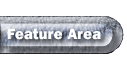 |
12/03/00