
|
As with any publishing project, planning is important and can save you much time and trouble later. A Web site is structured very differently from printed books and periodicals, and its existence depends on both local and network hardware and software. Here are the suggested steps to follow in creating a Web site: · Determine the requirements of your server. · Make a rough sketch of the site organization. · Organize the Web site files and folders on your computer. · Create the pages. · Add links. · Test the links that are inside your site. · Upload the pages to the server. · Test the links to other sites. Step 1: Determine the server requirements Before designing your pages, you must know: · The URL of your Web site · How much disk space is available for your site · How you will be expected to deliver your files for publishing (file-naming conventions, transfer protocols, via disk or modem, and so on) · If you plan to use scripts, the CGIs that are available · If you plan to include server-side image maps, what kind of map format your server uses (NCSA or CERN), what operating system it runs, and the type of server software. Your Web server's administrator can provide this information.
Step 2: Sketch the page layouts and site links Before you begin creating Web pages, you should know who your audience will be and what information you want to present (called the content). Then you can decide how your pages should look and how they will link together. For each page: · Sketch the layout of text and images. · Consider adding tables, movies, or sounds to the pages. · Decide where to place links and what elements you'll use for navigating through the pages. Avoid using too many links on a page that might confuse readers and keep them from following the information flow. For the entire site: · Diagram the relationships between the pages, showing the home page, and how pages link to each other and to pages outside your site. · Devise a naming scheme for the files that make up your site. Step 3: Structure your Web site Setting up the proper directory structure for your Web site is crucial to avoiding problems later (such as broken links when files are moved) when you try to upload your pages to a Web server. To display properly over the Web, all of a site's page files and images must be stored on the Web server. To make sure that all site files transfer together when you upload your site from your computer to the Web server, set up your preferences and the folders for pages and images before you create the site. Step 4: Create the pages Create pages following your layout sketches. Follow these conventions when naming files: · On Web servers other than Macintosh computers, be sure to follow the file-naming conventions of the server's platform. For example, do not use spaces in your filenames, and use only the characters A to Z, a to z, 0 to 9, - (hyphen), and _ (underscore). (On MS-DOS-based plat-forms, filenames must not exceed eight characters, not including the three-character filename extension.) · Name HTML pages with either the .html or .htm extension (use .htm when you're uploading the files to a DOS server). Without the file extension, some browsers may display the file as a text file with all of its coding. Step 5: Add links Following your link layout plan, add links between pages. Step 6: Test links within your Web site Test the links to ensure that no links between pages are broken. You must test external links (such as links to a site on another server), from the server , and test links outside of your site" . Step 7: Upload your pages to the file server When you have completed and tested your Web pages, upload them to the Web server. How you upload them depends on the type of server you are using and your connection to it. Step 8: Test links outside of your site Once the site is up on the server, connect to your server using the browser and test any links outside of your site and any server-side image maps. If everything works, your pages are now available to anyone in the world with a Web browser. |
 |
 |
 |
 |
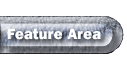 |
12/03/00