
|
The World Wide Web (the Web) is an increasingly popular medium for electronically distributing and viewing information in the form of pages of text, graphics, movies, and other media. This artical will introduce the concepts, terms, and procedures you use to create a Web page.
About the World Wide Web The Web is a collection of electronically linked documents (called pages) that are stored on the Internet. Established in the 1960s, the Internet was developed so that government agencies and universities could link research centers. The Internet is a network of networks that communi-cate with each other using a common computer language, called a protocol. Many services comprise the Internet, such as e-mail and mailing lists, Usenet newsgroups, FTP file transfer-ring, Telnet for logging in to remote services, and Gopher for menu-based Internet searches. Probably the best known and fastest growing of these services is the Web. Understanding these common terms will help you as you create your Web pages: · A document and a page in the Web world both refer to a single file. (In printed materials, a document is a single body of work that contains individual pages.) You move through and between these pages using hypertext links-similar to clicking a topic in an online help system. · A Web server is a computer on any platform, such as Macintosh, UNIX, or Windows, that stores and manages Web documents. The server accepts requests from other computers and then delivers the documents back to the requester. · A browser (sometimes called a Web client) lets you look at documents sent by a server. Many browsers are available, including Netscape Navigator®, Microsoft® Internet Explorer, National Center for Supercomputing Applications (NCSA) Mosaic, and so on. · An Internet Service Provider (ISP) maintains the server where you send requests as well as space for storing your own Web pages. (If you work in a company or educational institution, your organization probably provides the services you use to get to the Web server.) Most ISPs include a browser in their software or tell you where to go on the Web to download a browser. Note: Your own computer can be a Web server if it has the proper software and a direct connection to the Internet, but running a Web server involves extensive technical and administrative overhead. Most people and small companies avoid this labor-intensive option and have someone else provide them with Web access. · A site is a group of related pages on a Web server. You usually enter a Web site via a home page. · A home page is the Web page that loads when you start a browser. Each browser application has its own home page, which is typically the page of the company that created the browser. The home page also is the entry point to your Web site when you publish information on the Web. A home page usually displays general information about the Web site, and links to the Web pages in this site and to pages in other sites. The home page usually is named www.mysite.com/index.html. · Publishing on the Web uploads or stores a copy of the document on a Web server where the rest of the world can access it. Most ISPs offer customers a few megabytes of space on their servers to store their electronic documents.
To go somewhere on the Web, you enter an Internet address called a URL (Uniform Resource Locator) in your browser. The URL is the pathname to the page or object you're looking for. A URL is made up of several parts, for example: · PROTOCOL is the set of rules that describes how you want the information transferred. The system used by the Web to transfer data is called HTTP (HyperText Transfer Protocol). Most browsers now also support file transfers, gophering (browsing for resources using menus and the appropriate application such as telnet or ftp), sending mail, and so on. · DOMAIN describes the host name and namespace on the Internet. · DIRECTORY PATH is the location within the machine's file structure of the Web site. · PAGENAME is the filename of the page you're requesting. PROTOCOL / DOMAIN / DIRECTORYPATH / PAGENAME Layout considerations HTML is primarily a set of tags for a sequence of text, graphics, and other media with hypertext links. An HTML page is one column of continuous text with graphics that flow along with the text, as if they were text characters themselves. This text-stream model limits control over page layout; for example, it controls how you can set up layouts that use multiple columns, layered text and graphics, or rotated text. The text-stream model means that page proportions and line breaks will vary depending on the size of the monitor or window in which the page is viewed, and the preferences set in a Web browser. However, as a rough guideline, you might design for the line length produced by a Web browser using a default font on a 640-by-480-pixel screen. Resizing a browser window changes line endings You cannot specify a precise horizontal and vertical position for a graphic. For example, if you position a graphic at the bottom right of a page as it appears on your monitor and a reader decides to make the window narrower, the graphic probably will move to the next line down and may end up on the left side of the page.
· Font and leading · Font width · Tracking and kerning · Outline, shadow, and reverse type styles · Tab positions · Spacing before or after a paragraph To preserve the typography in a short passage of text, such as a company logo, create the text in an image-processing program and import it as an image.
Graphics considerations When you're considering what images to include in a Web page, keep in mind that images take longer to download than text. Some browsers don't display graphics at all, and some readers turn off graphics to speed up their browsing. Here are additional considerations for working with images that you'll display on the Web: Keep the file size as small as possible by reducing the image size and the number of colors (the color palette) of the images. Create the image using anti-aliasing. Use the same image in different places in your site. Keep your target audience in mind.
Using HTML formats The constraints of HTML may seem like limitations from a printed-page designer's point of view, but they are advantages for online delivery. Tagging text by content, not appearance, makes Web pages readable on a wide variety of computer systems and monitor sizes. HTML structures information using named formats. You apply formats based on the function of a particular piece of text, such as a heading, a regular paragraph, or a list. HTML formats resemble the named styles in many word-processing programs in that you change the appear-ance of text by applying different formats. However, the appearance of a format can also be changed within the browser by the person reading a Web page-something a reader of a printed page cannot do. The formats in HTML preserve the functional organization of a page even if a reader changes a format's appearance.
Using Web links The most significant difference between a printed page and a Web page is a link, which lets you arrange pages in a Web site nonsequentially. When you click a link, the Web browser jumps you to the page set as the link's destination. Links appear as specially marked text or images on a page. Each page can have several links, with each link leading directly to another page within your site or to pages on any other Web server in the world. |
 |
 |
 |
 |
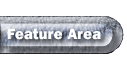 |
03/06/00