I will attempt to write this guide with easy instructions for the novice user. If there is something in error or something you are unable to understand, please send me an email, which you can find on the last page.
This guide assumes WinXP is on the C drive. If not, then use the appropriate drive letter. For example, if you have WinXP on your E drive, change C:\WINDOWS\system32 to E:\WINDOWS\system32
When I say type something in and it is in quotes, DO NOT include the quotes unless specified.
I have nothing to do with the website of any webpage link I provide
Above all, I take no responsibility for any harm done to your computer. I am going to present what I consider safe tweaks of procedures, but I will also include advanced tweaks which may cause harm. However, every tweak here I have done myself and I would not present it if it didn’t work for me. What works for me might not work for you so backup your work before attempting any advanced tweak
THE BASICS
The first thing you need to do is configure the programs that load on startup. Your computer may take a long time to boot because it is loading many programs, and you will notice many icons down on the taskbar to the right by your clock. (Figure 1)
![]()
Figure 1
Usually, when you install a program, it will load on startup. Why does it do this? Basically, if you want to use a program, it will already be loaded into memory so it will load up fast. However, do you really need to have Quicktime loaded when you have no intention of using the program? This is taking memory which can be slowing your computer down since you only have so much memory to go around.
Usually, a program will have an option that you can set to prevent it from loading at startup. Also look at your “startup” folder under the START button. Start/all programs/startup. This folder should be empty. You can safely delete any shortcut in this folder by right clicking, then delete. You are only deleting the shortcut, not the program. Alternatively, if you do want a program to start when your computer boots up, you can drag and create a shortcut into this folder. Just right click on the programs icon and hold the mouse button down while navigating to the folder. Then once you let go of the mouse button select create shortcut on the menu.
The best way of preventing programs from loading on bootup is to use the MSCONFIG utility. Start/run then type “msconfig” (no quotes). If you receive an error saying Windows cannot find msconfig, or the DOS box appears then disappears quickly, don’t worry, this is a normal occurrence on some machines, especially after an upgrade. Usually when you receive this error msconfig has moved to the
C:\WINDOWS\ServicePackFiles\i386
folder. It should normally be located in the
C:\WINDOWS\system32
folder. I would suggest right click copy and then right click paste it back into the system32 folder. Then Start/run “msconfig” will work. You should be using msconfig a lot so you can either use the run command or make a short cut onto your desktop. Do this by right clicking on msconfig and while holding the mouse button down, drop it onto the desktop. Then select “copy here”, or “create shortcut”.
MSCONFIG
Msconfig is a very handy tool. You only need to be concerned with the startup tab. Make sure you select Selective Startup and all the ticked boxes such as Figure 2.

Figure 2
Next, select the Startup tab
Most likely you will have every box checked. What you have to do now is figure out what you want to uncheck. The list of what you can have is huge and I am not going to get into it because someone else has already done it. You can do an internet search for the startup item as there are many webpages devoted to the msconfig utility. Here is one which I think is very good.
http://www.greatis.com/appdata/index.html
For comparison, I have 49 startup items, and only 3 are checked. See Figure 3.

Figure 3
Each box checked will load the program upon boot. If you are unsure then I would suggest doing them one at a time and rebooting to see what effect it has. The best way however is to check with the link I provided.
You should now notice your computer booting faster and a performance increase. I would check msconfig at the very least once a week.
SERVICES
When your computer boots it loads what are called services. This also slows your boot time. Many of the services are required, but many are not. Services are accessed by Start/run and typing “services.msc” or through the Start/Control Panel/Administrative Tools/Services (Figure 4)
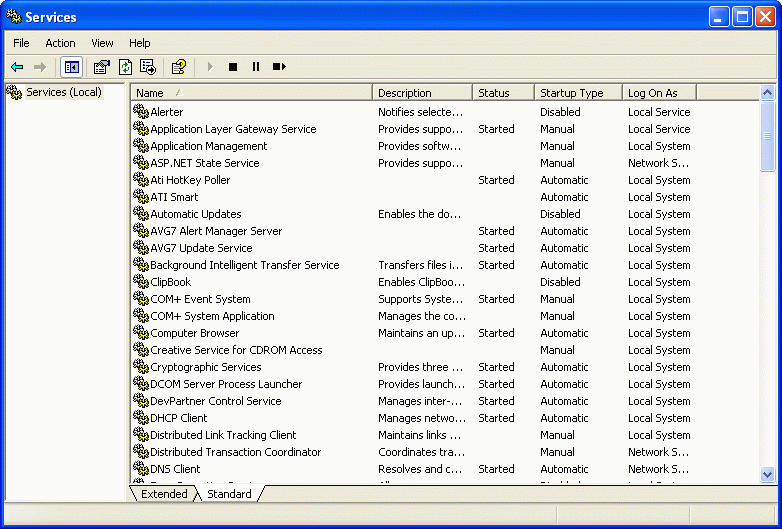
Figure 4
With the Extended tab selected (default), clicking on a service will give a brief explanation of what it does. Below is a list of the usual services you will encounter, (you will probably have some not listed for which you can either leave on default or search them out yourself online) and my suggestions on whether you should set it to Disable, Manual, or Automatic. If you right click on a service, then select Properties, you can change the option with the pull down menu at the Startup Type. I would suggest doing only a few at a time and then reboot to see if you have any problems. If you have any doubts about a service, leave it alone.
Alerter
Notifies selected users and
computers of administrative alerts
Default
is Manual
Suggested is default or set to Disabled.
Application Layer Gateway Service
Provides support for 3rd
party protocol plug-ins for Internet Connection Sharing and the Windows
Firewall.
Default
is Manual
If you use the built in firewall set it to automatic, otherwise leave it on default.
Application Management
Provides
software installation services such as Assign, Publish, and Remove.
Default
is Manual
Suggested is leave on Manual
Automatic Updates
Enables the download and
installation of Windows updates
Default is Automatic
Recommended is
Disabled. I prefer to do all of my
updating myself and not have Microsoft do it for me. If you use windows update and you receive and
error and you are not able to update then turn this back on.
Background Intelligent Transfer
Service
Transfers files in the background
using idle network bandwidth
Default is Manual
Suggested is to leave on default
ClipBook
Enables
ClipBook Viewer to store information and share it with remote computers
Default is Manual
Suggested is Disable unless you use Clipbook
COM+ Event System
Supports
System Event Notification Service (SENS), which provides automatic distribution
of events to subscribing Component Object Model (COM) components
Default is Manual
Suggested is default or Automatic
COM+ System Application
Manages the
configuration and tracking of Component Object Model (COM) based components
Default
is Manual
Suggested is default
Computer Browser
Maintains an
updated list of computers on the network and supplies this list to computers
designated as browsers
Default is Automatic
Suggested is Manual
Creative Service for
CDROM Access
This is only for Creative soundcards and
software. If you use Disk Detector do
not change it. Default is Automatic
Suggested, if you use Creative leave it, otherwise Manual.
Cryptographic Services
Provides
three management services: Catalog Database Service, which confirms the
signatures of Windows files; Protected Root Service, which adds and removes
Trusted Root Certification Authority certificates from this computer; and Key
Service, which helps enroll this computer for certificates
Default is Automatic
Suggested is leave on default
DHCP Client
Manages
network configuration by registering and updating IP addresses and DNS names
Default is Automatic
Suggested is default
Distributed Link Tracking Client
Maintains links between NTFS files
within a computer or across computers in a network domain
Default
is Automatic
Suggested is manual only if you use FAT32 and are not
on a network domain, otherwise leave on default.
Distributed Transaction
Coordinator
Coordinates
transactions that span multiple resource managers, such as databases, message
queues, and file systems
Default is Manual
Suggested is leave on default
DNS Client
Resolves and
caches Domain Name System (DNS) names for this computer
Default
is Automatic
Suggested is Manual, unless you use a DNS server, check your Network Connection
properties. If unsure leave on default.
Error Reporting Service
Allows error reporting for services
and applictions running in non-standard environments
Default is Automatic.
Suggested is Disable, unless you want Bill Gates seeing what errors you have. Before disabling it, go to Control panel/system/Advanced Tab/Error Reporting button/ and click disable error reporting.
Event Log
Enables event
log messages issued by Windows-based programs and components to be viewed in
Event Viewer
Default is Automatic
Suggested is default
Fast User Switching Compatibility
Provides management for applications
that require assistance in a multiple user environment
Default is Manual
Suggested is disabled unless there are other accounts. Before disabling go to Control Panel/User Accounts/Change the Way Users Log On or Off, and uncheck Use Fast User Switching.
Help and Support
Enables Help
and Support Center to run on this computer
Default is Automatic
Suggested is Manual
Human Interface Device Access
Enables
generic input access to Human Interface Devices (HID), which activates and
maintains the use of predefined hot buttons on keyboards, remote controls, and
other multimedia devices
Default is Automatic
Suggested is default, unless your multimedia device uses it’s own drivers then set to disable. If unsure leave on default.
IMAPI CD-Burning COM Service
Manages CD
recording using Image Mastering Applications Programming Interface (IMAPI)
Used for Windows pre-installed CD-RW burning
Default is Manual or Automatic.
Suggested is Manual or
Disabled if you do not use windows burning software.
Indexing Service
Indexes
contents and properties of files on local and remote computers; provides rapid
access to files through flexible querying language
Default is Manual
Suggested is
Disable. I also suggest deleting the
catalogues windows has created already.
Go to
Start/Control Panel/Administrative Tools/Computer Management/Expand Services
and Applications/Indexing Service/System/Directories Folder, and delete each
listed folder on the right hand side.
Internet Connection Firewall (ICF)
/ Internet Connection Sharing (ICS)
Provides
network address translation, addressing, name resolution and/or intrusion
prevention services for a home or SO network.
Default
is Manual (Home) or Automatic (Pro)
Suggested is default
IPSEC Services
Manages IP
security policy and starts the ISAKMP/Oakley (IKE) and the IP security driver
Default
is Automatic
Suggested is default.
Logical Disk Manager
Detects and
monitors new hard disk drives and sends disk volume information to Logical Disk
Manager Administrative Service for configuration
Default is Manual (Home) or Automatic (Pro)
Suggested is default
Logical Disk Manager Administrative Service
Configures
hard disk drives and volumes. The service only runs for configuration processes
and then stops
Default
is Manual
Suggested is default
McAfee Firewall
Only if you use McAfee Firewall
Default is Automatic
Suggested is Automatic if you are on a dedicated internet line, or Manual if you are using dial up. Just make sure to disable the auto startup in the firewall settings and start the program each time you go online.
McShield
McAfee
Scanner.
Only if you use McAfee Virus Scan.
Default is Automatic
Suggested is Manual
unless you have virus scan running all the time, then automatic. See the chapter on virus’ and spyware.
Messenger
Transmits
net send and Alerter service messages between clients and servers. This service
is not related to Windows Messenger
Default is Automatic
Suggested is Manual
MS Software Shadow Copy Provider
Manages
software-based volume shadow copies taken by the Volume Shadow Copy service
Default
is Manual
Suggested is default
NetMeeting Remote Desktop Sharing
Enables an authorized user to access
this computer remotely by using NetMeeting over a corporate intranet
Default is Manual
Suggested is Disable. If you use NetMeeting set it to Automatic. For extra security I would recommend disabling it and turning it on only when you use netmeeting.
Network Connections
Manages
objects in the Network and Dial-Up Connections folder, in which you can view
both local area network and remote connections
Default is Automatic
Suggested is Automatic. Manual or Disable will affect your internet connection.
Network DDE
Provides
network transport and security for Dynamic Data Exchange (DDE) for programs
running on the same computer or on different computers
Default is Manual
Suggested is default
Network DDE DSDM
Manages
Dynamic Data Exchange (DDE) network shares
Default is Manual
Suggested is default
Network Location Awareness (NLA)
Collects and stores network configuration and location information, and
notifies applications when this information changes
Default is Manual
Suggested is default
unless you use windows firewall, in which case set it to automatic.
Performance Logs and Alerts
Collects performance data from local or remote computers based on preconfigured schedule parameters, then writes the data to a log or triggers an alert
Default is Manual
Suggested is
Automatic. I suggest automatic to track
system events which can be used to troubleshoot crashes. If you are not interested in system events
then set to default.
Plug and Play
Enables a computer to recognize and
adapt to hardware changes with little or no user input
Default is Automatic
Suggested is Automatic.
Portable Media Serial Number
Retrieves the
serial number of any portable media player connected to this computer
Default is Automatic
Suggested is disabled if you don’t have any portable devices, otherwise set to default if you do.
Print Spooler
Loads files
to memory for later printing
Default is Automatic
Suggested is default. If you do not use a printer, you can disable this service.
Protected Storage
Provides
protected storage for sensitive data, such as private keys, to prevent access
by unauthorized services, processes, or users
Default is Automatic
Suggested is default
QoS RSVP
Provides network
signaling and local traffic control setup functionality for QoS-aware programs
and control applets
Default Manual
Suggested is default
Remote Access Auto Connection
Manager
Creates a
connection to a remote network whenever a program references a remote DNS or
NetBIOS name or address
Default is Manual
Suggested is default
Remote Access Connection Manager
Creates a
network connection
Default is Manual
Suggested is as Remote Access Auto Connection Manager
Remote Desktop Help Session
Manager
Manages and
controls Remote Assistance
Default is Manual
Suggested is Disable. Before disabling, go into Control Panel/System/Remote Tab and uncheck Remote Assistance and Remote Desktop. If you allow someone such as Tech Support to control your computer, you will have to re-enable this.
Remote Procedure Call (RPC)
Provides the
endpoint mapper and other miscellaneous RPC services
Default is Automatic
Suggested is default
Remote Procedure Call (RPC)
Locater
Manages the
RPC name service database
Default is Manual
Suggested is default
Remote Registry
Enables
remote users to modify registry settings on this computer
Default is Manual
Suggested is Disabled
Removable Storage
Manages
removable media, drives, and libraries
Default is Manual
Suggested is default
Routing and Remote Access
Offers
routing services to businesses in local area and wide area network environments
Default is Manual
Suggested is Disabled. Set to Automatic only if you share a network connection or need things routed remotely
Secondary Logon
Enables
starting processes under alternate credentials.
Default is Automatic
Suggested is Manual unless there are multiple users, in which case default
Security Accounts
Manager
Stores
security information for local user accounts.
Default is Automatic
Suggested is disabled
unless you have multiple users with different security settings, then default
Server
Supports
file, print, and named pipe-sharing over the network for this computer
Default is Automatic
Suggested is default
Shell Hardware Detection
Support for docking a laptop or other
related external hardware
Default is Automatic
Suggested is Manual unless docking, then default
Smart Card
Manages
access to smart cards read by this computer
Default is Manual
Suggested is Disable unless you use smart cards, then default
SSDP Discovery Service
Enables
discovery of UPnP devices on your home network
Default is Manual
Suggested is default
System Event Notification
Tracks system
events such as Windows logon, network, and power events. Notifies COM+ Event System subscribers of
these events.
Default is Automatic
Suggested is default
System Restore Service
Performs
system restore functions
Default
is Automatic
Suggested is default
Task Scheduler
Enables a
user to configure and schedule automated tasks on this computer
Default
is Automatic
Suggested is Manual
TCP/IP NetBIOS Helper
Enables
support for NetBIOS over TCP/IP (NetBT) service and NetBIOS name resolution
Default is Automatic
Suggested is default
Telephony
Provides
Telephony API (TAPI) support for programs that control telephony devices and IP
based voice connections on the local computer and, through the LAN, on servers
that are also running the service
Default
is Manual
Suggested is default
Telnet
Enables a
remote user to log on to this computer and run programs, and supports various
TCP/IP Telnet clients, including UNIX-based and Windows-based computers
Default
is Manual
Suggested is default
Terminal Services
Allows
multiple users to be connected interactively to a machine as well as the
display of desktops and applications to remote computers. The underpinning of
Remote Desktop (including RD for Administrators), Fast User Switching, Remote
Assistance, and Terminal Server
Default
is Manual
Suggested is default
Themes
Provides user
experience theme management.
Default is Automatic
Suggested is default
Uninterruptible Power
Supply
Manages an
uninterruptible power supply (UPS) connected to the computer
Default
is Manual
Suggested is default unless you use a backup battery
Universal Plug and Play Device
Host
Provides
support to host Universal Plug and Play devices
Default is Manual
Suggested is default, set to same setting as SSDP Discovery Service
Upload Manager
Manages
synchronous and asynchronous file transfers between clients and servers on the
network
Default is Manual
Suggested is default
Volume Shadow Copy
Manages and
implements Volume Shadow Copies used for backup and other purposes
Default is Manual
Suggested is default
WebClient
Enables
Windows-based programs to create, access, and modify Internet-based files
Default is Automatic
Suggested is Manual
Windows Audio
Manages audio
devices for Windows-based programs
Default is Automatic
Suggested is default
Windows Image Acquisition (WIA)
Provides
image acquisition services for scanners and cameras
Default is Manual
Suggested is default
Windows Installer
Adds,
modifies, and removes applications provided as a Windows Installer (*.msi)
package
Default is Manual
Suggested is default
Windows Management Instrumentation
Provides a
common interface and object model to access management information about
operating system, devices, applications and services
Default is Automatic
Suggested is default
Windows Management Instrumentation
Driver Extensions
Provides systems
management information to and from drivers
Default
is Manual
Suggested is default
Windows Time
Maintains date and time synchronization
on all clients and servers in the network
Default is Automatic
Suggested is Disabled. Before disabling, right click on the clock, adjust date and time, Internet time tab, and uncheck Automatically synchronize with an internet time server
Wireless Zero Configuration
Provides
automatic configuration for the 802.11 adapters
Default is Automatic
Suggested is Disable, if unsure set to Manual
WMI Performance Adapter
Provides
performance library information from WMI HiPerf providers
Default is Automatic
Suggested is Manual
Workstation
Creates and
maintains client network connections to the remote servers
Default is Automatic
Suggested is Automatic