| < back to tutorials |
Transparency
Tutorial
|
|
|
|
||
|
This tutorial requires a use of graphic editor that supports layers. In it I describe a little trick I use to create a nice looking transparency effect that will look good on any background. The secret is quite simple, lower the opacity of the layer to make it transparent, then create a layer below the current one of exactly the same shape and fill it with black or any dark color. That's it! Now lets do it step by step following the examples below. |
| Example 1 Making a wing of a fairy or a pixie. | ||||
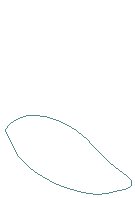 |
Step 1. The typical butterfly shape wing consists of the upper and the lower parts. We can overlap one on top of the other by drawing the parts in the separate layers. Start by drawing the lower wing on a new layer. | 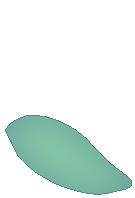 |
Step 2. Fill the lower wing with the color of your chose. I used gradient fill with blue and green colors to this nice looking blend.. | |
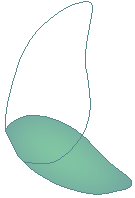
|
Step 3. Make a new layer and draw the upper wing. | 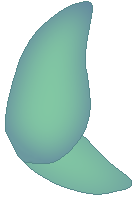 |
Step 4. Fill in the upper wing with color the same way you colored the lower wing. | |
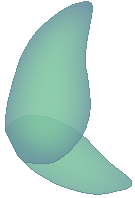
| Step 5. Lower the opacity of both layers. I usually set it to to about 80-90%. If the doll will be displayed on a white background, this will be enough. But for any other background it's better to make some adjustments. | 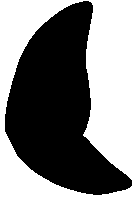 |
Step 6. Create a new layer below the first two and fill it in with black color or any dark color of your choice repeating the shape of both wings. It should look like this if you turn off the visibility of the first two layers. | |
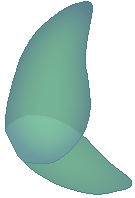
|
Step 7. With all layers set to visible your wing will look like this. Done! Now take a look at the doll on the right. Her wings are made in exactly the same way and on a darker background they look really nice. |
|
||
| Example 2 Making see-through clothes. | |||
|
Step 1. The same rules apply when making see-through clothes. The doll on the left consists of 4 layers. The top one is a piece of cloth that lies across her body. The layer below is the actual body (doll's base). Below that is a layer with two remaining pieces of cloth: the one behind her body and the one behind her left hand. And the bottom layer is her hair. | ||
|
Step
2. Here both layers with cloth are set to about 80%. Her body and
part of hair is now slightly visible through the cloth.
|
||
|
Step 3. Here the additional layer is created below all the others. The layer is shaped like the cloth (both layers of cloth combined) and filled with black color. Take a look how well it emphasizes the shape of her body under the cloth. | ||
|
Same doll as above, only on a darker background. The transparency effect looks really well. That's it for the transparency tutorial. Hope you enjoyed it :). | ||