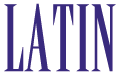
Photoshop Tips & Tricks: Tools
Some tools are used more often than others. Not only can tools be selected by clicking on its icon, but there are keyboard shortcuts to select each tool. A black arrow/triangle in the lower right-hand corner indicated a FLY-OUT menu, other tools are available with similar qualities or functions. Pressing SHIFT with the keyboard shortcut will cycle through the tools on that FLY-OUT.

Left Column:
First Section
(M) = Rectangular/Elliptical/Single Row/Single Column Marquee Tool(L) = Lassoo/Polygonal/Magnetic Lassoo Tool
(C) = Crop Tool
Second Section:
(J) = Airbrush Tool(S) = Clone/Pattern Stamp Tool
(E)= Eraser/Background/Magic Eraser Tool
(R) = Blur/Sharpen/Smudge Tool
Third Section:
(A) = Path Component/Direct Selection Tool(P) = Pen/Freeform Pen/Add Anchor Point/Delete Anchor Point/Convert Point Tool
Fourth Section:
(N) = Notes/Audio Annotation Tool(H) = Hand Tool

Right Column:
First Section
(V) = Move Tool(W) = Magic Wand Tool
(K) = Slice Tool/Slice Select Tool
Second Section:
(B) = Paintbrush/Pencil Tool(Y) = History Brush Tool/Art History Brush Tool
(G)= Gradient/Paint Bucket Tool
(O) = Dodge/Burn/Sponge
Third Section:
(T) = Type Tool(U) = Rectangle/Rounded Rectangle/Ellipse/Polygon/Line/Custom Shape Tool
Fourth Section:
(I) = Eyedropper/Color Manager/Measure Tool(Z) = Zoom Tool
The three bottom sections define Foreground and Background colors, masking tools, view options and ImageReady options.