Remember when you were in grade
school?
Well I remember making valentines out of
paper with the white lace, red construction
paper, and glitter. Well this is my version of
making valentines with PSP. You will need the
zip files containing the lace valentine, the red
heart, and hood's sparkle tube. You can download
the sparkle tube here. Download
the red heart here.
Download the lace valentine here.
Open a new transparent image
400 x 400.
Choose Layer/New Raster Layer and name it lace.
Select the B_LaceValentine tube, scale size 60.
Click the tube tool at the 200, 200 coordinates.
Next select Image/Sharpen/sharpen.
Now choose Layer/New Raster Layer and name it redheart.
Select the B_RedHeart tube, scale size 60. Click at the
200,200 coordinates as before. You may have to
use the Mover tool to center it better.
Next choose Selections/Select
All and using
the magic wand, click on the red heart to select it.
Now choose Layer/ New Raster Layer and name it Cutout.
Next choose Image/Effect/Cutout and apply a cutout effect
using the following settings.
Now choose Layer/New Raster
Layer name it cutout2. Choose
Image/Effect/Cutout and apply another cutout effect
same settings as before except Horizontal and Vertical
are now -8. Now hide layer 1 and the lace layer by
clicking on the glasses. Right click on the redheart
layer and choose Merge/Merge Visible.
Rename the merged layer redheart.
Now choose
Layers/View/All. Make sure you are on the redheart
layer and choose Selections/Select All, then Selections/Float.
Next choose Image/Effects/Drop Shadow and apply a
drop shadow using the following settings. Selections/Select
None.
Choose Layer/New Raster Layer
and name it text.
Click on the text tool and use the following settings.
Selections/Select None.
Next choose Image/Effects/Drop
Shadow and add
a drop shadow using the following settings.
Now choose Layer/New Raster
Layer and using
the tube tool choose the H Sparkle white tube
(this is Hood's tube, not my own). I used different
sizes for each sparkle. Hide layer 1 by clicking
on the glasses on the layer palette. Click on any
visible layer and choose Layers/Merge/Merge Visible.
Now click on the Merged layer and add a drop shadow
using the same settings as before.
Click on layer 1 and flood
fill with your favorite
color or pattern. Next choose Layers/Merge All.
Save as a gif.
Your valentines done!

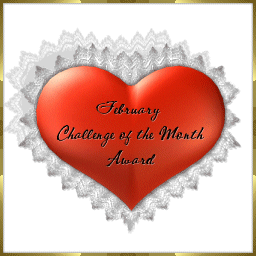


Home
Tutorials

All graphics and tutorials ©haylerscreations2001