Gold
Glitter Cutout Frame

I
have been asked many times how I get the gold band around
my graphics,
so I thought I would write a tutorial. This is
my first
try at writing one. I hope it's not too confusing.
 Right
click on picture, Save As, and save to you hard drive.
First add
a border to your image. I usually add a white
border of
3 or 4 pixels depending on the size of the image.
Image/add
borders.
Right
click on picture, Save As, and save to you hard drive.
First add
a border to your image. I usually add a white
border of
3 or 4 pixels depending on the size of the image.
Image/add
borders.
 Use the
magic wand and select the border. Apply the blade pro
preset
gold-glitter.
You can download it here.
Next apply
Filter Factory A Pool Shadow filter. I used
the following
settings for the pool shadow. You can
download
Filter Factory A here.
If you don't
have blade pro just right click on the image below
save as,
and save to your hard drive. Flood fill the border
with the
gold-glitter tile.
Use the
magic wand and select the border. Apply the blade pro
preset
gold-glitter.
You can download it here.
Next apply
Filter Factory A Pool Shadow filter. I used
the following
settings for the pool shadow. You can
download
Filter Factory A here.
If you don't
have blade pro just right click on the image below
save as,
and save to your hard drive. Flood fill the border
with the
gold-glitter tile.
 Add
another border of 12. Using the color picker, pick 2
contrasting
colors from the image. I flood filled the border with
a light
green. Then I flood filled with a darker green using
the floral
texture. You can download the floral texture
here.
Put the floral texture in your textures folder in
Paint Shop
Pro.
Add
another border of 12. Using the color picker, pick 2
contrasting
colors from the image. I flood filled the border with
a light
green. Then I flood filled with a darker green using
the floral
texture. You can download the floral texture
here.
Put the floral texture in your textures folder in
Paint Shop
Pro.
 I
then selected all and applied a cutout effect using
the following
settings.
Apply a
second cutout using the same settings
except Horizontal
3 and Vertical 3.
I
then selected all and applied a cutout effect using
the following
settings.
Apply a
second cutout using the same settings
except Horizontal
3 and Vertical 3.

 Add another
white border of 3 pixels, apply the gold-glitter
preset and
then the pool shadow. That's it!
Add another
white border of 3 pixels, apply the gold-glitter
preset and
then the pool shadow. That's it!


PSP Lovers of PSP.
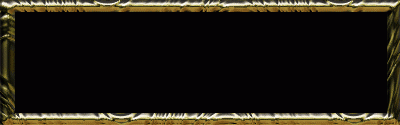
Tutorial of the Week of the
Nothing
Cute Here list.

Home
Tutorials

All graphics and tutorials
©haylerscreations2001
|
|