
For this tutorial you will
need Paint Shop Pro,
Blade Pro,
the gold-glitter
preset, the mask, the leave
texture, and
an image. You can use mine
if you want. Right click and choose
save picture as and save
to your hard drive.
Unzip the gold-glitter preset
to your environments
and textures folder. Unzip
the mask to your masks folder.
Unzip the leave texture to
your textures folder. I can't remember
where I got the leave texture
so can not give credit. If you made it,
e-mail me and I will give
you credit.

Open up the image of your
choice. Choose
Layer/New Raster Layer.
Change foreground texture
to the leav-tex-GD.
Change your foreground color
to white.

Flood Fill  the
new layer with the leave texture twice.
the
new layer with the leave texture twice.

Choose Mask/Load From Disk
and choose the
B_edgemask1.

Now choose Mask/Delete and
answer yes to the question
would you like this mask
merged into the current layer.
Next choose Effects/Plug-in
Filters/Flaming Pear/Blade Pro
and pick the gold-glitter
preset. Use the default settings except
sled the radius and height
levers to the far left. Now choose
Effects Sharpen/Sharpen.
Effects/3D Effects/Drop Shadow
and use the following settings.

Now choose Effects/Sharpen/Sharpen.
Next Layers/Merge/Merge All.
This is what your image should
look like.

Change your background
color to #966458.
Now choose Image/Add Borders
and use the following
settings.

Using the magic wand  with the following settings, select the border.
with the following settings, select the border.

Choose Layer/New Raster Layer.
Flood Fill  the selection twice using
the same white
the selection twice using
the same white
floral texture as before,
same settings. Effects/Sharpen/
Sharpen. Effects/Plug-in
Filters/Flaming Pear/ Blade Pro.
Choose the gold-glitter preset
and use the same settings as
before. Selections/ Select
None. Effects/Sharpen/Sharpen.
Layers/Merge/Merge all. Select
All.
Now choose Effects/3D Effects/Cutout
and use
the following settings.

Apply another cutout same
settings except change the V & H to -3.
Now choose Image/Add
Borders and add another border of 14 pixels.
I used color #A19270.
Add another border, size
2, color #966458
Add another border, size 2, color #A19270
Add another border, size 2, color #FFFFFF.
Using the magic wand same
settings as before, select the white border.
Next choose Effects/Plug-in
Filters/Flaming Pear/Blade Pro
and choose the gold-glitter
preset. Use the same settings as before.
Effects/Sharpen/Sharpen.
Selections/Select None.

If you want, you can use
a decorative font to dress up
you frame a little. I used
DBL Corners. You can
download them here
 .
.

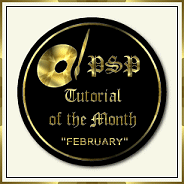

Tutorials
Home