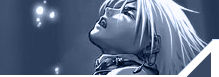| "Deep
in the sea are riches beyond compare.
But if you seek safety, it is on the shore."
Linux Security - Another Paper
Another paper on Linux Security? Why? Well most
of the ones I've seen
floating around the net are never complete, only someone's tips
or
tricks on how to secure a part of it, or to tweak some daemon
or process
or a quick fix to a problem. They never cover from step one, though
going multi-user and going online with users and user processes
and all
that goes along with it. I want to cover that. I know, no matter
how
hard I try, I'll end up missing something, but I'm going to try
and
cover everything I do when I install a system and prepare it for
online
use, plus cover some free tools that I have found to be very effective.
Now if you are totally clueless and don't have any idea about
how to use
Linux, I'll save you some time and tell you now, just don't go
any
further. To get any use out of this paper, you have to be an
intermediate user, or a new admin who is familiar with Unix as
a whole.
If you are thinking about going by this list when you are installing
your system, READ THIS ENTIRE PAPER FIRST, then start over following
it,
otherwise you may miss something you might want when you install
or when
you pick a kernel.
I'll say this now before you start. This paper
is ongoing, and a
work in progress. I want to make a comprehensive paper, so I welcome
all
suggestions, tips and advice on how to make this paper a better
one.
Contents
1.
Installation
2. Boot-Up
3. SUID files and the File System
4. Quotas
5. Logs
6. Access security (remote and physical)
7. Misc. Files
8. Third Party Tools
9. Conclusions
1.
Installation
This is a step every paper I have seen has over
looked. Right from
install you can manage to cut your problems by at least one-third
if you
install correctly, installing only what your system needs. Think
about
it. Ask yourself what is this box going to be doing? Is it going
to be
on a LAN as a file server of some sort, or sitting on a direct
Internet
Connection as a web server of some sort, or just sitting on your
desk at home running PPP? These are important questions you need
to
answer BEFORE you start your install.
If this system is going to be sitting on a rack
as a web server, why
would you want to install X-Windows, for example. If you're not
going to
use it, you'll most likely overlook it in day to day operations,
and
that's something a hacker is going to look for. Along with this
comes
SUID programs, programs you might not even know exist, but programs
a
hacker will head for like a shark for blood. On the other hand,
if it's
on a LAN, where you're going to be at the console, and an X-Windows
server is necessary, look for other components you won't need,
like any
of the PPP or SLIP components.
If you're not sure, go out and buy a book, or
if you're really poor,
borrow a book. Read up on what each component does and why you
need it.
If worse comes to worse, when you are installing, read each section
before you just go down the line and check off everything. Read
the
parts which you are unsure of and don't install what you think
you don't
need. Remember that you can always go back later and add things.
The
Unix file system can be very complex and very deep, and hackers
depend
on this when they are hiding programs and backdoors. The better
you
understand what you have put on your system, the better you will
know,
later on, what should be there and what shouldn't. This also helps
out
later on after you have installed, when you are weeding out potential
security risks. The less unnecessary stuff on yo4ur system, the
less you
have to worry about later on, so take the time now, before an
install,
and go though what you want to install.
2.
Boot-Up
Ok, so you took a couple hours and got a nice
clean install, now
you're booting up. Hopefully it'll be clean with no errors. If
there are
errors, there are the first problems you want to try and solve.
In Linux
(Slackware), there is a directory called '/etc/rc.d' that hold
the files
that tells the system what to run at boot. This, as you can imagine,
is
a very important directory, as someone who can write to these
files can
install a backdoor, or a process that can be harmful to your system.
Back to the errors, and editing each of the files
for safety. Most
people, unless they have experience with Linux, either don't know
these
files exist, don't know what to do with them, or are to scared
to touch
them, thinking back to their uninformed windows95 days, where
if you
touched files that controlled boot-up you might lose everything
and have
to reinstall the operating system. Fear not, this is Linux!
showdown:/etc/rc.d# ls -l
total 40
lrwxrwxrwx 1 root root 4 Jun 5 01:31 rc.0 -> rc.6*
-rwxr-xr-x 1 root root 396 Oct 2 1995 rc.4*
-rwxr-xr-x 1 root root 2273 Oct 17 1996 rc.6*
-rwxr-xr-x 1 root root 1244 May 21 1997 rc.K*
-rwxr-xr-x 1 root root 3439 Sep 25 1997 rc.M*
-rwxr-xr-x 1 root root 5054 Jun 16 1997 rc.S*
-rw-r--r-- 1 root root 1336 Jul 9 1997 rc.cdrom
-rwxr-xr-x 1 root root 52 Jun 12 12:24 rc.httpd*
-rwxr-xr-x 1 root root 2071 Jul 29 14:19 rc.inet1*
-rwxr-xr-x 1 root root 2846 Jul 2 20:41 rc.inet2*
-rwxr-xr-x 1 root root 735 Jun 30 22:10 rc.local*
-rwxr-xr-x 1 root root 5251 Jun 5 09:23 rc.modules*
-rwxr-xr-x 1 root root 9059 Aug 23 1997 rc.serial*
Now
here is a typical '/etc/rc.d/' directory. Each of the 'rc.*' files
does something specific, depending on the status of the system.
Some of
them are self-explanatory, like 'rc.httpd', it's simply starts
your
HTTPD web server. The 'rc.cdrom' loads your CD-ROM drive, if you
have
support compiled into your kernel. 'rc.modules' loads modules,
if you
have any (modules are special drivers or programs that are added
at
boot-time to the kernel, and are not compiled into the kernel.
Modules
are uses for older type NICs, sometimes Modems and other old types
of
hardware.) 'rc.serial' is also used for loading serial devices,
like
modems, printer and other stuff. Most of the 'rc.*' files that
have
proper names, like '.cdrom', '.modules', '.serial' and '.httpd'
you
shouldn't have to mess with, as they are set up automatically
by the
choices you make when you install and select a kernel to boot
off of.
Some of the others control the differences between Single Users
Mode and
Multi User Mode, and some of the others control what daemons load
up and
what your operating system can do.
'rc.M' controls the system going to Multi User
Mode and loads some of
the other 'rc.*' files if the are supported, like the 'rc.cdrom',
etc.
Go through this file carefully! Anything you know for a fact you
don't
need, EDIT OUT with a '#'. Most likely there won't be too much
you have
to mess with in this file, but you will in the others. Go down
the list
in the 'rc.M' file and look at each of the other 'rc.*' files
it runs.
Then go though each of these files and repeat the process.
For example, say you are going through your 'rc.inet2' file and
you
know you don't need any 'rpc' services and you don't want your
portmapper to run, so you want to edit this out so it won't start
up.
#This is how it looks normally. To edit it out,
use the '#'
-- snip ----
# Start the SUN RPC Portmapper.
if [ -f ${NET}/rpc.portmap ]; then
echo -n " portmap"
${NET}/rpc.portmap
fi
-- snip ----
#Here is the correctly edited version
-- snip ----
# Start the SUN RPC Portmapper.
#if [ -f ${NET}/rpc.portmap ]; then
# echo -n " portmap"
# ${NET}/rpc.portmap
#fi
-- snip ----
It is important to edit it all out, from the
starting 'if' all the way
down to the corresponding 'fi' at the end, otherwise you'll end
up with
errors. I could go through each of the files and programs started
in
each of the 'rc.*' files, but only you know which ones you are
going to
need, depending on the type of server you are going to run. Just
remember, you have to assess what you need to get the job done,
and then
remove the rest. If you're not sure what each program does, try
doing a
net search, then reading on what each program does and then assessing
if
you need them or not.
The 'rc.local' file is also an important file
in the 'rc.d' directory,
it has any files or program you want to add to be started at boot
time.
You can put any sort of things in here as you will see when I
add one a
bit later.
3.
SUID files and the Filesystem
Before a single user steps fourth into my system,
I make sure I find,
and isolate all, I repeat ALL, SUID files on the entire system.
First,
you need to find all the SUID files. These series of commands
will show
you where they all are:
find / -perm 4000 >> suid.txt
find / -perm 4700 >> suid.txt
find / -perm 4777 >> suid.txt
find / -perm 4770 >> suid.txt
find / -perm 4755 >> suid.txt
find / -perm 4750 >> suid.txt
find / -perm 4751 >> suid.txt
find / -perm 4500 >> suid.txt
find / -perm 4555 >> suid.txt
find / -perm 4550 >> suid.txt
find / -perm 4551 >> suid.txt
Now all you have to do is take a quick look into `suid.txt' and
you'll
have the paths to all the SUID files on your system. On some systems,
a
simple `find / -perm 4000 -print >> suid.txt' or 'find /
-perm +4000
-print >> suid.txt' command will do the same thing as all
the commands
above, but then again I've had a system in which it didn't show
all the
SUID files for some reason. So to be safe I use a simple script
in which
it just runs all these commands at once so I don't have to sit
around
typing them all (call me anal).
After you have located all the SUID file, now
you have to go though
all these files and decide which files you need, and which you
want your
users to have access to. On my systems, I leave the following
files
SUID, and `chmod 000' the rest of them.
passwd
ping
traceroute
screen
su
All other files that may be SUID, users have
no business using, unless
you are going to run some sort of NFS or an X Server. Keep the
list of
SUID files in your home directory so you can remember later where
they
are if you need to use one. The rest of these SUID files, I move
and put
them in the same directory, so I can keep track of them. Mine
are in
`/usr/local/bin' or in `/bin' so that they stay in the users $PATH.
Later on I'll go into replacement programs for some of these that
are
even more secure. Remember again, it is up to you, the admin,
to decide
what programs you want users to have access to!
4. Quotas
I always use quotas! Unless your are a normal
ISP, or have some reason
to limit the amount of space each user is allowed to use, most
people
don't bother with quotas. Well that's the wrong attitude and the
wrong
answer. Quotas can totally save your system from getting trashed
and
hosed from an ignorant or destructive user. Quotas not only control
how
much space a user is allowed to use on your system, but it also
controls
the total number of files (inodes) they are allowed to have as
well.
Think about a user who makes a loop that makes directory after
directory
or 1-byte file after 1-byte file? They could not only eat up all
the CPU
and memory, but fill up your drive. A smart set quota can not
only stop
this before it happens, but stop someone who might not have any
quota
from also filling up your hard drive with garbage files. I've
tested a
Linux 3.0 system (Slack), 2.0.20 kernel, filling its hard drive
as full
as it could go, and upon crashing when any command is input, it
would
not boot upon shutting it down and turning it back on.
To set up quotas on your system, simply select
it when you are
installing your system. It will install the quota set, which includes
all the programs needed to get them working. Later on you MUST
recompile
your kernel to support quotas, otherwise they won't work. No,
I'm not
going to go into how to compile you kernel. They have very long
HOW-TO's
on how to do it (do a `find' for Kernel-HOWTO.tar.gz).
Once quota support is added to your kernel, add
these lines to your
`/etc/rc.local' file at the end:
# Quota support and file checks
if [ -x /usr/sbin/quotacheck ]
then
echo "Checking quotas. This may take some time."
/usr/sbin/quotacheck -avug
echo " Done."
fi
# Turning ON quotas
if [ -x /usr/sbin/quotaon ]
then
echo "Turning on quota."
/usr/sbin/quotaon -avug
fi
# Done
Once you reboot, `quotacheck' will first check
your file system and
make sure no one is over quota, along with other house keeps operations,
then `quotaon' will turn on quota support for your system. A simple
command of `quota user' will give you the quotas for a user, or
`quota
group' will give you a set quota for a group. To change a quota,
issue
the command `edquota [user] or [group]'. This will open a temp
file with
your editor, as specified in your `.profile', and give you power
to
change a user, or groups quota. For example:
showdown:/admin/bronc# edquota tidepool
Quotas for user tidepool:
/dev/hda1: blocks in use: 279, limits (soft = 10000, hard = 15000)
inodes in use: 35, limits (soft = 1300, hard = 1500)
From here you can see that this users quota on
hda1 is 10megs soft,
and 15megs hard. Which simple gives the user a grace period to
go over
their quota. If they stay over their quota over the grace period
(I use
10 days), when they login they can't do anything, except delete
files.
The same goes for their files, or inodes. You can set a soft and
hard
limit on these as well. If these are set to `0' then they have
no limit
(bad idea).
You can use quotas in various ways to secure
against on system
attacks, and your hard drive getting filled up. If you want to
get more
in depth, try `man quota'. It can tell you it's other functions,
how to
manually start and stop this service and where the quota information
is
stored on your system.
5.
Logs
One of the most important parts of being a good system admin is
regularly reviewing the systems logs, but if you don't know where
they
are, or what you are logging what use are they? This is a very
important
section and I urge you to read it thoroughly! The only way you
are going
to see if you are being probed for an attack, or if someone has
been
attacking you is by checking the logs.
So where are the logs and how is information
sent to them? Well on a
Linux system, they are located in a directory called `/var/adm/'
or in a
directory called `/var/logs' but usually they are linked together.
By
default, there are only two logs, `syslog' and `messages' but
we need to
make more. Logs are made from two daemons, `klogd' and `syslogd'.
`klogd' intercepts and logs Linux kernel messages, while `syslogd'
logs
all system messages. These are system daemons which are automatically
started by your `rc.*' files upon boot. To configure what you
log, you
must edit a file called `/etc/syslog.conf', this file tells what
`syslogd' is to log, and where it is to put it. Here is how I
have mine
set up:
# /etc/syslog.conf file
# for more information about this file, man `syslog.conf' or `sysklogd'
#
# Modified by Bronc Buster
mail.none;*.=info;*.=notice /usr/adm/messages
*.=debug /usr/adm/debug
*.err /usr/adm/syslog
*.=alert root,bronc
*.=emerg root,bronc
authpriv.*;auth.* /admin/bronc/auth.log
authpriv.*;auth.* /var/log/secure
mail.info;mail.notice /var/log/maillog
daemon.info;daemon.notice /var/log/daemon.log
*.* /dev/tty12
# EOF
Ok, if you don't know how this file is formatted
and what phrases to
use here, read up on the man page, `man syslog.conf'. I don't
want to go
through and waste two or three pages on explaining it. Lets go
through
my file line by line and see how it works. I wanted to make my
logs
simple, easy to understand and be specific as to what they have
in them.
First, my `messages' file was getting full of junk errors from
my mail
program, so I went and took out all messages associated with mail;
i.e.
`mail.none'. Then I wanted all messages at the `info' or `notice'
level
to be placed into it, so I added that into the same line as well.
Next,
I wanted all `debug' messages, sent to their own file, as well
as all
`err' (error) messages. Any `alert' or `emerg' (emergency) messages
I
wanted sent to the console or the terminal I was logged on, so
I would
know about them as soon as possible. The nest two lines have to
do with
connections and possible logins. I wanted to have a file that
had
nothing but who and when, so I could easily check out who logged
in and
when, and I also wanted an extra copy put in my own home directory
so
incase someone somehow edited it and took themselves out, I'd
still have
my own copy plus when I wanted to take a look at it, it was easily
viewable. That's what the lines with the `authpriv' and `auth'
are
doing. The first one puts the log in my directory, the second
in the
normal logging directory. The next line deals with all the mail
messages
that I took out of the first `messages' file and puts them in
their own
log file. Nothing but mail here, so there is nothing else in there
to
confuse you. The `daemon' line logs all messages regarding the
system
daemons, and, like the mail line above, nothing else so there
is nothing
to get confused over. The last line is also a very important one.
It
sends all logs to /dev/tty12, so even if your logs were to get
deleted,
from the console you can hit Ctrl-F12 and see the last page of
messages
so you can get an idea of what happened. These different logs
each cover
a different aspect of your system, and keep them unscrambled and
easy to
read through. Remember, the easier the better.
If I had another box I could use, I would also
pipe all the logs off
my box to the other box. With syslog, you have the option of sending
all
the logs off your box for remote logging. You could put a poor
old 386,
with Linux, on your network with nothing running but `inetd' and
`syslogd' and send all your systems logs over to it with this
simple
line in your `syslog.conf':
# log ALL other boxes IP number
#
*.* @<boxes IP here>
Now that your main system logs are secure, what
about other log files?
You still have `/var/log/wtmp' and `/var/log/utmp', plus each
users
shell histories. Because on some systems, `cron' archives your
system
logs, you normally can't `chattr' them, or mess with them much,
but you
can on the other logs. `chattr' changes a files attributes on
an EXT2
file system, like you are using on your Linux system. With this
command,
you can make a file so it can't be deleted or edited, except to
be
appended (`man chattr' for more info on this useful command).
This magic
command can make the `wtmp' and `utmp' file so it can only be
appended
to, and so it can't be deleted or changed so as to show a user
never
logged on, or where they logged on from. With this same command,
you can
also fix all the users shell histories. Normally, any shell histories
made by each user, are owned by each user, making them totally
useless
as a skilled user will first thing, link it to `/dev/null'. By
using the
`chattr +a' option of the `chattr' command on `wtmp', `utmp' and
each
users shell histories, you can track down problems quickly. I
don't know
how many troublesome users I have tracked down simply going into
their
shell histories and looking for problems they have caused. Like
here is
an example:
--- snip ---
gcc smurf.c -o smurf
smurf <IP edited out>
smurf <IP edited out>
gcc octpuss.c -o octop
octop <IP edited out>
ping <IP edited out>
ping -s 2000 <IP edited out>
rm smurf*
rm otc*
rm .bash_history
rm .bash_hirtory
vi .bash_history
exit
logout
This, soon removed user, was using denial of
service attacks to attack
another system, and in return they were attacking us. Users like
this
can get you, the admin, in hot water and need to be removed as
soon as
possible. If it wasn't for the fact I `chattr +a' all the users
shell
histories, I never would have tracked it down to a specific user.
When I
add a user, I use a modified the `adduser' script so it automatically
`chattr +a' their shell histories. To do the same, simply open
the
`adduser' script with an editor and add these lines at the end:
# chattr +a users shell histories
if [ -d $HME ]; then
chmod 711 $HME
cd $HME
/bin/touch .bash_history
/bin/chown $LOGIN:users .bash_history
/usr/bin/chattr +a .bash_history
/bin/touch .ksh_history
/bin/chown $LOGIN:users .ksh_history
/usr/bin/chattr +a .ksh_history
/bin/touch .sh_history
/bin/chown $LOGIN:users .sh_history
/usr/bin/chattr +a .sh_history
fi
You need to keep close tabs on your log files, they are your eyes
and
ears of your system. You need to make them secured, easy to read
and
make sure they cover all aspects of what the system logging daemons
can,
and are logging.
6. Access Security (remote and physical)
Access is an often-overlooked part of the total
security picture. Both
remote and physical access must be dealt with. It takes more than
a
strong password to keep people off your system, you have to know
what
files to use to control access even if someone were to get a valid
login
and password. There are files in your system that can gratefully
help
and give you stronger control over who connects, as there are
also files
that don't exist and that you need to make that can also help
with local
controls as well. Here are the files we are going to cover then
we will
go onto physical access controls:
/etc/suauth
/etc/ftpaccess
/etc/hosts.deny
/etc/hosts.allow
/etc/securetty
First, `suauth', it is the file that controls who is allowed to
use
the `su' (Switch User) command. This command, as you know, lets
you
become a root user, or lets you become any other user for that
matter
and is SUID, so you want to keep a tight grip on who is allowed
to use
it. The `suauth' file has a certin format, being:
TO:FROM:ACTION
Simple looking enough. The `TO' field tells what
user you are going
to, in this case, say `root'. The `FROM' field controls which
user or
group is being applied to go `TO' root. The `ACTION' tells what
to do in
each case. `ACTION's that can be used are, `OWNPASS', `DENY' and
`NOPASS'. Here is a clipping out of the `suauth' man page so you
can get
a better feeling of how these all tie together.
# A couple of privileged usernames may
# su to root with their own password.
#
root:chris,birddog:OWNPASS
#
# Anyone else may not su to root unless in
# group wheel. This is how BSD does things.
#
root:ALL EXCEPT GROUP wheel:DENY
#
# Perhaps terry and birddog are accounts
# owned by the same person.
# Access can be arranged between them
# with no password.
#
terry:birddog:NOPASS
birddog:terry:NOPASS
#
On my system, I have done what is in the second
example. I edited the
`/etc/group' file and added another group called `wheel'. This
group is
somewhere between the group `users' and `root', and I then added
the
users to this group that I wanted to be allowed to `su'. In the
`suauth'
file, I simply told it not to allow anyone to `su' unless they
are in
the group `wheel'. One down. Need any more help, try `man suauth'.
Next is the `ftpaccess' file. This file controls
a lot of stuff
regarding your ftp services, like who can upload and download,
if
anonymous connections are allowed and if there are any hosts you
don't
want connecting at all. Because this file controls so much, I'm
only
going to get into how to block hosts from connecting, as I am
dealing
with access control, so for more information on how to set up
other
features in this file, as always `man ftpaccess'. Now this file
has a
simple rule set, and is not very picky in where you place things
in it.
For example, if we were going to add someone to our deny list,
we could
add it at the very top, the middle or the end and it won't care.
I
usually add them to the bottom as you want room to keep adding.
The
format is a very simple one, `deny <ip or domain> <message
file>'. Here
is how mine looks:
# deny these domains from getting on my FTP site
#
#deny host path to nasty message
#
deny *.sekurity.org /etc/msgs/msg.dead
deny *.303.org /etc/msgs/msg.dead
dent *.tacd.org /etc/msgs/msg.dead
deny *.dim.com /etc/msgs/msg.dead
deny *.comsite.net /etc/msgs/msg.dead
deny su1d.technotronic.com /etc/msgs/msg.dead
I think it's very easy to understand the format
of this file, except
maybe the last part, `/etc/msgs/msg.dead'. This is simply a path
to a
text file you want to be shown the person who is denied. Anyone
connecting and getting access into the system, or getting denied,
will
show up in your log files (/var/logs/secure) so remember to check
them
from time to time if you notice any funny activity.
The `hosts.deny' and `hosts.allow' files work
hand in hand with each
other and are, by default, used on almost all-modern versions
of Unix.
These files work in conjunction with TCP Wrappers, which you are
most
likely using now if you know it or not. TCP Wrappers, in brief,
is a
program called `tcpd'. From the man page, it monitors incoming
requests
for telnet, finger, ftp, exec, rsh, rlogin, tftp, talk, comsat
and other
services that have a one-to-one mapping onto executable files.
What does
that mean? Well in short, it watches programs that are in your
`/etc/inetd.conf' file which are the programs that are started
by
`inetd' when in incoming request asks for an assigned program
it watches
for. The `tcpd' program is put into the `inetd.conf' file in place
of
the normal programs and whenever a request for service arrives,
the
inetd daemon is tricked into running the `tcpd' program instead
of the
desired server. `tcpd' logs the request and does some additional
checks.
When all is well, `tcpd' runs the appropriate server program and
goes
away. If you look at your `/etc/inetd.conf' file a line should
like
similar to this:
smtp stream tcp nowait root /usr/sbin/tcpd sendmail
-bs
Here you can see that my `tcpd' is started, instead
of sendmail, when
an incoming request it sent to my smtp port. `tcpd' then logs
the
request and checks your `hosts.deny' and `host.allow' files. The
`hosts.*' files do what their names suggest. They allow, or deny
connections. Their formats are very easy to use; Connection:IP
address.
showdown:~$ cat /etc/hosts.deny
ALL: 130.85.3.8
ALL: 207.172.56.57
Here I am blocking ALL connections from these
two IP numbers. If I
wanted I could block the entire class C, or change it to a domain
and
block that. You can put as many IP in here as you want, or if
you are
super paranoid, you can even put `ALL:ALL' and deny all connections.
If you deny everyone, you can then select hosts
to allow connections
from. This is when you would use your `hosts.allow' file. It has
the
same format as the deny file, but unless you deny `ALL:ALL' I've
never
had to use it. But whose to say what your security needs are.
Maybe you
only want a select few people to be allowed to connect to your
box. If
so this is how you would do it. As most of the other files, they
can
also be tweaked a bit more and have other options. To get more
information on them, `man tcpd'.
Lastly, we will go over another simple, but surpassingly
often
overlooked file. The `/etc/securetty' file simply controls where
`root'
can log in from. As it comes default, it allows root to log in
from any
tty, local or remote. Here is the default:
console
tty1
tty2
tty3
tty4
tty5
tty6
ttyS0
ttyS1
ttyS2
ttyS3
ttyp0
ttyp1
ttyp2
ttyp3
That's all it is. If you had no idea what this file did how would
you
know (`man securetty' maybe)? These are the `/dev/tty's that are
on your
system, remote and local. The `ttyp*' and the `ttyS*' are remote,
and
the rest, as you can guess are local at the console. You, I hope,
want
to keep anyone from logging on as `root' anywhere, except from
the local
tty's. To do this, simply edit this file and comment out all the
remote
tty's with the `#' like so:
#Keep root from logging on with a remote /dev/tty
console
tty1
tty2
tty3
tty4
tty5
tty6
#ttyS0
#ttyS1
#ttyS2
#ttyS3
#ttyp0
#ttyp1
#ttyp2
#ttyp3
That's that for remote access security. Now I'll move onto physical
access. Now most places your box is going to be will be secure
by the
nature of place it is. If it is at your ISP, then most likely
it is
secure. If it's co-located, the people at your ISP most likely
know you
and know you box, plus if your box is with theirs, I'm sure they
don't
want anyone back with their machines as much as you don't. If
It's on a
LAN, keep it locked in your office, or if that's not possible,
try and
keep it under a desk or on the floor out of the way where no one
will
notice it. While you can't count on `security through obscurity'
online,
in physical access you want to use it. My box at my ISP is on
the bottom
rack next to 4 other machines that look similar to mine, all with
no
monitors and only keyboards attached (for remote reboots). There
are no
labels or any identifying marks at all. It is out of the way and
very
inconspicuous. If someone is going to go into the place your box
is
stored, you don't want to make it easy to identify, or find for
that
matter. Make them have to hook up a monitor and check each box
until
they find yours. Hopefully they will get discouraged or get cough
by
then.
A very important note and common sense: NEVER
walk away from the
console and leave root logged in, or any user for that matter.
Log out,
or lock the terminal!
As far as other physical security measures, well
if it's sitting in
your house, what can you do besides lock your doors. If it's at
your
ISP, you have to rely on them. If it's at work, keep it out of
sight or
locked up. Just be smart. Keep the console locked. Don't leave
a monitor
hooked up to it if it's not at your house. If someone wants to
get to
it, it's not like it's going to be kept in some top-secret lab
somewhere, they are going to get to it. If they do, try and make
it so
the most damage they can do is to simply turn it off.
7.
Misc. Files
Now I am going to cover the other files around
the system that don't
fall under the other categories I've went through so far. There
are only
a few, but they are an important few. These files are:
/etc/inetd.conf
/etc/services
/etc/nologin
/etc/issue.net and /etc/issue
/etc/passwd
/etc/shadow
/etc/group
First, the `inetd.conf' file. This file is the
configuration file for
your `inetd' daemon. This daemon listens for connections on certain
ports for and then decides what service to invoke, if any as told
to it
by the `inetd.conf' file. As you can imagine, this is an important
file
as whatever services are in it can be invoked by it. As default,
all the
services in it are open. I guess the writers of it though we were
living
in lollypop land and everyone was friendly, but unfortunately
it's not.
To edit this file, as with the ones before, you
use `#'. You're
`inetd.conf' file should look similar to this one before being
edited:
-------- snip ---------
# The first 4 services are really only used for
debugging purposes, so
# we comment them out since they can otherwise be used for some
nasty
# denial-of-service attacks. If you need them, uncomment them.
echo stream tcp nowait root internal
echo dgram udp wait root internal
discard stream tcp nowait root internal
discard dgram udp wait root internal
daytime stream tcp nowait root internal
daytime dgram udp wait root internal
chargen stream tcp nowait root internal
chargen dgram udp wait root internal
time stream tcp nowait root internal
time dgram udp wait root internal
#
# These are standard services.
#
ftp stream tcp nowait root /usr/sbin/tcpd wu.ftpd -l -i -a
telnet stream tcp nowait root /usr/sbin/tcpd in.telnetd
#
#
# Use this one instead if you want to snoop on telnet users (try
to use
this
# for ethical purposes, ok folks?) :
# telnet stream tcp nowait root /usr/sbin/tcpd
/usr/sbin/in.telnetsnoopd
#
# This is generally unnecessary. The daemon provided by INN will
handle
the
# incoming NNTP connections.
nntp stream tcp nowait root /usr/sbin/tcpd in.nntpd
#
----- snip -----
smtp stream tcp nowait root /usr/sbin/tcpd sendmail
-bs
#
# The comsat daemon notifies the user of new mail when biff is
set to y:
comsat dgram udp wait root /usr/sbin/tcpd in.comsat
#
# Shell, login, exec and talk are BSD protocols.
#
shell stream tcp nowait root /usr/sbin/tcpd in.rshd -L
login stream tcp nowait root /usr/sbin/tcpd in.rlogind
exec stream tcp nowait root /usr/sbin/tcpd in.rexecd
talk dgram udp wait root /usr/sbin/tcpd in.talkd
ntalk dgram udp wait root /usr/sbin/tcpd in.talkd
# Kerberos authenticated services
#
# klogin stream tcp nowait root /usr/sbin/tcpd rlogind -k
# eklogin stream tcp nowait root /usr/sbin/tcpd rlogind-k -x
# kshell stream tcp nowait root /usr/sbin/tcpd rshd -k
#
# Services run ONLY on the Kerberos server
#
# krbupdate stream tcp nowait root /usr/sbin/tcpd registerd
# kpasswd stream tcp nowait root /usr/sbin/tcpd kpasswdd
#
# Pop et al
#
pop2 stream tcp nowait root /usr/sbin/tcpd in.pop2d
pop3 stream tcp nowait root /usr/sbin/tcpd in.pop3d
# The ipop3d POP3 server is part of the Pine distribution. If
you've
# installed the Pine package, you may wish to switch to ipop3d
by
# commenting out the pop3 line above, and uncommenting the pop3
line
below.
pop3 stream tcp nowait root /usr/sbin/tcpd ipop3d
imap2 stream tcp nowait root /usr/sbin/tcpd imapd
#
# The Internet UUCP service.
#
uucp stream tcp nowait uucp /usr/sbin/tcpd /usr/lib/uucp/uucico-l
#
# Tftp service is provided primarily for booting. Most sites
# run this only on machines acting as "boot servers."
#
tftp dgram udp wait nobody /usr/sbin/tcpd in.tftpd
# bootps dgram udp wait root /usr/sbin/in.bootpd in.bootpd
#
# Finger, systat and netstat give out user information which may
be
# valuable to potential "system crackers." Many sites
choose to disable
# some or all of these services to improve security.
# Try "telnet localhost systat" and "telnet localhost
netstat" to see
# that
# information yourself!
#
finger stream tcp nowait nobody /bin/sbin/tcpd in.fingerd
systat stream tcp nowait nobody /usr/sbin/tcpd /bin/ps -auwwx
netstat stream tcp nowait root /usr/sbin/tcpd /bin/netstat-a
#
# Ident service is used for net authentication
auth stream tcp wait root /usr/sbin/in.identd in.identd -w-t1
20 -l
#
#
# These are to start Samba, an smb server that can export filesystems
to
# Pathworks, Lanmanager for DOS, Windows for Workgroups, Windows95,
#Lanmanager
# for Windows, Lanmanager for OS/2, Windows NT, etc.
# If you're running smbd and nmbd from daemons in /etc/rc.d/rc.samba,
#then you
# shouldn't uncomment these lines.
netbios-ssn stream tcp nowait root /usr/sbin/smbd smbd
netbios-ns dgram udp wait root /usr/sbin/nmbd nmbd
#
# Sun-RPC based services.
# <service name/version><sock_type><rpc/prot><flags><user><server><args>
# rstatd/1-3 dgram rpc/udp wait root /usr/sbin/tcpd rpc.rstatd
# rusersd/2-3 dgram rpc/udp wait root /usr/sbin/tcpd rpc.rusersd
# walld/1 dgram rpc/udp wait root /usr/sbin/tcpd rpc.rwalld
#
# End of inetd.conf.
This is a cut down version, but should look very
similar to yours. You
need to take some of these services out; the ones you don't use
and the
ones you don't need. Some of them tell you what they are used
for,
others don't. You need to go through and see what services you
need, and
what you don't.
For a normal server, I have almost all these
services edited out, as
they are not used or pose security risks. Here are the services
I left
open in mine:
time stream tcp nowait root internal
time dgram udp wait root internal
ftp stream tcp nowait root /usr/sbin/tcpd wu.ftpd -l -i -a
telnet stream tcp nowait root /usr/sbin/tcpd in.telnetd
smtp stream tcp nowait root /usr/sbin/tcpd sendmail -bs
talk dgram udp wait root /usr/sbin/tcpd in.talkd
ntalk dgram udp wait root /usr/sbin/tcpd in.talkd
auth stream tcp wait root /usr/sbin/in.identd in.identd -w -t1
20 -l
All the other services I don't use, or can do
without. These are
essential services that are needed for a server that has users
on it.
These are services they need so they may connect, send mail, and
other
basic user activities (ftp, telnet, smtp, talk, ntalk), plus a
few other
to help me verify connections (auth). All the others you can edit
out
without fear of cutting off users or hurting the system.
I also modified my finger service a bit. I usually
have it turned off,
but for fun I did this:
finger stream tcp nowait nobody /bin/cat cat /etc/finger.txt
All this does is, instead of returning the normal
`finger'
information, is echo a file, the file `/etc/finger.txt', back
to the
person who has fingered your system. You can put whatever you
want to be
in the `finger.txt' file, so have a bit of fun with it :).
The `/etc/services' file lists the ports on your
system that have
services connected to them. Think of them like a bunch of open
windows
that you can go through. You want to close all the windows you're
not
using or watching because most remote exploits are run on ports
that are
running some obscure service that no one thinks about or uses.
If you
take a look at this file, you'll see it's quite large. It lists
port
numbers with the protocol and the service on each port. You can
also
edit out ports with the `#' in this file. Here is the man pages
definition: `services' is a plain ASCII file providing a mapping
between
friendly textual names for internet services, and their underlying
assigned port numbers and protocol types. Every networking program
should look into this file to get the port number (and protocol)
for its
service.
Instead of showing you all the ports, I'll show
you what ports I have
open, and you can see how they correspond to my `inetd.conf'.
netstat 15/tcp
ftp 21/tcp
ssh 22/tcp #Secure SHell
telnet 23/tcp
smtp 25/tcp mail
time 37/tcp timserver
time 37/udp timserver
whois 43/tcp nicname
finger 79/tcp
www 80/tcp http # WorldWideWeb HTTP
www 80/udp # HyperText Transfer Protocol
auth 113/tcp tap ident authentication
talk 517/udp
ntalk 518/udp
As you can see, the majority of the ports do not need to be open.
You
need to run the minimum number of ports to get the job done. If
you're
not sure if what a port does, try using `man' and checking what
the
service is. You can even block a port and see how it goes, then,
if
needed, come back and unblock it later. One note you want to remember.
If the service is open in the `inetd.conf' file, then you also
want it
to be open in this file as well.
The next file is `/etc/nologin'. This file may
be useful when you need
to lockdown the system to find a problem where you need all the
users
off the system, track down a problem user or stop a hacker in
progress.
By simply making a file called `nologin', or what is commonly
done is
`mv'ing the `motd' file, no non-root users will be allowed to
log on to
the system. The system will let them log on, it will then echo
to them
whatever is in the `nologin' file, then terminate their connection.
The `/etc/issue.net' and the `/etc/issue' files can be important
in
taking away a good way of getting information on your system.
A lot of
people will simply telnet to a system and look at the login prompt
to
see what type of operating system is running. By changing the
`issue'
file instead of telnet showing this:
Welcome to Linux 2.0.35.
Showdown login:_
You can make it show whatever you want. Both of these files are
plain
ASCII files. Simply edit it and put in whatever you want:
\__ ^^ __/
X X
\ /
\/
Welcome to eLe3t mIcRoSoFt uNiX v6.66
Showdown login:_
The `/etc/passwd', `/etc/shadow' and the `/etc/group' files I
hope you
already know are very important files. They hold the power is
the system
and tells the system, who is who and who has the power to do what.
I
hope, as you are the admin of a box, you know how important these
files
are. You need to insure the passwords are strong, that there are
no
users with no passwords, there are no other users except root
with the
UID of 0 and that the permission on the files are set correctly.
By
default the permissions are correct, so don't change them. The
Shadow
Suite takes good care of things though security wise, so besides
these
simple things, you don't have to worry much about them. Take a
chance to
look through all three of these files and familiarize yourself
with them
so you can spot a problem if one were to appear.
8.
Third Party Tools
Well this part I threw in because I have found
some free tools
floating around the net that are extremely useful. Some of these
tools
are `must gets'.
SSH
If you are not running SSH, you need to be. SSH
uses keys, similar to
PGP, to authenticate logins and then encrypts the session both
to and
from the server. Someone running a network packet sniffer can
very
easily capture logins and passwords from another unsecured machine
on
your LAN, but not if you use SSH. Most newer SSH clients support
vt100
and all the cool ASCII colors, and such so by getting it, you're
not
losing anything, but your gaining a piece of mind and some real
security.
You can get SSH and read more about it at:
SSH FAQ's - http://www.uni-karlsruhe.de/~ig25/ssh-faq/
FiSSH, Free SSH Win95/NT client - http://www.massconfusion.com/ssh/
SSH Club FI - http://www.cs.hut.fi/ssh/
Sentry
Although still in Beta form, this is a super
useful program I now run
on all my systems. Here is a clipping from its README file to
briefly
tell what it does:
The Sentry is part of the Abacus Project suite
of tools. The Abacus
Project is an initiative to release low-maintenance, generic,
and
reliable host based intrusion detection software to the Internet
community.
This program listens to ports, you designate,
and takes actions
depending on different rules you set for it. This is to give you
a heads
up that someone may be probing your system, or launching DoS attacks
against it. It can log the activity, can add the offending hosts
to the
`/etc/hosts.deny' file, the local system can be automatically
re-
configured to route all traffic to the target to a dead host to
make the
target system disappear and it can also be re-configured to drop
all
packets from the host via a local packet filter.
All and all it's a program I think you need to
install, understand and
use.
You can get more information and get Sentry at:
Sentry Abacus Project - http://www.psionic.com/abacus/abacus_sentry.html
Logcheck
This tool is also part of the Abacus Project
and is a must get. When
used in conjunction with SSH and Sentry, it can keep you easily
informed
to the happenings around your system. This program, via cron,
checks
your logs on a timed basis looking for certain key words that
can
trigger a level of alert. Like Sentry, you set the rules as to
what it
looks for and what it does, and it's easily configurable. It can
do
simple things like e-mail you, or echo to your console or even
shut down
the system depending on what rules you give it.
You can get more information and get Logcheck
at:
Logcheck Abacus Project -
http://www.psionic.com/abacus/abacus_logcheck.html
Secure Ping v1.0
This is a secure replacement for the normal `ping'
program on your
system. `ping' is often abused by users trying to icmp other hosts
with
the feared pings-of-death and the like. This program limits both
users
and root as to the sizes of packets and the number of packets
that can
be sent. If someone tried to abuse Secure Ping, it simply tells
the user
to take a hike and then sends a line to the log files which Logcheck
then picks up later and tells you about.
You can get more information and get Secure Ping
at:
Secure Ping - http://www.sy.net/security
Smurf Logger v1.1
This program does what its name says. It logs
ICMP Smurf attacks.
Unlike a normal ICMP Ping logger, this won't fill up your hard
drive
with meg after meg of logs. It logs repeat attacks with one line.
This
is also a nice program to have so you can see if your box is getting
hit
or not, and then take actions to block it at the router level.
You can get more information and get Smurf Logger
v1.1 at:
Smurf Logger - http://www.sy.net/security
Tripwire
Tripwire is a tool to use just incase your system
has been breached.
Once installed correctly, with a correct config file, this program
will
look at all the files on your system, see their sizes and their
dates
then, whenever you want, will recheck them to see if they match.
This is
a good way to find out if a file has been tampered with, trojened
or
backdoored. The only draw back is that you need to keep a read-only
floppy in the floppy drive.
You can get more information and get Tripwire
at:
COAST Archives - ftp://coast.cs.purdue.edu/pub/COAST/Tripwire
Lsof
This handy file checks for files on the system
that are open. They can
either be legit files that are opened, like eggdrop files, or
they can
be files that someone `forgot' to close and is eating up 100%
CPU. This
is another handy file to have in your arsenal.
Prudue Unix Tools - ftp://vic.cc.purdue.edu/pub/tools/unix/lsof/
Well I know there are a ton of other programs
out there floating all
over the net that, and maybe there are some that do a better job
then
these do, but these are the ones that I use and the ones I have
found
that work and are easy to use. As new program come out everyday,
you
have to keep on the lookout for what's new, and look for what's
best for
your needs.
9.
Conclusions
Well, as you can see by the shear length of this
paper that security
for an operating system like Linux is not as simple as it may
look. This
paper has only touched on the basics of a lot of things you must
know
and get familiar with. This paper, if in depth, could of gone
on to be a
book (and I could of charged $50, hehehe), but as with all good
papers,
it's a work in progress.
The bottom line is you have to plan what your
needs are going to be.
You must implement you system to meet your needs, and then you
have to
be alert. The admin of a system is the bottom line when it comes
to
security. The admin must stay alert and watch his system, he must
watch
the security posts and mailing lists and must keep informed when
new
patches, kernels and programs come out. An admin must also keep
their
up-streams informed as well, and stay in good contact with them
so they
may trade valuable information with you so you both know what
is going on.
Heck, you can go on forever about what a good sys admin has to
do to
keep a secure system, but you have to start with knowing your
system. I
hope this paper has helped.
[EOF]
</server>
- Bronc Buster |