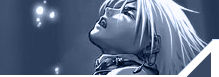| |
"Deep
in the sea are riches beyond compare.
But if you seek safety, it is on the shore."
Windows
XP Registry
Standard
Disclaimer Applies:
It’s very important that before you do editing
you make a backup of the current registry.
If you ignore this warning, it might prove deadly for you.
1.
Customize Windows Media Player Title Bar
Change the title bar to read Windows Media Player provided by
<your text>, so if I had entered text ‘Happy Rajiv’
it would read: Windows Media Player provided by Happy Rajiv
[Start] [Run] [Regedit]
Go to HKEY_CURRENT_USER\Software\Policies\Microsoft
Create the Key [WindowsMediaPlayer]
Create String value named [TitleBar]
Data Type: REG_SZ // Value Name: TitleBar
Double click TitleBar and Enter the text to be displayed in
the title bar.
Exit Registry / Reboot
2. Minimize Outlook 2002 to the System Tray
If you frequently access Outlook during the day it’s more
convenient to have it minimized to the system tray rather than
invoking it each time you need to send/receive e-mail. This
tweak minimizes Outlook 2002 to the system tray:
[Start] [Run] [Regedit]
Go to HKEY_CURRENT_USER\Software\Microsoft\Office
\10.0\Outlook\Preferences
Modify/Create Data Type DWORD named [MinToTray]
Setting for Value Data: [0 = Disabled / 1 = Enabled]
Exit Registry / Reboot
3. Specify Default IE Download Directory
This tweak changes the default directory where downloads
initiated in Internet Explorer are stored on the system.
[Start] [Run] [Regedit]
Go to HKEY_CURRENT_USER\Software\Microsoft\Internet
Explorer
Modify/Create String Value of Data type REG_SZ Named
[Download Directory]
Value Data: [Enter Path to Directory to be Assigned
as Defualt for Downloads]
Exit Registry / Reboot
4. Force Use of Classic Start Menu
This tweak loads the Classic Start Menu and makes it
impossible to change back to the Windows XP version
[Start] [Run] [Regedit]
Go to HKEY_CURRENT_USER\Software\Microsoft\Windows
\CurrentVersion\Policies\Explorer
Modify/Create the DWORD Value of Data type REG_DWORD
Named
[NoSimpleStartMenu]
Value Data: [0 = Default / 1 = Force Classic Start Menu]
Exit Registry / Reboot
5. Hide/Show Internet Explorer Desktop Icon
By default, Windows XP does not show the Internet Explorer
icon on the Windows desktop. Using the registry tweak below
allows you to control whether or not the Internet Explorer
icon is displayed.
[Start] [Run] [Regedit]
Go to HKEY_CURRENT_USER\Software\Microsoft\Windows
\CurrentVersion\Policies\Explorer
Modify/Create DWORD Value of Data type REG_DWORD Named
[NoInternetIcon]
Setting for Value Data: [0 = Disabled / 1 = Enabled]
Exit Registry / Reboot
6. Increase Menu Display Speed
When you click on the Start Menu there is some delay to
display the contents , just for no reason. Effects are
pretty though. The default speed can be adjusted with a
quick registry entry.
The default value is 400. Set it to 0 and the delay is
gone. If you are not able to adjust pick a number that
suits your style and make the change.
[Start] [Run] [Regedit]
Go to HKEY_CURRENT_USER\Control Panel\Desktop
Modify/Create String value of Data type REG_SZ Named
[MenuShowDelay]
Value Data: [Default = 400 / Adjust to Preference]
Exit Registry / Reboot
7. Change the Location of Special Folders
This tweak allows changing the location of special
folders on the system. Any of the folders listed in the
registry key may be moved.
[Start] [Run] [Regedit]
Go to : HKEY_CURRENT_USER\Software\Microsoft\Windows
\CurrentVersion\Explorer\UserShell Folders
Modify/Create String value of Data type REG_SZ Named
[Various Folder Names]
Data Type: REG_SZ [String Value] // Value Name:
Consult RegEdit for Folder Names
Value Data: [Move the folder to the new desired location
using explorer, and then edit the matching folder in
RegEdit to reflect the new folder location]
Exit Registry and Reboot
8. Faster Browsing in Windows Explorer on Network Computers
By default, a Windows XP machine connecting to a Windows
95/98/Me computer will search for scheduled tasks or
enabled printers on the remote computer. Two sub-keys
control this behavior. Deleting them will speed up
browsing on the remote computer.
[Start] [Run] [Regedit]
Go to : HKEY_LOCAL_MACHINE\Software\Microsoft\Windows
\CurrentVersion
\Explorer\RemoteComputer\NameSpace
To Disable Scheduled Task Checking
Value Name: {D6277990-4C6A-11CF-8D87-00AA0060F5BF}
Delete the sub-key in the left pane of Registry Editor
To Disable Printer Checking
Value Name: {2227A280-3AEA-1069-A2DE-08002B30309D}
Delete the sub-key in the left pane of Registry Editor
Exit Registry / Reboot
9. Add Administrator Account to Log In Screen
When Windows XP is first installed it requires you to enter
at least one name of a user who will access the computer.
Once you create this name the default Administrator account
vanishes. To access it, press Ctrl-Alt-Delete twice at the
Welcome screen to retrieve the standard Windows 2000 logon
dialog. Log on as Administrator from this point. To log the
Administrator off, click [Start] [Log Off] and [Log Off]
when the [Log Off Windows] selection box appears. The Log
On screen with the available users will be displayed.
To Make the Administrator Account Always Visible on the
Login Screen use this Registry Tweak.
[Start] [Run] [Regedit]
Go to: HKEY_LOCALMACHINE\SOFTWARE\Microsoft\Windows NT\CurrentVersion\Winlogon\SpecialAccounts\UserList
Modify/Create DWORD Value of Data type REG_DWORD Named
[Administrator]
Setting for Value Data: [0 = Disabled / 1 = Enabled]
Exit Registry / Reboot
10. Increase Internet Download Connections
Increase Simultaneous Internet Download Connections.
Increases the number of allowed simultaneous connections
to ten (10).
[Start] [Run] [Regedit]
Go to: HKEY_CURRENT_USER\Software\Microsoft\Windows
\CurrentVersion\Internet Settings
Modify/Create DWORD Value of Data type REG_DWORD Named
[MaxConnectionsPer1_0Server]
Setting for Value Data: [0000000a]
Modify/Create DWORD Value of Data type REG_DWORD Named
[MaxConnectionsPerServer]
Setting for Value Data: [0000000a]
Exit Registry / Reboot
11. Connected Web Files and Folders
Connecting web files and folders allows a primary .htm
or .html file to be moved in conjunction with files
associated with the primary document. Once the primary
document has been defined, create a sub-folder using the
same name as the primary document but assign it a .files
extension. Whenever the primary file is moved, the
sub-folder will also move and remain as a sub-folder
of the primary.
[Start] [Run] [Regedit]
Go to: HKEY_CURRENT_USER\Software\Microsoft\Windows
\CurrentVersion\Explorer
Modify/Create DWORD Value of Data type REG_DWORD Named
[NoFileFolderConnection]
Setting for Value Data: [0 = Enabled (Default) / 1 =
Disabled]
Exit Registry / Reboot
12. Hide/Show My Documents Folder on Desktop
By default, Windows XP does not show the My Documents
folder on the Windows desktop. Using the registry tweak
below allows you to control whether or not My Documents
is displayed.
[Start] [Run] [Regedit]
Go to: HKEY_CURRENT_USER\Software\Microsoft\Windows
\CurrentVersion\ Explorer\CLSID\
{450D8FBA-AD25-11D0-98A8-0800361B1103}\
ShellFolder
Modify/Create DWORD Value of Data type REG_DWORD Named
[Attributes]
Setting for Value Data: [Default = 0xf0400174 / Hidden
= 0xf0500174]
Exit Registry / Reboot
13. Create Legal Notice Logon Dialog Box
In situations where you need users to read a legal notice
before logging on, this tweak will create the caption for the
notice.
Start] [Run] [Regedit]
Go to: HKEY_LOCAL_MACHINE\SOFTWARE\Microsoft
\Windows NT
\CurrentVersion\Winlogon
Modify/Create String Value of Data type REG_SZ Named
[LegalNoticeCaption]
Value Data for LegalNoticeCaption: [Type the Caption
for the Dialog Box]
Modify/Create String Value of Data type REG_SZ Named
[LegalNoticeText]
Value Data for LegalNoticeText: [Type the Data for the
Legal Notice]
Exit Registry / Reboot
14. Manage Internet Explorer Error Reporting
This tweak removes the IE Error Reporting tool from
appearing with the option to send browser debugging
reports to Microsoft.
[Start] [Run] [Regedit]
Go to: HKEY_LOCAL_MACHINE\Software\Microsoft\Internet
Explorer\Main
Note:- Create both values listed below and set according
to the bold type for the tweak to function properly.
Modify/Create DWORD Value of Data type REG_DWORD Named
[IEWatsonEnabled]
Value Data: [0 - Disabled / 1 - Enabled]
Modify/Create DWORD Value of Data type REG_DWORD Named
[IEWatsonDisabled]
Value Data: [0 - Disabled / 1 - Enabled]
Exit Registry / Reboot
15. Customize Logon and Security Dialog Title
[Start] [Run] [Regedit]
Go to: HKEY_LOCAL_MACHINE\SOFTWARE\Microsoft
\Windows NT\
CurrentVersion\Winlogon
Modify/Create String Value of Data type REG_SZ Named
[Welcome]
Value Data: [0 = Disabled / 1 = Enabled]
Exit Registry / Reboot
16. Customize Logon Box Message
This is the message displayed on the Classic Logon box,
not the XP ‘Welcome’ logon screen
[Start] [Run] [Regedit]
Go to: HKEY_LOCAL_MACHINE\SOFTWARE\Microsoft
\Windows NT\
CurrentVersion\Winlogon
Modify/Create String Value of Data type REG_SZ Named
[LogonPrompt]
Value Data: [Enter the text of the message]
Exit Registry / Reboot
17. Welcome Screen Logon Vs Classic Logon
This tweak specifies whether the Welcome screen or the
Classic logon will be used to access Windows XP.
[Start] [Run] [Regedit]
Go to: HKEY_LOCAL_MACHINE\SOFTWARE\Microsoft
\Windows NT
\CurrentVersion\Winlogon
Modify/Create DWORD Value of Data type REG_DWORD Named
[LogonType]
Value Data: [0 - Classic Mode / 1 - Welcome Screen]
Exit Registry / Reboot
18. QoS (Quality Of Service) Bandwidth Reserve Setting
By default, Windows XP reserves 20% of the connection
bandwidth for QoS traffic. This tweak allows the setting
to be altered to a different percentage of connection
bandwidth. If the system uses more than a single adapter
for network connections, each adapter may be set
individually by navigating to:
HKEY_LOCAL_MACHINE\SYSTEM\CurrentControlSet
\Services\Psched
\Parameters\Adapters\{Adpater-ID} rather than
HKEY_LOCAL_MACHINE
\SOFTWARE\Policies\Microsoft\Windows
\Psched
[Start] [Run] [Regedit]
Go to: HKEY_LOCAL_MACHINE\SOFTWARE\Policies\Microsoft
\Windows\Psched
Modify/Create DWORD Value of Data type REG_DWORD Named
[NonBestEffortLimit]
Setting for Value Data: [Enter as a Percentage /
Default Value = 20]
Exit Registry / Reboot
19. Enable/Disable Save Password in DUN
This tweak saves user passwords for Dial Up Networking
so they do not have to be re-entered each session.
[Start] [Run] [Regedit]
Go to: HKEY_LOCAL_MACHINE\SYSTEM\CurrentControlSet
\Services
\RasMan\Parameters
Modify/Create DWORD Value of Data type REG_DWORD Named
[DisableSavePassword]
Setting for Value Data: [0 = Disabled (Passwords Saved) /
1 = Enabled (Passwords Not Saved)]
Exit Registry / Reboot
20. Enable/Disable Active Window Tracking to Mouse Movements
When the mouse is moved over an open window it automatically
sets the focus to that particular window. It does not bring
the window to the foreground of the open windows.
[Start] [Run] [Regedit]
Go to: HKEY_CURRENT_USER\Control Panel\Mouse
Modify/Create DWORD Value of Data type REG_DWORD
Named
[ActiveWindowTracking]
Setting for Value Data: [0 = ActiveWindowTracking Disabled
/ 1 = ActiveWindowTracking Enabled]
Exit Registry / Reboot
|
|