
She created a mask using a freehand shape on a photo of roses.

Teddi learned how versatile masks are by creating a mask from a photograph this time. She used a duplicate image of the dog, but deleted the image and added 2 bright colors instead. The photo of the dogwas the mask which allowed the colors to show though.


Teddi is now learning animation by using Paint Shop Pro's Animation Shop. This can open the door to learning much more sophisticated animation using Macromdedia Flash.
Animated lights
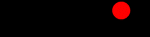
Animated lights 1
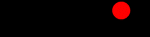
Animated Lights 2
Animated Lights 3
Name with back light
Teddi pasted a photo of Tyler in an image of a flower. She then used the Eraser Tool to paint over the pixels so that the flower would show through except for the area under the child's face.

In Chapter 3 of our Paint Shop Pro Manual, we learned to create interesting effects using the Text Tool. The wood image was created by using the Paint Brush tool to paint over the text. Then we applied a hot wax coating to bring out the grain in the word.
Teddi used the Ripple Deformation on a photo.

Teddi used the Curly Q Deformation in a photo.

Teddi placed Evan on Mount Rushmore and now he is famous!

Teddi made another Cutout image using a star shape with Tyler.
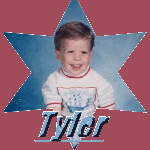
Teddi learned how to create an interesting effect by pasting an image into an eye.

