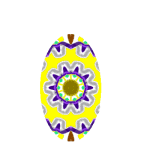
Marlene learned to create a simple oval mask by using the Selection tool Ellipse shape. She then used the mask on a photograph of Ranger.

Connie learned how versatile masks are by creating a mask from a photograph this time. She used a duplicate image of the dog, but deleted the image and added 2 bright colors instead. The photo of the dog was the mask which allowed the colors to show though.


Connie combined two images into one by activating the parrot image and then dragging its layer from the layer palette over to the beach photo she then used the Eraser Tool to erase the pixels of the parrot's black background so that the beach layer, which was under the parrot layer, would show through. She added text to make it appear to be an inticing advertisment for Rio.


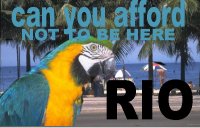
Even though we are working on animations, we periodically will go back and work on other concepts such as layers, vector, cut outs, etc. Connie created an image with layers using four different pictures. We adjusted the opacity and Blend Mode to achieve the desired effect.

Buttons can be useful if you eventually want to create a web page of your own and Connie made a button with her name on it.
One of the most interesting effects is to fill text with a photograph. Connie was able to achieve this by using a picture of fall trees and then use the Flood Fill tool to fill each letter with the photograph.
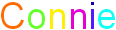 Connie with white background |
 A button with text |
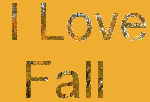 Photo Fill. |  Connie Deform |
Connie used the Clone Brush tool to clone the parrot's eye and then use the eye to make an unusual background.

Connie blened two photos into one by drawing a selection around Ranger and then copying the selection. She then pasted the selection into the mountain image. She adjusted the opacity on the layer that she put Ranger on to make him dimmer for a surreal effect.

Connie used the Selection tool in the shape of an ellipse to select Ranger. She feathered the edges around him by going to Selections>Modify>Feather. She made the background white and then used the crop to selection command.

Connie used the Cutout Effect on text to create an interesting effect.

Connie completed a rather lengthly project where she used the Selection Tool and drew a part of a rainbow on each layer.
