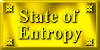How To Flood Fill In PSP 7 With A Pattern
Owned by: Dazee's Attic of Treasures©
1. First you pick the graphic that you want to work with and then decide what size new image you need. I chose the graphic below of my niece, Brandi.

2. Now you're gonna pick an
area,  , from your graphic with the selection tool,
, from your graphic with the selection tool, ![]() , that you would like to flood fill your image that you chose to work with. Now you right click on your mouse and choose copy and then right click on mouse again to select paste as a new image and it should look something like this,
, that you would like to flood fill your image that you chose to work with. Now you right click on your mouse and choose copy and then right click on mouse again to select paste as a new image and it should look something like this,
![]() .
.
3. Next we have to select the little arrow on the right side toolbar of the background to change it to a pattern instead of color. See capture below.

4. Ok, now that we have changed the background to pattern we have to click on the pattern to select the swatch that we copied and pasted as a new image. See capture below ~ click the background on the tool palette to the right where we changed it to pattern.
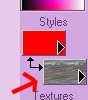
5. Now we are going to click on the bottom box like above where the red arrow is pointing and a box like below will pop up.
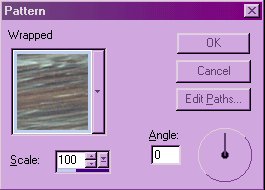
6. Now we click on the pattern above because it isn't the pattern that we wanna flood fill with so, we've gotta find the right pattern. A box like below will pop up when you select the pattern like in the picture above.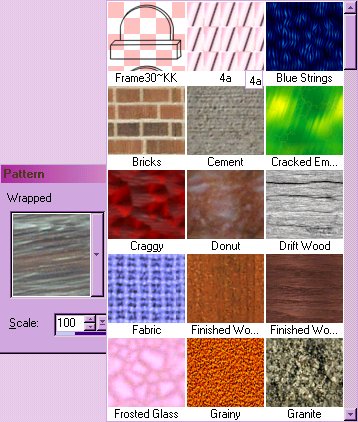
7. Next you select the pattern that you copied and pasted. See capture below. The red arrow is pointing to my swatch that I selected. You will look for the pattern that you selected, click on it and then select ok and walla, you have your pattern selected to flood fill your image or text.
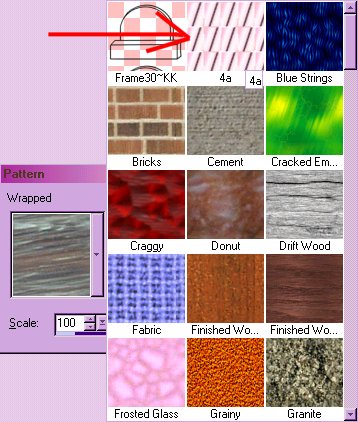
8. Your background pattern should look like the capture below, of course, whatever pattern that you copied and pasted will show up like mine did.

That's it, hope you have fun !!
Hugs,


Copyright 2000 Dazee's Attic of Treasures ©. All rights reserved.
![]()