- I'm sure you've heard of people
using a Newton keyboard to send text to a Palm directly... did you know
you can you use your PC keyboard to do the same? Well, sort of.
Using a Palm app called "KeyZ" will allow you to send text from your PC
to your Palm directly using the PC keyboard. So how does it work?
- You can use your Palm with HotSync cradle with any Windows 95/98 PC to rapidly enter text (no need to install a PIM or the Palm Desktop software).
- Text can be rapidly entered into Palm apps like QeD.
You need to use a terminal program, such as Microsoft's HyperTerminal, to send data to the COM port where the HotSync cradle is connected. Once you've configured HyperTerminal and have loaded the KeyZ app (or Hack) on your Palm, you can type away in HyperTerminal and see the letters and words appear on your Palm in whatever app is currently active (e.g., MemoPad). The following are the steps necessary to make all this work.
Configuring the Palm
First, download
the Palm app called KeyZ (click
here to download) ![]() .
Read the instructions accompanying the KeyZ app, and install either
the keyz.prc app or the keyzhack.prc hack. On my Palm V system, I
chose to install the keyzhack.prc file. Follow the brief instructions
on how to activate the newly installed app or hack.
.
Read the instructions accompanying the KeyZ app, and install either
the keyz.prc app or the keyzhack.prc hack. On my Palm V system, I
chose to install the keyzhack.prc file. Follow the brief instructions
on how to activate the newly installed app or hack.
Next, put the Palm into your hotsync cradle, and active the memopad application.
HyperTerminal Setup
First, disable the HotSync Manager on your PC system. You can do this by right-clicking on the HotSync icon in the Win95/98 system tray and selecting "Exit".
Next, start up the HyperTerminal
software on your PC (usually found in the "Accessories -> communications"
start menu), and select the properties settings. Select the COM port
as used by your HotSync cradle (Figure 2).
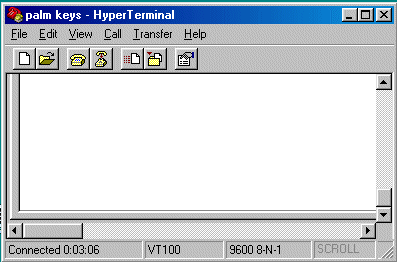
Figure 1
|
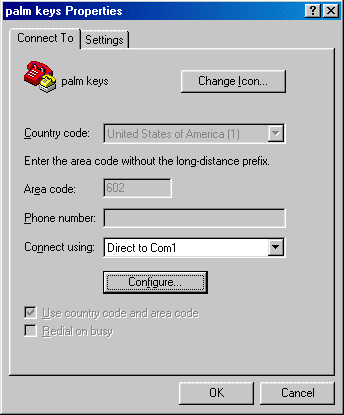
Figure 2
|
From the "Settings" tab in the Properties
Dialog Box, configure the settings to match Figure 3. Next, select
the "Advanced" button in the COM properties dialog box and unselect the
"FIFO buffers" checkbox as shown in Figure 4.
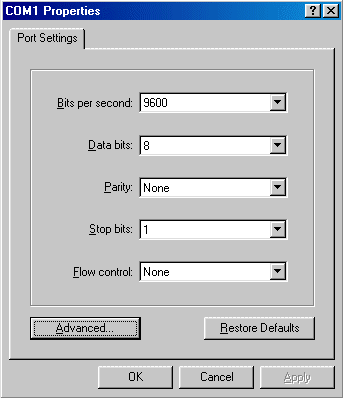
Figure 3
|

Figure 4
|
Now that everything is set, you should be able to type in the HyperTerminal window and see the letters and words appear on your Palm (which is in the HotSync cradle). If you don't see anything appear, try dragging the stylus from the "menu" silkscreen button to the "Find" button, and try typing again. Again, make sure the HotSync manager is disabled before trying to have HyperTerminal access that COM port!
Note, that you can use the arrow keys on your PC keyboard to move the cursor on the Palm, as well as other keyboard keys to do specific functions (e.g., Previous field, end of line, etc.).
I can see a few advantages to using
this system to enter text into your Palm: