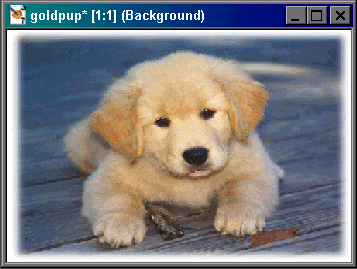
Now, go to Layers > New Raster Layer >
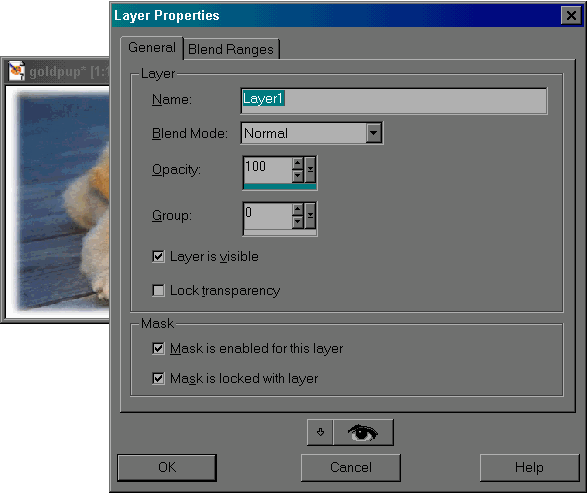
The above should pop up and you should adjust your settings (they should already be like that) to match the model shown above.
In this tutorial, I am using Jasc Paint Shop Pro 7 but other programs similar to it may work. You can download a free trial version at www.jasc.com . All images in the following tutorial are copyright ©.
The first thing you have to do is open the image that you are to be making an
outline of, and resize it if you wish. The image should be in .bmp or .gif form.
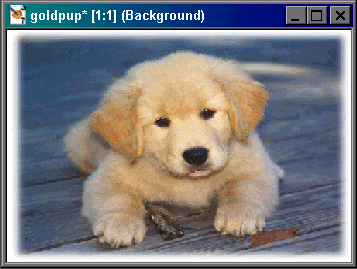
Now, go to Layers > New Raster Layer >
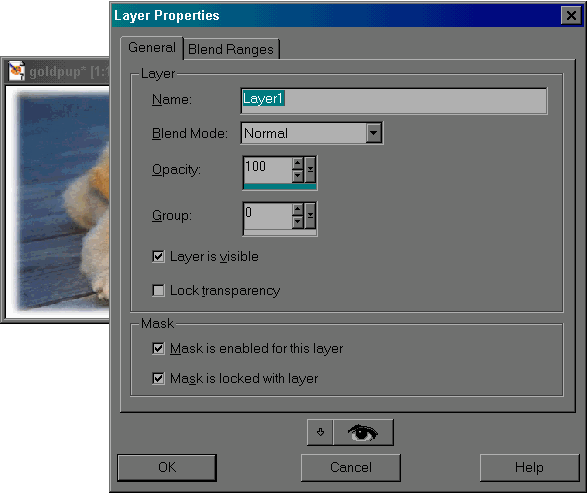
The above should pop up and you should adjust your settings (they should already
be like that) to match the model shown above.
Now chose the paint brush and trace your outline. Whatever colour and brush
size that suits you is fine, but Iím going to use black and brush size: 1.
Magnify the image to get a better view of what you are tracing if you wish. Make
sure you are tracing on Layer 1, NOT background layer.
Your tracing job doesnít have to be the best, you can touch that up later.
Now, to get rid of the rest of the picture and have your tracing remaining.
Go to:
layers>
and make sure that you click on Background (highlighted above). Now press
"delete" on your keyboard!
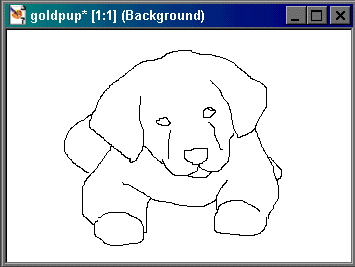
Your outline should now look more like an outline! Of course yours will be
different from the one above because you will be using a different picture. To
complete the rough outline you must go to Layers > Merge > Merge All
(Flatten)
A few little touch-ups and a conversion into .gif format and vožla!
Now finish by coloring :)
*used with permission from Tammie