Simple Name Animation, Page 3
Step 12 In your layer palette, click on the eyeglasses to make each layer visible except the smokey layer. Click on the smokey bar to make it your active layer.

Step 13 Go to Layers > New Raster Layer and name it "background". Press OK. Floodfill with blue. This is your final image:

Take one more look at your layer palette to make sure every layer is visible except for the smokey layer, and then save it as "smokey.psp".
Step 14 You're ready to animate! Open Animation Shop (go to File > Jasc Software Products > Launch Animation Shop).
Step 15 In Animation Shop, click on Animation Wizard:

On the first window, select "Same size as the first image frame" and press Next.
On the next page, select "Transparent" and press Next.
Select "Upper left corner of the frame" and "With the preceding frame's contents" and press Next. [Note: this last setting is the important one...your animation won't work correctly without this]
Select "Yes, repeat the animation indefinitely" and enter "60" for the display time. Press Next.
Click "Add Image" and enter smokey.psp, press Next and then Finish. (Note: If you are using PSP 8, you may get an invalid file error. Please go to the bottom of this page for the fix.) This creates your animation filmstrip. I've zoomed out a couple of times to show you what it should look like:

Step 16 Go to View > Animation. Not bad. But one last thing. Click on the filmstrip. Scroll to the last frame which has F7 underneath it. Click on that frame to highlight it in red and make it the active frame. Go to Animation > Frame Properties and change the display time to 120 and press Ok. This will make it stay longer on your last frame. You can play with the display time for any or all of your frames to speed it up (smaller number) or slow it down (larger number).
Step 17 When you are satisfied with the settings, save your file. An animation must be saved as a .gif file. Go to File > Save as and enter smokey, press Save. The first screen has a slider on the left side, I always save it in the top setting for best image quality. Press Next, Next, Next, Finish. You're done!
I enjoyed writing this tutorial and hope you enjoyed it also. You may email me at featherwatcher@hotmail.com if you have any questions.
Click here to return to tutorial index.
If you are using PSP 8 and getting an invalid file error in Animation Shop, it is because Animation Shop doesn't recognize PSP 8 files. The way to fix this error is to save your file as a PSP 7 compatible file. At the end of Step 13, where you save your file, you will go to File > Save As and a window will pop up. Fill in the name for your image in file name. Then click on Options. Select Save as PSP 7 compatible file and then click on OK. This will take you back to the file save window. Click on Save. It should remember this and save your files as PSP 7 compatible from now on. Then you can continue with the tutorial and open this file in Animation Shop.
Created September 15, 2002 © Copyright Barb's Hideaway
Please do not copy or place this tutorial any other place
without written permission directly from me.
A link is allowed without permission.
Whatever you create with the tutorial belongs to you! Thank you.
This page
hosted by  Get your own Free Home
Page Get your own Free Home
Page
|
|
|