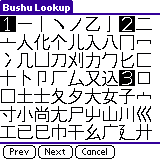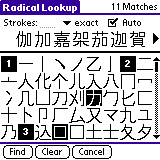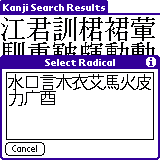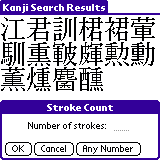Chapter 4
Using Dokusha as a Kanji dictionary
If you have installed the Kanji dictionary file (kanjidic.pdb),
you can look up Japanese Kanji characters and get information such as
their English meanings, stroke count, on and kun
readings, and so on.

Under the Kanji character and its English meanings are three fields;
they are as follows:
- Freq: The frequency of this character in ordinary usage.
1 is the highest.
- Grade: The grade in which Japanese schoolchildren are
supposed to learn this character. Ranges from 1 to 8. 0 indicates
it is a "nonstandard" character (not in the list of Jouyou Kanji).
- Strokes: The total number of strokes in this character, as
measured by standard print-style orthography.
Below this is a list of the readings (pronounciations) of the Kanji.
Note that on (Chinese) readings are shown in katakana,
while kun (Japanese) readings are shown in hiragana.
Note that a small dot in the middle of a reading indicates
okurigana (kana appended after the Kanji character in
writing; for example, the inflected part of verbs and adjectives). A
horizontal stroke before a reading indicates that the reading is used
as a suffix.
The buttons at the bottom of the screen work as follows:
- Radicals: Displays information about the character's
radicals. The character's "Bushu" (primary radical) is displayed,
along with the radical's approximate reading. If you have installed
the optional Radical Table database (radicals.pdb), you will also
see all the radicals (graphemes) included in the character.
- Explore: Launches the
Kanji Explorer with the current character.
- More Info: Displays some extra information about the
character: JIS code, SKIP code, 4 Corner code, and the index number
in the book Kanji & Kana by Hamitdzky & Spahn.
The menu options in the Kanji Details screen work as follows:
- Copy SKIP Code: Copies the SKIP code for this Kanji to
the clipboard.
- Copy 4 Corner Code: Copies the 4 Corner code for this
Kanji to the clipboard.
- Copy Kanji (SJIS): Copies the kanji character to the clipboard
in Shift-JIS format. If you have a Japanese OS, you can then paste it
into another application.
- Kanji Font...: Lets you select the font used to display the
kanji character.
- Yomikata Font...: Lets you select the font used to display
the character's readings.
- Be Flashcard - As in the dictionary screen, this option
toggles whether this Kanji is in your Kanji flashcard list. You
can also tap the upper-right corner of the screen for the same
effect. If this Kanji is in your flashcard list, a small diamond
will be displayed in the upper-right corner.
- Set as Filter - This menu option will make this
Kanji the current "filter". After this is done, the next
dictionary search you do will only include entries that contain
this Kanji.
- Clear Filter - If you have selected a filter and
want to remove it without doing a dictionary search, use this
menu option.
The Find First and Find All buttons at the bottom of the
screen can be used to look up all words starting with, or containing
this Kanji, respectively.
Looking up Kanji characters
There are several ways to look up Kanji characters:
Looking up Kanji from the text
If you are reading a Japanese text, tap on a single Kanji character to
select it then tap the Kanji button or use the Kanji/Kanji
Info menu option. Information for the selected character will be
displayed. Note that you can also use this to find the pronounciation
of kana characters by selecting a kana character instead of a Kanji
character.
Looking up Kanji by Radical
Using the Kanji/Bushu Lookup menu option, you can select from a
list of traditional radicals (bushu).
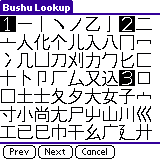
In the Bushu Lookup screen, you can tap a radical to initial a
search for Kanji with that radical (you supply the stroke count of the
character to be matched). The solid black numbers are radical stroke
count indicators to help you find the radical you are looking for.
Use the Next and Prev buttons or the up/down hardware
buttons to scroll through the list of radicals.
Looking up Kanji by Graphemes
The Kanji/Radical Lookup screen is a more powerful version of
the Bushu Lookup screen which allows you to search for kanji by more
than one radical at a time.
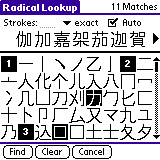
In this screen, you can tap one or more radicals to select or unselect
them. All kanji containing all of the selected radicals are displayed
in the bar at the top of the screen.
In addition, you can enter a stroke count at the top of the screen.
If you do so, all subsequent searched kanji must also match the stroke
count you supply. You can choose how specific the stroke count is by
selecting from the drop down list: "exact" means the stroke count must
match exactly, while "+/- 1" and "+/- 2" means the stroke count must
be within 1 or 2, respectively.
The "Auto" checkbox indicates whether to automatically redo the search
whenever you select or unselect a new radical. If you uncheck this,
you must use the Find button to explicitly perform the search.
The number of matched kanji is displayed in the upper right corner of
the screen. Once you have narrowed down the the number of kanji to an
acceptable number, tap on the kanji you want in order to view its
details (if there are more than 7 kanji displayed, use the navigation
arrows to view more).
Looking up Kanji by Stroke Count
Using the Kanji/Strokes Lookup menu option, you can try to find a
Kanji character by the number of strokes it contains. This should be
used as a last resort (of if you just want to browse) because of the
large number of search results it usually produces.
Looking up Kanji by Reading
Using the Kanji/Yomikata Lookup menu option, you can enter a
reading for the character you wish to look up, and all characters with
that reading are retrieved.
Looking up Kanji by SKIP Code
The Kanji/SKIP Lookup menu option lets you look up Kanji by
SKIP (System of Kanji Indexing by Pattern) code. This is a simple system
for looking up kanji based on their patterns and stroke count. If you
don't know how to use SKIP codes, tap the information icon in the SKIP
Lookup dialog for instructions.
Looking up Kanji by Four-Corner Code
The Kanji/Four Corner Lookup menu option lets you look up Kanji
by their Four-Corner code, which is another (more traditional) lookup
scheme. Use the information icon in the Four Corner Lookup dialog for
instructions.
Looking up Kanji by JIS Code
The Kanji/JIS Lookup menu option prompts you for a 4-digit hexadecimal
JIS code, and jumps to the Kanji with that JIS code. JIS codes are sometimes
useful for exchanging Kanji between applications.
Looking up your Kanji filter
If you have previously selected a Kanji filter, this menu option lets
you jump directly to that Kanji.
Interpreting your search results
A Kanji search may produce several possible matches. These matches
are presented in the Kanji Search Results screen:

As usual, you can use the Prev and Next buttons (or the
up/down hardware buttons) to scroll through the list of matches. If
you see the Kanji character you want, tap it to access its details.
If there are too many Kanji characters to pick from, you may be able
to use the menu options in this screen to narrow your search. The
Limit to Radical option pops up a list of the first 36 radicals
that occur in the list of matches.
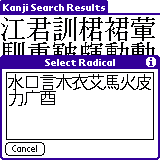
Here, you can either tap a radical to limit the search to only those
Kanji characters containing that radical, or press Cancel to go
back.
The Limit to Strokes menu option is similar, but instead
prompts you for a stroke count. The search criteria will then be
narrowed to Kanji with that stroke count.
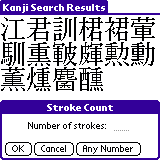
Back to Contents