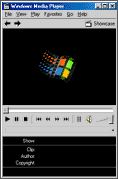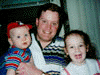
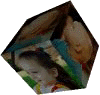
E-Mail
![]()
Home
Nicole
Christopher
Picture Index
Nicole's Art
Christopher's Art
Kid's Height
& Weight Chart
Family
Photo Cube
Nicole's Birthday
E-Mail Me
Credits
Slide Show
Kid's Archives
Games
![]()
Galveston Vacation
Help!
Playing Sound Files
![]()
You may have noticed that my site has a few sound files. Some are in standard Windows *.WAV format, but lately I've been using a recorder that creates *.MP2 files (MPEG). Older versions of Windows (and other OS'es) may not have the tools to play these files. I started using this format because the sound quality is by far better than what I was getting with the standard Windows sound recorder (even with my cheap microphone). Also, the format is compressed making downloads smaller. I know what you're thinking. Some of my downloads are still big. But that's because I've been able to record longer files without the file size getting too out of hand.
Below are some links to some popular free and shareware sound players. They are all compatible with my *.MP2 files.
If you have a player but are having trouble downloading and playing the file, please see my Frequently Asked Questions section below. If you have other questions, please email me.
![]()
For Macintosh Users:
Find Microsoft Media Player for Macintosh information on the Macintosh Internet Explorer site.
The sound player is trying to play you the sound file while it downloads. Because these sound files are higher quality than Real Audio sound, most modems aren't fast enough to download and play at the same time. Just wait until the file is completely downloaded, then click the play button again.
The browser downloads the file into its temporary cache folder. You can't really go in there very easily and pull it out. After listening to the file, go back to the link you clicked on. This time right-click the link and select "Save Target As..." (Internet Explorer, Netscape may be a little different). Then you can select the folder or floppy you want to store the file on. Don't worry. The browser won't download it again (as long as you don't stop and restart your browser). It will take it from the cache for you and put it where you want.