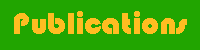
Kathryn Fletcher, kfletche.geo@yahoo.com
Original Button:
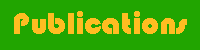
Color Substitution for text:
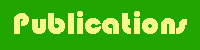
Transparent Background:
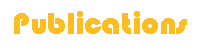
3D Button Effect:

Height = 8, Width = 12, Opacity set to 85
and with a transparent edge
3D Button Effect:

Height = 25, Width = 50, Opacity set to 40
and with a transparent edge
3D Button Effect:
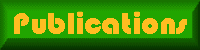
Height = 12, Width = 8, Opacity set to 71
and with a solid edge
Drop Shadow Effect:

Offset Vertical=4
Offset Horizontal=6
Opacity=45
Blur=5
Color=Black
Then I switched the tool shape to be Left Slash, used the eyedropper to select a lighter shade of purple from the image (#E7D6F7), decreased the brush size to 12 and the density to 30, and splotched some more. I cropped to 25x24 pixels and saved as a GIF file.
Return to Kathryn Fletcher's PaintShop eClass page