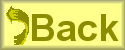Week Three
Kathryn Fletcher, kfletche.geo@yahoo.com
Part One: Banner

-
I started with a piece of Microsoft clipart that I copied and pasted as a new image into
Paint Shop.
-
I cropped it to the area of interest to make it easier to work with.
-
I used the selection tool and magic wand to tighten the selection to choose just the sign-post portion of the image. I had to use the magic wand several times as the background varied around the image.
-
I copied the selection to a new image with a white background.
-
I used the eyedropper tool to select foreground colors as needed and the paintbrush tool to tidy up the image.
-
I used Image > Resize to reduce the image to be small enough to fit on my banner. I selected 56 pixels high and let
Paint Shop set the width to keep the aspect ratio correct.
-
I used the flood fill tool to color the inside of the sign-post with brown.
-
I set the palette transparency to make the white background transparent.
-
I created a new image 400 pixels wide x 60 pixels high.
-
I filled the banner background with a solid pale yellow color (#ffffcc) using the flood fill tool.
-
Text Tool: I selected navy (#000080) for foreground and background colors. I chose Bauhaus 93 in 44 points as the font. I set it to be a floating selection and anti-aliased to get smooth edges for the curved letters. I clicked on the standard text button. I entered the text and placed it on the banner.
-
I pasted the copied image as a transparent selection.
-
I added a symmetric border, 10 pixels all round, #F8BF24 and then added a buttonize effect: height and width = 10, opacity = 100 and transparent edge.
Part Two: Button
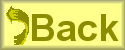
-
I started with a different piece of Microsoft clipart. Even though we haven't covered these tools yet, I needed to use the Image > Mirror and Image > Flip commands to get the
arrow to go in the desired direction.
-
I used the color replacer tool to change the colors of the arrow and its shadow.
-
I used Image > Resize to reduce the image to be small enough to fit on my button. I selected 48 pixels high and let
Paint Shop set the width to keep the aspect ratio correct.
-
I set the white background color of the arrow image to be transparent.
-
I created a new image 125 x 50 pixels to be my button and filled it with a soft yellow (#FFFF8C).
-
I copied the arrow image as a transparent selection.
I used the Text Tool to add dark gray Arial Bold 36 point text and anti-aliasing turned on.
-
I added a Buttonize 3-D effect with height and width set to 5 and opacity set to 40 with a transparent edge.
- I tweaked the image after saving it as a GIF:
- I wanted to remove the dithering that resulted from reducing the
number of colors. Saving the image as JPEG was not a viable alternative
as there would have been posterization effects due to the large blocks
of same color.
- I used the Magic Wand to select the arrow's shadow then used the Color
Replacer tool to remove shadow entirely which was running into the buttonizing
edges. I should have made the arrow image smaller than the 48 pixels high so
it would have fit completely on the solid area. I also decided the arrow was
bold enough without a shadow.
- I decided to change the color of the text to coordinate with the arrow
better. Since I had used an anti-aliasing effect, I could not use the
color replacer tool. Instead, I covered the text with a solid rectangle,
used the eye dropper to select the dark color from the arrow, increased
the number of colors so I could use the anti-aliasing effect, then
re-created the text portion of the button.
Additional Comments
-
When I went to add the brown color to the sign-post in the banner, I kept getting a weird mottled
effect in the wrong color. Then I noticed the foreground color style was still set to the pattern I had used while working through the lecture material.
-
I wasn't paying attention and had selected a color for the border for the banner
but had established it as the foreground color. The background color wasn't very different so I didn't notice
until I was writing up my results that I noticed that the border was not the color I had
originally desired.
-
When I saved the Back button as a GIF file, some of my solid colors ended up dithered. I decided to edit the image some more and used the color replacer tool to change the arrow and text back to solid colors.
Return to Kathryn's Paint Shop Pro eClass page