Kathryn Fletcher, kfletche.geo@yahoo.com
Create an original image
- I created an organization chart in PowerPoint and took a screen snapshot of
it with PowerPoint's zoom set to 50%.
- I pasted this image into Paint Shop Pro and cropped it.

- I didn't like the colors of the boxes so I used the Color Replacer tool to
change the pale peach to a bright gold.
- Then I decided I wanted different words in the boxes and the text
appearance didn't suit me either - so I used the Rectangle
preset shape to "erase" the existing text from the boxes. Then I used
the Text tool to create new captions for the department boxes.
- I wanted the title to be closer to the chart and in a different font but
could not just select stuff and move it around since I only had one layer and it
had a gradient background with a gradient shape on it.
- I went back to PowerPoint to create a blank slide with the background on
it and took another screen
snap with zoom set as for the first one.
- I pasted the screen snap as a new image in Paint Shop Pro.
- I then returned to my first image and used the rectangular select tool to
select just the chart portion and pasted it as a new layer on top of the second image.
- I added a third layer for the title and used the Text tool to create it - I
added a drop shadow effect (vertical & horizontal offsets=1; opacity=100;
blur=1.2; color=medium gray).
- I saved the file as a PSP file in case I needed to make more changes to it.
- After saving the original image as a JPEG file to show y'all, I realized that I had too
many compression artifacts, even with setting the compression factor down to
10 (file size=31K). I tried the JPEG Artifact Removal tool under Effects > Enhance
Photo but did not see a significant improvement - perhaps since this is not
a photo. I decided I didn't fully
understand how to use this tool...
- So, I decided to go back to my saved PSP file and changed the
background image to a solid navy fill.

Lesson Learned:
It would have been easier to create the image above using
nothing but Paint Shop Pro tools!
The organization chart image above is now an image map.
These are real departments where I work at West Virginia University. We have
convened a Web Page Task Force to redesign our main and departmental web pages;
we hope to have a fresh look by July 1, 2003.
I used Paint Shop to determine the coordinates of each gold box. I found it
easier to check the upper left corner and the lower right corner and specify
those 2 pairs of coordinates.
Part 2: background image
I followed the instructions in the activity in the lecture with 2
exceptions:
- I chose a slightly lighter shade of blue: #000080
- When I pasted the copied image into the 1280x10 image, I dragged the
darkest part of the blue part off the left side so that not all of the
gradient was copied over.
While working through the lecture material, I created my own picture tube, named
"ballz". However, the small balls and stars that I took from
Microsoft ClipArt would not have been effective for this activity.
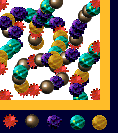 ballz - no Gaussian
blur
ballz - no Gaussian
blur
- I used the spring flower picture tube that comes with Paint Shop Pro (I
wanted flowers as I am sick of snow today after an hour of shoveling both my
sidewalk/drive and my neighbor's stairs).
- I used the technique of creating a separate layer for the solo image. I
decided this would save time and give me more control. It seemed like a perfect
use for layers.
- On the background layer, I set the Gaussian blur with a radius of 2.25.
- I kept pressing Ctrl Z to undo the flower selection on the upper layer and
clicking on the Picture Tube tool again until I got the flower I wanted.

That's all, folks!
Back to top of this page
Return to Kathryn's Paint Shop Pro eClass page




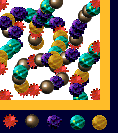 ballz - no Gaussian
blur
ballz - no Gaussian
blur