
clip art from Microsoft +
![]()
tips.gif
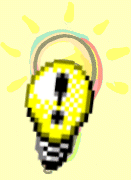
= Combined Result
Kathryn Fletcher, kfletche.geo@yahoo.com
|
|
|
|


Original Image dog-corrected.tif
(cropped and reduced from a sample image that came with Paint Shop Pro):

I chose to apply the effects individually to the original image, instead of cumulatively.
 Artistic > Brush Strokes Stroke: length= 8; density=25 Comment: I found this effect to have an overwhelming number of options to set. But I had fun trying to get an "oil painting" version of the dog.
|
 Artistic > Charcoal Detail: 30
Comment: My result here looks more like a "stencil cut out" than a charcoal drawing. Not one of my better efforts. |
 Illumination > Sunburst Light spot: brightness=50; horizontal=96; vertical=6 Comment: looks most like possible reality - as if the flash were reflecting off something on the stairs. This one is my second favorite. |
 Texture > Soft Plastic Blur: 10 Comment: I liked the weird, spooky result from applying this effect. |
Return to Kathryn's Paint Shop Pro eClass page