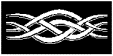To
understand the concept and practice of planning for data disaster and recovery
under Microsoft® Exchange, consider the way Microsoft classifies such data. In
Exchange, data is classified as either server-based or local. In server-based
data, there is the directory service, the information store, the key-management
server data, the Microsoft Windows NT® operating system registry, and
other files and directories used by Exchange.
In the
directory service, the data is saved in a file called DIR.EDB, which by default
is located in the directory called DSADATA under the default server directory.
In addition to the DIR.EDB file, the directory service contains transaction
logs, which can reside in the DSADATA directory, in another directory, or on
another drive, depending on whether you are running the performance optimizer.
The
information store consists of the private information store and the public
information store. The private store, which resides in the file PRIV.EDB that’s
saved by default in the MDBDATA directory, contains user information such as
messages and folders. The public information store, which resides in the file
PUB.EDB, also by default in the MDBDATA directory, contains public folders.
Like
the directory service, the information store consists of the database files and
the transaction logs. These logs also reside by default in the MDBDATA
directory along with the database files, but if you run the performance
optimizer, these transaction logs could be on another drive altogether.
The
key-management server is a component that many people keep in mind when
formulating their disaster-recovery or backup strategies. Note that in Exchange
4 and Exchange 5, you must install the key-management server as a separate
component. This is because the server is not built into the server setup. So,
when you install the key-management server, it creates a directory called
Security in Exchange 4 and Exchange 5.
Exchange
5.5 treats the key-management server differently. In that version, the
information contained in it is saved in a KMSDATA directory under Exchange. So
you should keep the key-management server information in mind when you’re
formulating your backup strategies.
The
Windows NT Registry is also crucial to Exchange Server. Note that the
registry contains service-related information as well as most of the
configuration information for certain connectors. For example, the Microsoft
Mail connector uses the registry to store different PCMTAs you may have set up.
Other
directories that may need backup reside under the EXCHSRVR directory, the
MTADATA directory, which contains messages and transits through the MTA; and
the IMCDATA directory that’s used by the Internet Mail Service. In addition to
serving as a temporary storage area, the IMCDATA directory stores protocol
logging when message archival is on. The tracking.log
directory contains message-tracking files, and the DXADATA directory
contains information regarding directory synchronization between Microsoft Mail
and Microsoft Exchange.
Local
data is ordinarily assumed to reside on the client machine, and the client is
responsible for backing it up. Such data typically resides in four areas:
personal message stores, offline message stores, personal address-book files,
and Microsoft Schedule+ data files. For example, users of Microsoft Outlook™ desktop
information manager may store their calendars on their local drive or on their
server, depending on their default delivery location.
This
section defines transaction logs and checkpoint files and their respective
roles in backup and recovery, circular logging, and transaction logs in
playback. First, however, consider the typical message flow within a Microsoft
Exchange environment. The Exchange client sends a message to the server, the
server receives it, executes transactions that must take place in memory, and
almost instantly writes those transactions to a log file. After a certain
interval, the transaction is written out through the information store or the
database file, the PRIV.EDB or the PUB.EDB.
In other
words, for performance and reliability reasons, the transactions are written to
the sequential log files first and then to the database files. This means that
for every transaction written out to your database file, there is a copy in a
log file, which can be played back into your database file in case of a crash.
That’s the key benefit of transaction logging.
One
useful characteristic of an Exchange Server transaction log is its size:
whether full or empty, it almost always is 5 MB. So, if you see a log file of
some other size, you can assume it is corrupt. The current transaction log is
always called EDB.LOG. When it is filled, it is renamed to edb0001.log, edbooo2.log ..., and a new
EDB.LOG is created. In addition, each transaction-log file contains a signature
that must match the signature of the corresponding database file. If these
signatures do not match, the corresponding service fails on startup and the
event log contains a Jet-level error message, indicating an invalid log
signature or an invalid database signature.
The
checkpoint file is an optimization, enabling the service to track which
transactions have and have not been committed to the database. This file is
called EDB.CHK, and for the directory service, it resides in the DSADATA
directory. For the information store service, it resides in the MDBDATA
directory. Again, if you run performance optimizer, the location of this file
may vary. Every time you commit a transaction to the database file, the
checkpoint file is updated.
Circular
logging is a very important concept for disaster recovery. When circular
logging is turned on, it saves storage by preventing the continuous buildup of
transaction-log files on your drive. The downside, of course, is that with
circular logging, incremental and differential backups do not occur and,
therefore, are not available in case of a crash. Note that circular logging is
the default setting in Exchange; If you do not want it, you can turn it off
through the admin program.
Here’s
how these transaction-log files and checkpoint files work for recovery. With
all your transactions in a transaction-log file and the checkpoint file
indicating what transactions have been committed to the database, the service
scans the checkpoint files to find the last transaction committed to the
database. The service then scans the transaction logs to find the transactions
that are not yet committed to the database and writes them to it. This process
occurs automatically when you start the service or when you’ve restored an
online backup.
Microsoft
Exchange classifies backups as either online or offline. An online backup is
made while the Exchange services are running. To back up the data while the
services are running, you need an Exchange-aware backup program, such as
NTBACKUP.EXE, which ships with Exchange, or a third-party solution. Such
programs back up data logically, that is, all the data related to the
information store and all the data related to the directory service. You need
not tell the backup software to back up, for example, your DIR.EDB and your
transaction logs, because the backup program does this for you automatically.
Exchange
supports four kinds of online backups: normal or full, copy, incremental, and
differential. A normal backup backs up your database files and then the
transaction-log files; then it deletes the transaction-log files from the
directory. This means you can have circular logging disabled, because your
backup software deletes the log files. So if you’re performing regular backups,
you won’t have a problem with log files filling up your drive. To restore a
normal backup, you need only restore your last normal backup set and start the
service.
A copy
backup is similar to a normal backup except that it doesn’t purge the log files
on your drive and doesn’t update the backup context in the database files.
Thus, it is practical when you don’t want to disturb your normal backup
schedule, but you do want to back up your data.
An
incremental backup works only on the log files and, thus, only when circular
logging is disabled. Like a normal backup, incremental backup also purges log
files after backing them up. So it provides yet another way to rid log files
from your drive without compromising recoverability. To restore an incremental
backup, you must return to your last normal backup set, which contains your
database files. Restore those database files, restore every incremental backup
set made after the normal backup, and then start the service. Note that you should
not start the service until you have restored all the backup sets; otherwise,
any logs restored after the backup set will not be played forward.
Like an incremental backup, a differential
backup also works on log files, so to use it, you must have circular logging
disabled. Unlike an incremental backup, however, a differential backup does not
delete the log files. To restore a differential backup set, return to the last
normal backup and restore your differential backup set, which contains the
entire log files generated after your last normal backup. As with incre-mental backup,
do not start the service until you have restored all the backup sets.
As you
might expect, the time required to perform online backup can differ
dramatically based on the kind of backup and how often it is performed. If you
perform a normal backup daily, the required time is the maximum and remains
constant each day. If you perform a normal backup on Friday and an incremental
backup Monday through Thursday, the required time also is constant, but is much
lower than that required from a normal backup each day. If you perform a normal
backup on Friday and a differential backup on each of the remaining days, the
required time is lower than that required for a normal backup, but increases
from Monday through Thursday, because you are not deleting the log files.
The
advantage of a daily normal backup is simplicity: It’s the easiest backup to
schedule and to restore, because you need only return to your last normal
backup. The disadvantage is that it requires the maximum time each day and,
depending on the size of your database files, may require that you swap tapes
each day.
The
advantage of a normal-with-incremental backup is that it requires the minimum
backup time and thus exerts the least impact on the server. The disadvantages
are that you must perform between two and seven restores in the case of a
crash, a situation requiring potentially multiple tapes, and you must have
circular logging disabled.
The
advantages of a normal-with-differential backup are that it exerts less impact
on the server than a daily normal backup and, more important, it provides
multiple copies of logs for most of the week. For example, if you find on
Saturday that a log file generated on Monday was corrupt, you can return to any
one of the week’s previous daily backups and restore that log file. The
disadvantages are that you need two restores in the case of a crash, your
backup time increases every day, and you must have circular logging disabled.
An offline backup is a normal
file-level backup made with services stopped. Any backup software can perform
an offline backup. However, when you restore, an offline backup does not
automatically play through the log files as does its online counterpart. For
this reason, Microsoft does not recommend an offline backup for daily backups.
Nonetheless, an offline backup is essential when online backups fail.
Whatever kind of backup you’re
performing, keep in mind the respective roles of the key-management server and
the Windows NT Registry. When you back up the directory service and
information store, the key-management server data is not backed up. To back up
this data, you must stop the service and back up security\MGRENT (under either Exchange 4.0 or 5.0) and
KMSDATA5.5 (under Exchange 5.5). If you select the option to use the
key-management server startup disk, you must back it up regularly as well.
Without a copy of this disk, the service will not start.
As far as Exchange is concerned,
services and connector configuration reside in the Windows NT accounts
database, which itself resides in the Windows NT Registry. If someone
should accidentally delete your service account or if you should find the
database to be corrupt, you may need to restore it. Now, you cannot recreate
the Exchange service account, because the SIDS are different between the
original account and the new one; and if you don’t have a backup of your
accounts database, your only option is to reinstall every server that uses that
service account. So it’s essential that you do this backup, especially on your
domain controllers.
Of course, the way you restore data
depends on whether you’re returning to an online or an offline backup, and
restoring an online backup is easier than restoring an offline backup. In a
daily normal backup, you simply restore the last normal backup and start the
service. In a normal-with-incremental backup, you restore the last normal
backup and all incremental sets and start the service, and Exchange plays
through the log files. In a normal-plus-differential backup, you restore the
last normal backup, restore the last differential backup, and start the
service.
In an offline backup, you follow one
procedure for restoring the directory service and another for restoring the
information store. For the directory service, restore the DSADATA directories,
using the Windows NT Registry if necessary to locate multiple DSADATA
directories on different drives. Then, start the service. For the information
store, restore the MDBDATA directories (whose locations also are shown in the
Registry) and then run a program called ISINTEG.EXE found in the bin directory
under Exchange Server and provide this program the “-patch” command-line option.
Then, stop the service, and it should start up again on its own.
To restore the Windows NT
Registry, run NT.EXE and check the box that says “Restore Local Registry.” To
restore the key-management server service, you must stop the service, restore
the corresponding directory, restore the startup disk, and start the service.
To automate backups, use
NTBACKUP.EXE to create a batch file that configures a backup process to do
whatever you want. You can back up just the directory service or just the
information store using normal, incremental, and differential backups. You can
schedule the running of this batch file using the Add Schedule program that’s
built into Windows NT, the WinAT program that ships with the Windows NT
Resource Kit, or a third-party backup solution.
Exchange supports two major
data-recovery scenarios: single item and full server. As the names imply, a
single-item recovery is called for when someone accidentally deletes a single
message, mailbox, public or private folder, and the like; and a full-server
recovery is called for when you must recover all the information on your
server. To recover a single item such as a message, mailbox, or folder in
Exchange 4.0 or 5.0, you must have a dedicated server separate from your
current Exchange site, capable of running Exchange, and having sufficient disk
space to hold a restore of the entire information store.
On this recovery server, install
Windows NT and any Windows NT Service Packs that you want, and then
install Exchange with the same organization name and the same site name as your
production server. Take care in the process that you do not join the existing site but, instead, create a new site with the
same organization name and the same site name as the original machine. Then,
upgrade to the same Exchange Service Pack as the version that was on your
production server when you made the backup that you intended to restore.
Now, restore the information store
and then run the DSIS consistency checker. Since you haven’t yet restored the
Exchange directory service, the consistency checker populates the directory
service with information it obtained from the restored information store. Then
log on to the admin program and assign permissions to the mailbox or public
folder you’re after, using the Exchange client to log into that mailbox and
copy the information to a PST file that you can provide to the user in
question.
In Exchange 5.5, you can automate
much of these steps using a feature called “Item Recovery,” which is discussed
in more detail at the end of this White Paper. In addition, there may be quick
single-item recovery capabilities provided by third parties.
As for full-server recovery, you
typically perform such a recovery when your server has been destroyed or
retired, as when you upgrade to a more powerful machine. In contrast to
single-item recovery, full-server recovery requires that you restore the
information store as well as the directory. For this reason, the recovery
server must have the same name as your production server. You also must access
the same service account as your production server and, in turn, the same
Windows NT accounts database. So you must have a domain controller present
in addition to the Exchange Server that’s being recovered.
First, use the Windows NT
Server Manager to delete and recreate the account of the machine being
recovered into the domain. Then, install Windows NT Server using the same
machine name as your production server, any Windows NT Service Packs you
might want, and Exchange Server, and select the option to create a new site,
just as in a single-item recovery. Then, upgrade to the same Service Pack that
the original server had and, if the original server had a Microsoft Mail
Connector, configure it. If the original server had a key-management server,
install that. Then, restore the directory service and the information store,
restore the key-management server data, and start the services.
There are a number of steps you can
take to prepare yourself against a crash. First, it’s crucial that you perform
daily online backups, that you disable circular logging, and that you verify
backups regularly. You also should back up your registry regularly on your
domain controllers and occasionally shut down the services and perform a full
file-level backup.
Second, perform regular monitoring
of your event and application logs, where you can learn whether your online
backups are successful. Third, set limits on the sizes of messages and mailboxes
so as to help prevent your information store and, in turn, your backup and
restore time, from increasing uncontrollably. Fourth, periodically clean out
mailboxes, especially the administrator mailbox associated with certain
connectors. Fifth, separate databases and swap files from transaction logs,
locating the former on a RAID5 stripe set and the latter on a dedicated
physical drive. This can significantly reduce the probability that you would
ever lose them all simultaneously, and it can improve performance. Sixth,
maintain sufficient free-disk space on your drives so that you can routinely
run database-defragging utilities.
No matter what precautions you take,
there’s always some risk of a crash, so you also should learn how to minimize
downtime. Consider this time in two parts: the time required to restore and the
time required to prepare the recovery machine. Reducing the restore time
requires that you keep backup tapes at an easily accessible site and have a
speedy restore solution in place. The Exchange Server 5.5 software, for
example, provides the fastest restoration rate now available using tape drives,
so the limiting factor is the hardware. Keep restore times in mind especially
as you move to Exchange 5.5 with its unlimited store.
Minimizing the time to prepare your
recovery machine is best done by maintaining a “hot spare”—an onsite machine
that’s preconfigured to support your Exchange environment. There are three primary issues associated with a
hot spare. First, the Exchange directory service is tied to the NETBIOS name.
So you cannot have the directory service installed on another machine, because
you cannot have two machines on your network with the same NETBIOS name.
Second, the Exchange directory
service depends on the service account. So if your hot spare on another network
doesn’t have access to your domain accounts, then you cannot have a successful
restoration and startup of the directory service on that machine.
When you are using a hot spare for
single-item recovery, all you must do is restore the information store. To
prepare the hot spare, install Windows NT, your Windows NT Service
Packs, and Exchange Server, with the same site and organization name and
without joining the existing site. Also, be sure that your Windows NT
Service Pack is the latest version running on your production server. To
restore the information store, simply run DSIS and assign permissions.
When using a hot spare for
full-service recovery, you must restore both the information store and the
directory service. Recall that the directory service depends on the NETBIOS
name and that you cannot have two servers with the same name on the network. To
prepare the hot spare, install Windows NT and give the machine a different
name, but join the same domain. Then, install the appropriate Windows NT
Service Pack.
Keep in mind that you should use the
same hardware as the original server although it’s not absolutely necessary. It
is necessary, however, that you have an available domain controller other than
the recovery server and the current Exchange Server. This is because when your
Exchange Server goes down, the other domain controller should be able to
provide the accounts database to your recovery server.
Once your Exchange Server goes down,
delete and recreate the machine account to the domain and rename your hot spare
to be the recovery-server name. Now you can install Exchange on it and perform
your restoration. This approach reduces the time required to install
Windows NT and the Windows NT Service Packs.
For recovery, the steps are the same
as discussed earlier. Create a new site with the same site name old name, select the same
service account, install the same connectors, and upgrade to the same Service
Pack. Then, restore the directory service and the information store,
reconfigure connectors if you have them, and install the key-management server
before you do any restoration. Then, restore the directory service and the
information store, restore the key-management server data, and start the
services.
Unfortunately, you may have a crash
at a time when you don’t have a recent backup. In this case, your data loss
depends on the kind of backup you do have. If you have a month-old online
backup, for example, with circular logging disabled, then you need only restore
the last backup and you’ll recover all your data. Alternatively, if you have
only an offline backup or an online backup with circular logging enabled, then
you are likely to have some data loss and will need a database repair—the last
resort in disaster recovery.
Exchange 5.5 provides two primary
features designed to expedite disaster recovery: Item Recovery, for single-item
recovery, and Microsoft Exchange Cluster Server support, for full-server
recovery. Item Recovery is like a recycle bin for the information store,
providing you with the ability to recover deleted items. In the private
information store, Item Recovery helps you recover deleted messages and
folders, although not deleted mailboxes. Similarly, in the public information
store, Item Recovery helps you recover deleted messages and deleted folders.
Item Recovery relies on some of the
basic design considerations of Exchange 5.5. Every object has a new attribute
associated with it. When you delete an item (or folder), that item remains in
the information store even as it becomes hidden from your view. Configuration
of this is done through the administrative program, and recovery is controlled
from the client. To configure this on the server object, you set properties on
the private information store determining how long and under what conditions to
hold a deleted item. You can set similar properties on an individual mailbox as
well, using default or custom settings for an individual mailbox.
As for recovery, Exchange 5.5
includes a new client extension for Item Recovery known as Restore Deleted
Items. When you select it from the Tools menu, it displays an undelete dialog
similar to that of the recycle bin. There, you can restore messages and
folders.
To summarize, Microsoft Cluster
Service support means you can have a group of independent systems that appear
as a single system. You can manage them as a single system, and they can use a
common namespace. Services are “cluster-wide,” and the cluster provides a high
tolerance for component failures. As a result, you enjoy a greater ability to
protect against data loss and, in the event of a crash, restore all your data
quickly and easily. For more information on Microsoft Cluster Service support,
refer to a white paper similar to this one, by that name[vgp4].
Other resources to which you can
turn for help in disaster recovery are Microsoft TechNet and its trove of
Microsoft PSS Knowledge Base articles; the BackOffice® Resource Kit, which also includes
recovery-specific utilities; and the Exchange ListServ.
Microsoft designed Exchange with
recovery in mind, and so, with it, you should be able to recover from virtually
any disaster that you might run into. This is especially true if you follow
best practices such as performing regular online backups,
disabling circular logging, and verifying backups periodically.
For the latest information on Microsoft
Exchange, check out our World Wide Web site at http://www.microsoft.com/exchange.
![]() Exchange 5.5
Exchange 5.5