Keep an eye on the Current Savings balance as well as the graph to see how much of the allotted cash remains.
The next step is to switch back to your checking account and enter the transaction for the expense. You'll notice that your checking account contains a contribution transaction from your Savings Goal account. Enter the payment transaction associated with the expense to reduce your checking account balance by the same amount.
_______________________________________________________________________________________________TIP: YOU CAN REDUCE YOUR DEBT--PART 1 OF 4
You say you've tried everything--fiddled with countless budgets, cut out unnecessary expenses--and you're still having problems reducing your debt? Don't fear: Quicken's Debt Reduction Planner offers yet another tool in an arsenal to help you attain a debt-free life. And you won't have to shell out money to a financial planner either.
To get started on your way to a debt-free existence:- From the Toolbar, choose Features + Planning + Debt Reduction Planner.
- In the Debt Reduction box, click Next and then, (in order to skip over the movie Quicken wants to show you about this task) follow the instructions to cancel and click Next again. Then click the Debts tab in the same dialog box.
- Click the Add button to add the debts you owe to the Debt Reduction Planner.
- Enter the required information in the Loan Info section of the Edit Debt Reduction dialog box.
- In the Monthly Payment section, enter the amount of money you normally send in with each statement and then enter the minimum payment amount. (Tip-in-a-tip: If possible, you should be sending in more than the minimum payment required.)
- Enter the Annual Percentage Rate of the loan or credit card.
- Click OK. Repeat Steps 3 through 6 to enter each additional debt.
When you're finished entering your debt, click Next. The How am I Doing Now screen appears, giving you the lowdown on your existing debt. It calculates when you will be debt-free, based on the information you supplied. It also shows you the total amount of interest you will have paid out over the course of your debt. Yikes.
We will explain the miracles of the other elements of your Debt Reduction Planner in the next tip.
____________________________________________________________________________TIP: YOU CAN REDUCE YOUR DEBT--PART 2 OF 4
In the previous tip, we showed you how to enter your debt information into the Debt Reduction Planner in order to let Quicken help you pay down your debt. To review: Choose Features + Planning + Debt Reduction Planner; click New Plan in the center pane; click Yes in the resulting dialog box; then click Next and Next again to return to the Debt Reduction box.
The next phase of the Planner re-orders your debt and offers suggestions for prioritizing extra payments that will get you out of the red as soon as possible and minimize the amount of wasted money (a.k.a. interest payments) that you will pay out over time.
- Choose Features + Planning + Debt Reduction Planner to get to the Debt Reduction box.
- To get to the Order screen, click Next. (Again, to skip over the movie Quicken wants to show you about this task, click Cancel and Next until you get to the Order tab). This screen suggests payments you should be making in order to meet the Optimized payment plan. In most cases, the Planner suggests that you send more money to the debt with the highest interest rate and send the minimum amount to the others.
To get to the next phase in the Debt Reduction Planner, click the Savings tab. This option has calculated the amount of money currently in your Savings and Investment accounts. It suggests that you use a portion of your savings to pay down your debt. If you can do so, enter a one-time amount. Click the Recalculate button to show the updated results of your debt. Click Next to continue on to the Budget section.
In the Budget section, your goal is to locate areas where you can reduce expenses and then use the "extra" money to pay down your debt. To specify an area, select a category for which you have some control over how much you spend (for example, a cash category). The Average Monthly Spending Amount appears. Enter the Amount to cut back. Click the Recalculate button to see the effect these cutbacks have on your debt. Click Next to continue with the final phase of the process.
The Action Plan tab in the Debt Reduction box supplies the steps necessary to get out of debt as soon as possible. You may want to print out the Action Plan and refer to it from time to time. Click Next and then Done to generate a graph that shows you your debt reduction process.
The final element of the Debt Reduction Planner puts you in the Debt Reduction window. Here you see a comparison of your old method for getting out of debt versus the new method you've instituted, including the one-time payment you supplied from your savings. The Debt Reduction Planner has optimized your payments, so you should see that your debt-free date will be sooner and that your interest charges have been reduced.
In the next few tips we'll show you how to rely on the Debt Reduction Planner to make your debt-free day become a reality.
__________________________________________________________________________________________TIP: YOU CAN REDUCE YOUR DEBT--PART 4 OF 4
Our last three tips have dealt with creating a Debt Reduction plan to help get you out of debt. To recap, choose Features + Planning + Debt Reduction. Your Debt Reduction Action Plan appears. You can make changes to the action plan by clicking the Update Debt Balances button. You can create a brand new plan by clicking the New Plan button.
If you're still not feeling motivated enough and feel like you'll never see the light of a debt-free day, take heart. Just take a look at the Debt Comparison chart in your Debt Reduction window for some motivation. See how your debt dips as you pay it off. The blue line represents your old way of paying off your debt, and the green line represents the whole new you, under your strict debt reduction plan. To see the balance of your debt, click on any point in either line to calculate the balance at that moment.
The Debt Comparison chart is just one way to monitor the pay down of your debt. To see how each payment affects your debt balance, click the Payment Schedule button in the middle pane. A Detailed Payment Schedule appears, listing each and every payment you make and the effect of that payment on your debt balance.
- To generate a hard copy of this report, click the Print button.
- To print the entire listing, select Print Entire Schedule in the Schedule Range dialog box and click OK.
- To print a specific range, select Custom Date Range and then enter the range of dates. Click OK to generate the report.
Finally, if you feel like you still need a little help, Quicken has a few pointers to help you reduce your debt. Click the More Info button in the Debt Reduction window to display a series of tips.
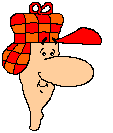
"Give US More Tips, Dr M., We LUVS EM!"
_________________________________________________________________________________________
TIP: LOOK INTO MY CRYSTAL BALL--PART 1 OF 5
Does the very thought of looking into your financial future make you weak in the knees? Well, Quicken has a Forecasting tool that can help you see your future and face it dead on. Over the next series of tips, we show you how the Forecasting tool helps you realize your financial dreams--whether to get out of debt, save enough for a new car, or plan for retirement.
Before we begin, a brief sidenote: Quicken provides two tools for financial planning. A Budget helps you determine your spending patterns and assists with ways to cut down spending to meet your goals. A Forecast is used for long-range planning and helps you see the big financial picture. For example, you can see the effect a salary raise has on your finances over time or what happens if you incur a higher car payment or mortgage.
To create a Forecast:- From the Toolbar, choose Features + Planning + Forecasting.
- Click Create in the upper left pane of the Forecasting window.
- Enter the date range for the Forecast in the Automatically Create Forecast dialog box.
- Click OK.
Quicken generates a Forecast graph, showing your past account balances in yellow and your future account balances in blue. In the next set of tips, we show you how to fine-tune your Forecast.
_________________________________________________________________________________________TIP: LOOK INTO MY CRYSTAL BALL--PART 2 OF 5
In this series of tips, we show you how to forecast your financial
future.
To create a Forecast:
Choose Features + Planning +
Forecasting. Enter the date range for the Forecast in the
Automatically Create Forecast dialog box and click OK. Doing so
generates a Forecast, using estimated amounts from your check register
and any budgets you have created, as well as known items culled from
your scheduled transactions. In this tip, we show you how to make sure
your Forecast paints the proper picture by verifying that these
amounts are both realistic and accurate.
To view the Income and Expense items used to generate the Forecast,
click the Expense Items or the Income Items button of the Forecast
screen.
To change an allocated amount, select the item's Amount field
in the Forecast Income Items box and then enter the new amount.
To change the frequency or date fields, select the item and click the
Edit button. Make necessary changes and click OK.
To remove an item
outright from the Forecast, select the item and click Delete.
To add a
new item to the Forecast, click the New button and fill in the
resulting dialog box. Click Done when you have finished.
Our next tip shows you how to finesse your Forecast to get a clearer picture.
__________________________________________________________________________________TIP: LOOK INTO MY CRYSTAL BALL--PART 3 OF 5
In this series of tips, we show you how to forecast your financial future.
To create a Forecast:Choose Features + Planning + Forecasting. Click Create in the left pane, then enter the date range for the Forecast in the Automatically Create Forecast dialog box and click OK. Then make changes to the forecast by clicking the Income and Expense Items as necessary and click Done when you're finished.
In this tip, we show you how to manipulate the items in the Forecast window to determine how good (or dismal) your financial future looks.
When you first create the Forecast, Quicken automatically plots the entire year along the graph. You can easily change the date range of your Forecast:
- Click the drop-down list in the lower left of the Forecasting window (it should currently read One Year).
- Select from the list the date range you want to use to plot your Forecast. You can choose a single month, six months, one year, or two years.
The Prev and Next buttons located directly below the date range drop-down list enable you to view the next or previous series in the time period selected. For example, if you selected One Month, each time you click the Next button, the data for the next month appears.
To display all the financial events that comprise the Forecast, select
Show All in the Events on Graph box in the Forecasting window.
To
display one-time events or annual events, select Annual, One-Time.
Financial events appear as red and green triangles.
To view the
specifics of an event, click that event's triangle on the graph.
(Tip-in-a-tip: To minimize the amount of clutter on the Events graph,
you may want to make the data range One Month or Six Months.)
Our next tip shows you how to add a new event to your Forecast and watch its effect on the bottom line.
__________________________________________________________________________________________TIP: LOOK INTO MY CRYSTAL BALL--PART 4 OF 5
In the last few tips, we showed how you can use a Forecast to get a peek at your financial future. You can create a Forecast by choosing Features + Planning + Forecasting, entering the data range for the Forecast in the Automatically Create Forecast dialog box, and then clicking OK. You can also manipulate the forecast data by clicking the Income and Expense Items buttons, as necessary. Click Done when finished. After you forecast out your savings account, you can see what happens when you factor in that goal you've been dreaming of. Does your Forecast plunge or continue to coast nicely along? To see the effect of a one-time expense (like your daughter's wedding) or a big raise on your monthly income, you need to create a Future Financial Event.
To create a one-time event:- In the Forecasting window, click the line located just below the Forecast graph, in the Future Financial Events section.
- In the Create New Expense (or Income) Item dialog box, indicate the event type, either Income or Expense.
- Enter a description of the event, such as Wedding.
- Enter the amount of the event.
- In the Frequency field, select Only Once.
- Select Next Scheduled Date and then enter the date of the event. For example, enter the date of the wedding.
- Click OK.
- Click the line located just below the Forecast graph, in the Future Financial Events section.
- In the Create New Expense (or Income) Item dialog box, indicate the event type, either Income or Expense.
- Enter a description of the event, such as Raise.
- Enter the amount of the event.
- In the Frequency field, select the frequency of the event. If you are tracking a recurring event such as a raise, select the frequency of your paycheck, such as Twice a Mo.
- Select Next Scheduled Date and then enter the date of the event. For example, enter the first date that the raise will appear in your paycheck.
- Click OK.
In the next tip, we show you how you can save your Forecast and then play what-if games to see how things will shape up.
_____________________________________________________________________________________________TIP: LOOK INTO MY CRYSTAL BALL--PART 5 OF 5
The last four tips dealt with creating and managing a financial Forecast.
To create a Forecast:Choose Features + Planning + Forecasting. Enter the data range for the Forecast in the Automatically Create Forecast dialog box and click OK.
If you've been following along in this series on Forecasts, you may have noticed that when you created your Forecast, it was assigned the name "Base Scenario." A scenario is simply a saved Forecast. In this tip, we show you how to save a Forecast as a scenario and then play some what-if games with the different scenarios.
Before you create a scenario, first create a new Forecast or
manipulate the current Forecast until it contains the data you want.
To create a new Forecast:
Click the Create button and then provide the
information as prompted.
- Click the Scenario button in the upper-left pane of the Forecasting window.
- Click the New button in the Saved Scenarios section.
- Enter a name for the scenario, such as Best Case.
- Make sure Copy Current Scenario is selected.
- Click OK.
- Click Done to return to the Forecast screen.
- Click the Scenario button.
- From the Scenario Data drop-down list, select the scenario you want to switch to.
- Click Done to display the Forecast scenario.
- Click the Scenario button.
- In the Display Options section, select Compare Current Scenario With.
- From the drop-down list, select the scenario you want to compare to the first.
- Click Done.
- Choose Reports and then select the type of report you want to create. For this tip, you can create any type of report.
- Click Customize.
- Select the Advanced tab in the Customize Report box.
- Select Hide All in the Subcategories drop-down list.
- Click Create to generate the report.
- Choose Edit + Find & Replace + Find.
- In the Search field of the Quicken Find dialog box, select from the drop-down list the field you want to search (such as payee, date, and so on). If you want to search all fields in a transaction, select All Fields.
- In the Match If field, select a search parameter from the drop-down list.
- Enter the text you are searching for in the Find field.
- Click Find All to locate all occurrences of the search criteria.
- Choose Edit + Find & Replace + Find.
- In the Search field of the Quicken Find dialog box, select from the drop-down list the numeric field you want to search. In this case, select Amount, Date, or Check Number.
- In the Match If field, select a search parameter:
- Greater: This option locates all occurrences of the search parameter greater than the search string. For example, if you're looking for all transactions over $1,000, put $1,000 in the Find Field and click Greater in the Match If field.
- Greater or Equal: This option locates all occurrences of the search parameter greater than or equal to the search string.
- Less: This option locates all occurrences of the search parameter less than the search string.
- Less or Equal: This option locates all occurrences of the search parameter less than or equal to the search parameter.
- In the Find field, enter the numeric data you are searching for. In this case, you would enter an amount, a check number, or a date.
- Click Find All to find all occurrences of the search criteria.
- Choose Reports and then select the type of report you want to create.
- Click the Customize button in the lower portion of the Create Report dialog box.
- Select the Include tab in the Customize Report box.
- In the Matching section of the dialog box, determine which of the fields you plan to use to limit your report options. You can choose among the Payee, Category, Class, and Memo fields.
- Next enter the search string. You can use the following special characters to limit your entries: - For an exact match: Enter the equal sign (=) followed by the text in its entirety. For example, enter =American Express to include only those transactions that contain the phrase American Express. - For a partial match: Enter two periods (..) at the location within the text entry where characters may vary. For example, enter American .. to locate American Express or American Cancer Society. Enter .. America to locate Bank of America. Enter A..a to locate AAA or Abba. - To locate blank fields: Enter two periods (..) in the field box. - For a match with one unspecified character: Enter a question mark (?) at the appropriate location in the search string. For example, enter America? to locate both America and American. - To exclude the data in one field only: Enter a tilde (~) followed by the data to exclude. For example, to generate a report that includes all payees except American Express, enter ~American Express.
- Click the Create button at the bottom of the dialog box to generate the report.
The second scenario is added to the Forecast graph and appears in green.
TIP: EXCLUSIONARY REPORTING Okay, so you've followed our advice and diligently assigned categories and even subcategories to your transactions. But have you ever noticed how bogged down some of your reports can get, particularly when you've become ultraorganized with subcategories? In this tip, we show you how to turn off the display of those subcategories altogether in your reports. I know, I know, we tell you to do one thing and then here we are, months later, telling you to do something else. Trust me, you'll be glad you did.
To turn off the display of subcategories in your reports:Your report now lists transactions for each assigned category and rolls all the items assigned a subcategory--including the amounts--into that one category.
_________________________________________________________________________________________TIP: FINDING THE NEEDLE IN THE HAYSTACK--PART 1 OF 2 When you need to locate a transaction in one of your account registers, Quicken's Find command is just the tool you need. But what's a gal to do when she needs to find a text entry that doesn't match exactly? Say, for example, that you want to locate all transactions that contain a particular word, such as "American" in American Express, American Cancer Society, and American Automobile. You can use the Match If options in the Find dialog box to indicate what you are looking for.
To locate an entry:
Contains: When you select Contains, the field can contain any form of the search criteria. Select this option when you aren't entirely sure of the entry. For example, you know only that some part of the transaction contained the word "American;" you enter that in the Find field and click Contains in the Match If field.
Exact: Select Exact when you want the search string to be matched exactly. No ifs, ands, or buts. You know you only want "American Airlines" to show up, you use this field with the search criteria.
Starts With: This choice locates all occurrences of text beginning with the search string you specify.
Ends with: This choice locates all occurrences of text ending with the search string you specify. _______________________________________________________________________________________________TIP: FINDING THE NEEDLE IN THE HAYSTACK--PART 2 OF 2 In our last tip, we showed you how to use the Find command to locate text entries that share a particular word but don't exactly match. In this tip, we show you how to locate ranges of numbers and dates in your registers.
To find a range of numeric data (numbers):TIP: LIMITING DATA IN A REPORT In the last two tips, we showed you how to locate transactions in your registers by using the choices available in the set of search parameters to limit the information found in a Match If fields of the Find dialog box. You can use a similar report. Say, for instance, that you want to generate a report that lists all transactions that include the word Bank in the payee field. Or maybe you want to generate a report that includes all categories except a certain one. To do so, you customize the report settings, using search parameters similar to those introduced in earlier tips.
 DO YOU WANT MORE TIPS?
DO YOU WANT MORE TIPS? BACK TO QUICKEN HOME PAGE
BACK TO QUICKEN HOME PAGE