 DO YOU WANT MORE TIPS?
DO YOU WANT MORE TIPS?If you regularly travel for your job or incur business expenses, you know how difficult it can be to keep track of those expenses in order to receive reimbursement. There's nothing like a business trip to wreak havoc on your nicely balanced checking account. In this tip, we show you how to create a Quicken account that lets you keep your business expenses separate from your personal expenses and record the reimbursement checks as you receive them. Such an account tells you at a glance which expenses have been reimbursed and which are still outstanding.
Now, as you incur business expenses, enter each expense as a transaction in your checking account as you normally would, but in the Category field, select your business expense account. Doing so transfers that amount to that account. When you receive an expense reimbursement from your employer, enter the amount as a deposit in your checking account. Again, assign the transaction your business expense account category to transfer the amount to your expense account.
If your expense check is itemized (actually, even if it is not), you can use the Reconcile feature to check off each business expense that was covered by the check. That way, you always know which expenses are still outstanding and which you have been reimbursed for.
You may recall being asked certain personal information when you first installed Quicken. No, Quicken's purpose isn't to be like your nosy neighbor next door. Instead, it uses the answers you provide to set up the software to suit your personal situation. For example, if you indicate that you own a home, Quicken installs homeowner categories; if you indicate that you are married, it sets up categories for your spouse. If your personal situation changes--say you get married, become a parent, or buy your first home--you can still add these categories into your file. Quicken also has an entire set of categories to be used with business expenses; if your business life changes, you may need to add these predefined business categories to your file.
Unfortunately, removing an entire class of categories isn't as easy as adding one. You have to manually remove each category you no longer need
.A student recently asked whether Quicken could create a report that shows a list of missing checks or checks that had not yet cleared the bank. Despite our best efforts--and a predefined report provided by Quicken, called "Missing Checks"--we are sorry to report that Quicken doesn't perform this simple procedure, at least not in a manner that we would expect. Quicken's Missing Checks report shows a listing ofall checks, including those that haven't cleared, as well as those that have. Quicken also insists on lumping all transactions--payments, deposits, transfers and the like--into the Missing Checks report.
HOWEVER, after fiddling around with the Customize options (hey, that's what we're here for, right?), we were able to come up with some sort of solution. Read on. In the meantime, we'll fire off yet another missive to Intuit, asking the eternal question: "Why did you do this?"
Quicken generates a report of all payment transactions for the period specified. Any missing checks--whether they are physically missing or not yet reconciled--are labeled as such in the report.
If we tell you once, we'll tell you a thousand times: Categories are the only way to accurately track your expenses. But did you know that you can also use Supercategories to further organize your transactions? No, Supercategories can't leap transactions in a single bound; their main function is to help you classify your budget expenses--separating the necessary expenses from the frivolous. But they also allow you to generate more informative reports.
For the most part, you use a Supercategory to further categorize a class of transactions. For example, you could create a Supercategory named Freelance Income to keep track of each form of income generated by your freelance work assignments. In this tip, we show you how to create Supercategories and then assign them to your transactions.
In our last tip, we introduced you to Supercategories, which allow you to further categorize your transactions. Supercategories can help you make more informed decisions in your budgets and allow you to create some truly informative reports--which is the topic of today's tip. But first, a review:
Choose Lists + Category/Transfer, click the Super button, click the New button located at the bottom of the Supercategory Name list, enter a name for the Supercategory, and click OK.
To assign a category to a Supercategory, select the category in the Category Name list, select the Supercategory you want to assign in the Supercategory Name list, and click Assign.
Only certain types of Quicken reports make use of Supercategory classifications. These include Cash Flow, Summary, Budget, and Comparison reports. When you generate a report with Supercategories enabled, Quicken organizes the transactions first by their classification as an income or expense, next by their assigned category, and then by their Supercategory classification.
Do you always find yourself changing the date range of your reports? If so, you may want to use Quicken's capability that lets you change the date range once and then have that change reflected in all future reports. Here's how:
From now on, your reports reflect these changes. You can always change the settings within the report screen itself if you need to override these changes for any reason.
You've been good all year, scrimping and saving, and you've finally managed to scrape up the money you need for that long dreamed-of vacation to the Far East. Before you get a chance to spend that money on something else--ooh, we could always find a space for a big screen TV--transfer the money out of your checking account into a special savings goal account. By doing so, you set aside the money for that big ticket item and make it unavailable to be used for other things.
The next step is to transfer the cash from your checking account into the new Savings Goal account. Remember, the Savings Goal account is not a real account; you are simply shifting your money into the vacation account and out of your checking account so you don't spend it on other items.
For now, ignore the Projected Monthly Contribution figure shown at the bottom of the Savings Goal screen. We want to focus on the Current Savings amount, which shows the balance of your account.
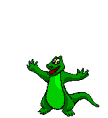
 DO YOU WANT MORE TIPS?
DO YOU WANT MORE TIPS? BACK TO QUICKEN HOME PAGE
BACK TO QUICKEN HOME PAGE