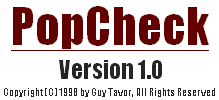
December 1st, 1998
This product is Copyright (c) 1998 by Guy Tavor and Little Guy Software, All rights reserved.
You can visit my homepage at: http://www.geocities.com/SiliconValley/Haven/6105/ or: http://getit.at/guy.
This program is a Peaceware. If you like it, and use it, please make a small donation or contribute to some anti-racism, human-rights or peace promoting organization near you. Thank you.
DISCLAIMER
LittleGuy Software or any of the authors provide absolutely no warranty of any kind either expressed or implied, including but not limited to, the implied warranties of merchantability and fitness for a particular purpose. The entire risk as to the quality and performance of the program is with you. Should this program prove defective, you assume the cost of all necessary servicing, repair or correction.
In no event shall LittleGuy Software or Guy Tavor or any of theirs component institutions be liable to you for damages, including any lost profits, lost monies, or other special, incidental or consequential damages arising out of the use or inability to use (including but not limited to loss of data or data or its analysis being rendered inaccurate or losses sustained by third parties) the program.
(above disclaimer modified from the GNU no warranty statement.)
Some Features of version 2
- Multiple accounts
- Optional Integration of InterStruct Framework.
- IMAP support.
- and much more...
If you want to see a feature which is not
listed here, please email me at guy.tavor@usa.net .
Known Issues
On some machines, the "launch
default email" will fail.This is caused by a corrupt registry entry
of the email client. Workaround: Specify
the path to your email client, and de-select the "Use
default Email program" option.
The sound notification
files
PopCheck installs three different .wav files for
you to choose as your incoming email notification sound file. All
of them were obtained from the internet, where they were posted to
the public
domain.
PopCheck Window
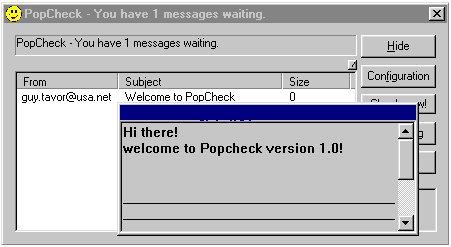
Message
Summary
In the message list, you
will be able to see your pending incoming messages. double-click on
a desired message to see its "summary". If you don't see
anything, click the configuration button, check the "Retrieve
Summaries" in the General Settings page, and specify how
many lines you wish to view. (I use 10).
When you double-click on a message header, another window will
open with the message summary. You can browse this window, by
clicking on it and using the scroll bars.
This windows closes automatically after 3 seconds its out of
focus.
Remote message deletion
Using
this option, you can decide to delete a message from your mailbox
based on the summary or the size of the message. This is especially
helpful when somebody sends you very heavy junk mail, or mail you
have already seen (images, exe's sounds files etc..) to you dialup
account.
Right click on a message to get the message popup menu. Select "delete" from this menu. You will be prompted to delete your selected message. Answering 'Yes' will make PopCheck delete your message, and automatically retrieve the updated message list from the server.
Automatic
Disabling on error
When an error
occurs, which prevents PopCheck read your email, it will disable
itself. To re-enable it, right click on the PopCheck icon on the task
bar, and select "Enable".
Configuration
The first time you run PopCheck after
installation, the configuration dialog box will open, waiting for
your settings. Here is a brief description of the configuration box,
and its parameter.
Server Settings
Pop Server - the name or the IP adders of the server that holds your POP email for you. (example: pop.netaddress.usa.net)
Username- the name of your account on the server. For instance, if your email box is joe@somewhere.com, enter "joe" here.
Password - the password that you provide before granted access to your email.General Settings
Check mail every XX minutes - self explanatory.
Retrieve Summaries - if you check this checkbox, PopCheck will retrieve the first lines of the messages along with the message information, for your viewing. You will also have to specify how many lines of the message you would like to be retrieved.
Use Default email program - will make PopCheck launch your registered default mail client when you hit the "Email Prog" button on the main PopCheck window. If you don't want that to happen, please specify the path to your preferred email program at the Email client path edit box.Notification settings - lets you specify the sound to be played on incoming email, or use the default sound.
This version of PopCheck includes an AutoUpdate feature. PopCheck will periodically check for new available versions, and inform you if such exists.
The AutoUpdate used here is part of the InernetAPITM which is under development in my little lab also. If you want more information on this product, please email me.
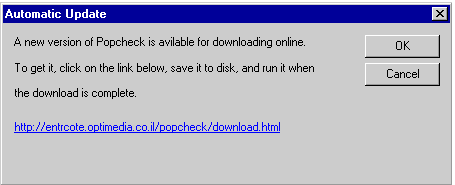
New versions of PopCheck are available at:
http://entrcote.optimedia.co.il/popcheck
or at a USA site: http://www.geocities.com/SiliconValley/Haven/6105/popcheck