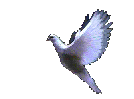| To automatically print this Micksmix article, simply Click here. |
| Gaining CMOS entry |
Normally you would press and hold down the 'Delete' key as you are booting up the computer to gain access to your CMOS and BIOS settings, Maybe your computer uses the 'F1' key rather than 'Delete, if it's neither, watch the screen as you try to boot up and it will splash just for a moment, the instruction needed to enter 'Setup'. MY computer wasn't even getting that far though! The CD-ROM wouldn't work. My Floppy drive wouldnt work because the boot sequence was set to find the CD-ROM first, then the Floppy drive, so untill it found the CD-ROM drive, it didn't want to look for the Floppy , which is what I needed to use in order to use emergency disks.Caution:
What I'm telling you here is extreme. If you are truly at the point where this is necessary, be aware that in these areas of your computer, there is always the chance that you'll lose all your data, but on the bright side, you'll end up with a very clean and fast machine! just make sure that you have an operating system boot disc available.I needed to look closely at the motherboard. After unplugging the computer and removing the tower case side covers, (now don't laugh here.... it worked!) I took a magnifying glass and shone a flashlight through the glass and onto the motherboard!
I needed access to my BIOS settings but it was protected by a password that I apparently didn't know. What I was looking for was the letters, (teeny letters) PW, denoting a jumper bridge. I needed to remove that bridge and restart the computer, allowing it to fully boot up then shut down, re-install the bridge, (simply a matter of pushing the connector down, over the two pins). Then boot up again, enter BIOS and set a new password, Then I would be able to change my boot sequence in BIOS and use an emergency start up disk to boot, and fix my problems. Actually, I was prepared to reformat at this point.
Do you see the security implications that this entails? Be careful.
Anyway..... I couldn't find 'PW', I DID find a jumper bridge though, and realizing that a '2 pin hole bridge' covering 3 pins can only have 2 possible effects, I knew this was a switch, an electronic on/off switch! But for what? I found the answer in the computer manual, on the motherboard layout page. It was to CLEAR CMOS. And that's it! that was the only reference to CMOS (complimentary metal oxide semiconductor), no instructions, explanations, just one bold note: "You must power down the AC supply (110/220V) when you want to clear CMOS." (i.e.: After shutting down, close the power switch, on the back of the computer).
I was somewhat familiar with CMOS and kinda' understood it, enough to know that it was this particular chip that actually starts things moving when you turn a computer on. It stores information vital to the PC. CMOS tells BIOS (Basic Input/Output System) what drives you have, how much memory, and a bunch of other important information through BIOS interrogation, on newer computers that is anyway. On older computers you have to set BIOS settings manually, this is why it is vital that you go into BIOS setup and copy the settings there onto paper at some point.
So, just knowing that the bridge was to clear CMOS and knowing that the bridge was a 'switch', I knew what I had to do: I powered off the machine and removed the bridge and placed it over the opposite 2 pins. Then I powered up.... it seemed like nothing at all happened, not a sound, as if it wasn't even plugged in. But something did happen!
I shut off the power switch again and now put the jumper bridge back in its 'normal' position, powered up and..... "Voila"... Life. Wanderer had new life. Literally, 'cos now the computer was like a new born, being unsullied by data!...... And ready to Rock!
BIOS Will interrogate CMOS for its correct settings automatically..... On newer computers! So clearing CMOS is not much of a problem. On older computers its a different story, you have to enter the BIOS settings manually, and if you don't have them written down somewhere your kinda' up that creek you must have heard about.....
But anyway now I was able to enter BIOS and set everything back to 'setup defaults', except my boot sequence, which I changed to allow it to boot from floppy first, because I knew I had problems with my CD-ROM drive. while there I also disabled System virus protection, A very necessary step when installing windows. Once I had BIOS all set, I rebooted, after putting the floppy version of windows in it's drive which in turn would load the mmdexx files needed to boot the CD-ROM. ( I could have used an emergency startup disk for those files alone, but I had an empty computer, one with no operating system on it at all so I needed everything! The floppy windows disk would load the necessary files to run the CD-ROM, then when it's time, the CD-ROM will take over from the floppy.
And that's just the way everything happened............ Now I had a super clean and fast PC to start all over again......
A strong word of caution : Messing inside BIOS can render your computer useless, so stick to the defaults where possible unless you know exactly what you are doing. (There are options in there for setting the defaults.)
Please enter your email above and be notified of each new issue of Micksmix.com for more easy to read articles. COPYRIGHT: All articles and text are written and created by the webmaster at Micksmix.com This is where they usually say, "All rights reserved, no reproduction....." To heck with that, Copy what you want, it can only help. If you redistribute any text files though, I ask that you do so 'as is', without modification.