
| |
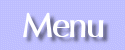 Main Page Starting Off Text and Linking Images/Pictures Advanced Back to Main Site What's New Contact Me Feedback Form Help Forum 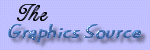
|
This page will go over how to get started making a page in PageBuilder. This includes the background and page settings.
Before heading to PageBuilder, it is always a good idea to make sure you are logged into either Yahoo! or Yahoo! GeoCities. Use your Yahoo! ID and password. Once you are logged in, you can follow the links on the GeoCities main page to the PageBuilder area (or go there directly here.) Once you click the link to open PageBuilder, a window will come up. It should have an animated house on it, and have a message that PageBuilder is loading. Do not close this window. Doing that will close down PageBuilder before it even opens. PageBuilder might take a few minutes to open based on your connection speeds. (Note: With the newer browsers, you will not be able to use PageBuilder unless you first disable pop-up blockers!) Once PageBuilder opens, you will see a menu and toolbar at the top, and a blank workspace below. (If this is NOT your first time in PageBuilder, it will open with the last edited page in the work area.) Below is a sample of the menu and toolbar:  I will be referring to the menu and toolbar many times on these pages. To start a fresh new page, select the "New" button on the toolbor. If you've already started on a file that you'd like to edit, select the "Open" button. (Note: If you made the page you'd like to edit using HTML or using another page editor, do not use Yahoo! PageBuilder to edit it. In most cases you will not be able to open the file at all. If you can, the page will come out horribly distorted.) After you've finished making a page, you can hit the "Preview" button to see how it looks in your web browser. If you like how it looks, click the "Save" button. My advice is to save often during editing, so you don't lose your changes if the browser crashes on you for some reason. Also, always name the page that will be your main page "index.html" when saving it. The reason for this is when someone types in your page address without specifying a page name after it (http://www.geocities.com/yourusername), they will always be directed to this index file. Background PropertiesTo get to the background properties, click Format on the menu. In the pull-down list, select Background.... You should get a box that comes up looking like this:  Follow the instructions below to set the different options: To set the background color: Click the Set Background color button. A box that comes up will allow you to select the color you want as the background for your page. Click on the color you want, and click OK. This will bring you back to the Background Properties box. If you are done, and don't want to do anything else, click OK. To set the background image/picture: If you don't have your own images on your computer to use, Yahoo! GeoCities has a bunch to choose from. Double-click where it says [Backgrounds]. This will bring up more categories of images. You can explore the categories until you find what you want, double-clicking on the categories until you see lists of image files. Click once on the one you want. A preview of it will appear in the box to the right. If you like the image, click the OK button to set the background. If you DO have a background image on your computer to use, click the Upload button. A box will come up. Click the Browse button to look on your computer for the image you want to upload. When you select an image and go back to the upload box, click the Upload button. Once it loads, the image will appear in the preview window. If it looks ok, then click the OK button. Page PropertiesTo get to the page properties, click Format on the menu. In the pull-down list, select Page Properties.... You should get a box that comes up looking like this:  Follow the instructions below to set the different options: To change the title: Simply type what you want in the text blank next to Title. The title should always be descriptive of your page...remember, the search engines do pick up the title of your page! Click OK if you are done editing page properties. To change the keywords: Simply type what you want in the text blank next to Keywords. The keywords would be the words or phrases that a person searching on an engine would type in to find your page. Click OK if you are done editing page properties. To change the author: Simply type your name in the text blank next to Title. This is optional, and not recommended if you're overly cautious and don't want your real name published on the internet. Click OK if you are done editing page properties. To change the default color settings: Click on the color box next to either Text, Links, or Visited Links. A box that comes up will allow you to select the color you want as the backgrouynd for your page. Click on the color you want, and click OK. This will bring you back to the Page Properties box. If you are done, and don't want to do anything else, click OK. Other Details: By checking the box next to Center Page, it will (what else?) center the objects on the page. You can also select the box for layered HTML, and also change the width and height settings for the page. Advanced Page PropertiesTo get to the advanced page properties, click Format on the menu. In the pull-down list, select Advanced Page Properties.... You should get a box that comes up looking like this:  The only thing I recommend adding to this box is in the Head Script section. This is usually, in an HTML document, reserved for META tags and the title. The title and keywords were taken care of in the Page Properties box. I recommend also adding a page description META tag. This gives a site/page description for use with the search engines. (Find out more on meta tags at the main portion of my site.) |
|
Page and graphics design and content © Copyright 1998-2005 Lyn Knarr.
Webmaster was a Yahoo! GeoCities Community Leader in the neighborhood of Hollywood, although the program is not really active anymore. Please email me at knarrly@yahoo.com if you need help with your homepage, or Yahoo! GeoCities in general. Most graphics and headers were made using Paint Shop Pro. Please do not take any images off these pages without my permission. If you are looking for a logo or header for your own website, use the request form at Graphics Source. 
| |