
| ||||||||
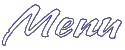 Main Page Basic HTML Advanced HTML Images Frames Tables Forms Geo Quick Help META Tags Page Tips ASCII Codes Color (Hex) Codes Links Webrings What's New Contact Me Feedback Form Help Forum |
Intro to HTML HTML, or HyperText Mark-up Language, is the standard language for making homepages on the internet. It consists of many codes or tags. These codes tells your web browser (such as IE or Netscape) how to display the page. On this page, and all the following pages on this site, I hope to show you, the viewer, enough HTML to make a basic homepage of your own. This page will also serve as a reference guide for those who already know HTML. Return to index Basic document layout There are standard tags that are in every HTML document. The layout for these tags is as follows:
<HTML>
Return to index Body Attributes Not only does the <BODY> tag start the body of your document, but it also sets the colors for your page. Here is a sample body tag:
<BODY BGCOLOR="#ffffff" TEXT="#000000" LINK="#008080" VLINK="#0000ff" ALINK="#00ff00">
Here's what the attributes mean:
Return to index Aligning Text These tags tell the browser how to align text on a page. This can be done by simply leaving the text alone. Text is left aligned be default. The text would be aligned as this is. Centered text: <center>This is centered text.</center>
would look like this: Right aligned text: <div align=right>This is right aligned text.</div>
would look like this: This is right aligned text.
Changing fonts, font size, and font color The following tags let you change the font and text size within a document. There's also one to change the font color from what was specified in the <BODY> tag.
Italic, Underlined, Bold and Blinking Text
(Note: If the above text is not blinking, it means you're using either too slow a browser, or IE) Return to index Other Misc. Tags
123456
| |||||||
|
Webmaster is a Yahoo! GeoCities Community Leader in the neighborhood of Hollywood. Please email me at knarrly@yahoo.com if you need help with your homepage, or Yahoo! GeoCities in general. Community Leaders are always glad to help! Please visit Hollywood's pages made by your CLs: Hollywood's Community Center and Hollywood's Committees and Special Events Center. Most graphics and headers were made using Paint Shop Pro. Please do not take any images off these pages without my permission. If you are looking for a logo or header for your own website, use the request form at Graphics Source. 
The webmaster is not responsible for any banners that may appear on the GeoGuides or LinkExchange banners on these pages. I am not endorsing any ads that come up in the banner rotations, and my apologies in advance if anything comes up in them that is unsuitable for younger audiences. Thank you. | ||||||||