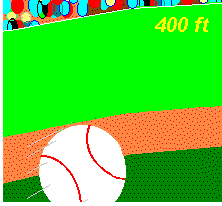

|
|
|
|
Sample Code:
Windows and Screen Design Tutorial:
User Design Interface User Control: 1. Never let the application control the user, let the user control the application. Try to avoid putting strict limitations on a user, give the user the feel they are not being binded. 2. Because of the abilities of each user being different, give the user some flexibility to change certain features that would make them feel comfortable using the app. Give the user the ability to change some of the aesthetics including color, functions, and some of the structures. 3. Try not to make the program a rigorous computer exercise. Users have certain task to accomplish and they don't want to spend time hopping from screen to screen, and scrolling down large lists. Make the application as simple and user friendly as possible to the point they hardly notice the program at all. Continuity: 1. Two important aspects of an applications is continuity with the real world and continuity within and among applications. The application should pertain to real life work experiences with familiar concepts and relationships. There should be a close continuity between other applications that a user sees, so they don't feel they are starting over again each time a new application is released. Look and Feel: 1. The best interfaces combined with a powerful yet accessible functionality with a pleasing presentation. Flexibility and Understanding: 1. Most users like to use an application and usually learn things by trial and error. Even with a solid designed interface, users will make mistakes. You should respect these limitations and prepare for them as well. Applications should be designed to limit the number of errors possible (especially user errors.). If an error does occur, they should be handled gracefully and should not imply that it was the users fault.
Object Linking and Embedding Not Available |
Send mail to lancesteve@geocities.com with questions or comments about this web site.
|